“My iPhone X stuck on updating iCloud settings when I went to the settings and updated my iPhone. What’s going on with that? And it keeps this status lasting two hours almost.”
For me, I also have encountered this situation, when I was notified that there was an available update on my New iPad, so I went to the settings, select the general, and choose the software update to download and install, but it always keeps updating status on the screen. So that’s why I posted this article, to help people get your iPhone/iPad out of sticking on updating iCloud settings.
Part 1. Practical Ways to Get Rid of iOS Device Stuck on Updating iCloud Settings
Part 2. Fix iPhone/iPad Stuck on Updating iCloud Settings via FoneCope [High Success Rate]
No matter how iPhone X/8/7 Plus/6s/5 or iPad stuck on updating iCloud settings, there is always one way can fix and restore it. Here I will list 6 common and practical ways to you, if you have tried some ways I listed before you read this article, you can skip them and directly read the ways you have not tried yet. Or directly turn to the part 2.
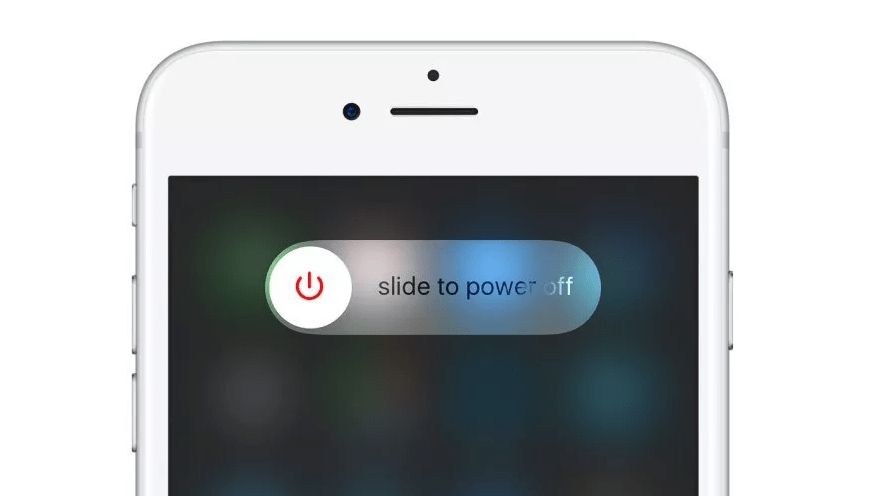
First, press the Wake/Sleep button for a while until you see a slider which written slide to power off. Slide it to the right end of the slider to close your iPhone. Wait for a second and then start your iPhone. Now check the issue is fixed or not.
If you found restart didn’t work to fix this issue, then try to use force restart to fix it.Different iPhone models have different ways to execute force restart, please select one way that is suited your iPhone.
iPhone X/8/8 Plus: Orderly press and release the volume button from up to down fast. And then press the Power button until the Apple logo appears.
iPhone7/7 Plus: Hold and press the Power button and Volume Down button for a while until you see the Apple logo.
iPhone 6s and previous generations: Hold the Power button and Home power simultaneously and then let them go when the Apple logo comes up.
Sometimes, Apple server needs routine maintenance, and you have no access to use its service. So if you can’t fix via restart and force restart, you can go to the Apple official website to check its system status. If it is on available status, then you have to try another way to fix iPhone stuck on updating iCloud settings.
How long your iPhone stuck on updating iCloud settings? When upgrading a new version of the system on your iPhone, in order to ensure that your old version of the data can be synchronized, the iCloud settings will be updated in midway to continue to use the previous configuration on the new version of the system. So go to check your router, whether it works normally. Or get closer your iPhone to the router.
If your iPhone always stuck on updating iCloud settings and can’t update successfully, maybe you can try to update your iPhone via iTunes. Please follow the below to do it.
1. Launch iTunes on your PC/Mac and make sure it is the newest version. (Windows version: Launch iTunes → “Help” → “Check for Update”. Mac version: Launch App Store → “Update” on the top of Window → “Install”)
2. Plug iPhone into your computer by using USB cable which is original from Apple.
3. Wait for the iTunes detect your iPhone successfully and choose your iPhone from Devices menu.
4. Select the “Check for Update”, next click on “Download and Update” to execute the update process.
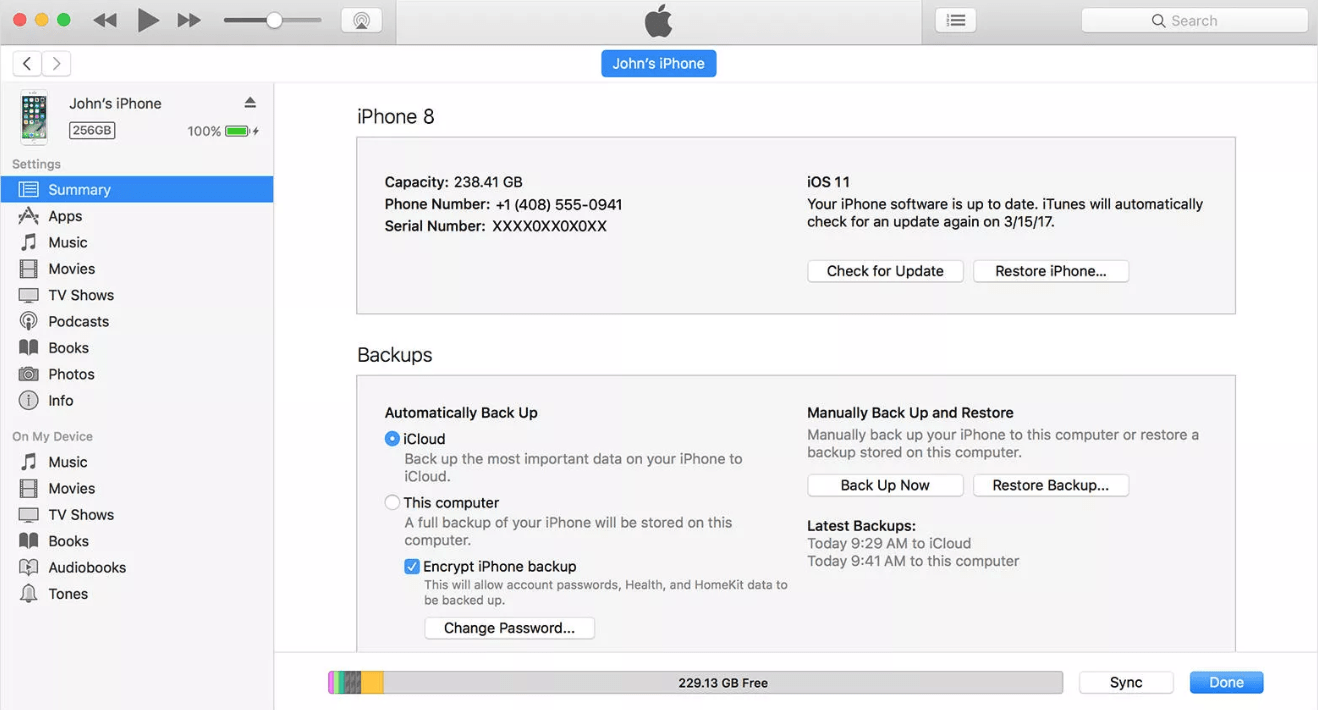
The last common way to fix iPhone stuck on updating iCloud settings is skip the step of log-inning iCloud. When you follow the update instruction and see the “Update Completed”, the next it would require you enter your account and password to login iCloud, just skip it and directly go into your iPhone. Anyhow, you can set iCloud settings later.
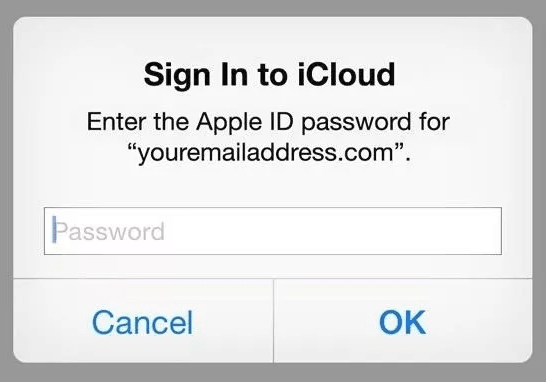
If you don’t want to try the common ways one by one and just want to one step to fix your iPhone stuck on updating iCloud settings, then FoneCope iOS System Recovery must be the first option. I promise you it surely can help you, it focuses on fixing iOS system issue like iPhone get frozen, the black/white screen of death, and stuck on restart loops so on.
Please follow the below steps to do it to make sure you can fix this issue thoroughly.
(Attention: if your iPhone has been jailbroken, then it would be restored to default status.)
Step 1. Select Standard Mode
First, download this software and install it. Launch it and you can see three Modes for selection, select the Standard Mode of the top on the main window.

Step 2. Get into DFU Mode/Recovery Mode
Connect your iPhone to PC/Mac via USB/lightning cable. According to your iPhone model to select the corresponding procedure from the interface to get into DFU mode.

If your iPhone failed to get into DFU mode, then you can try to get into Recovery mode, the below is the procedure how to do it.
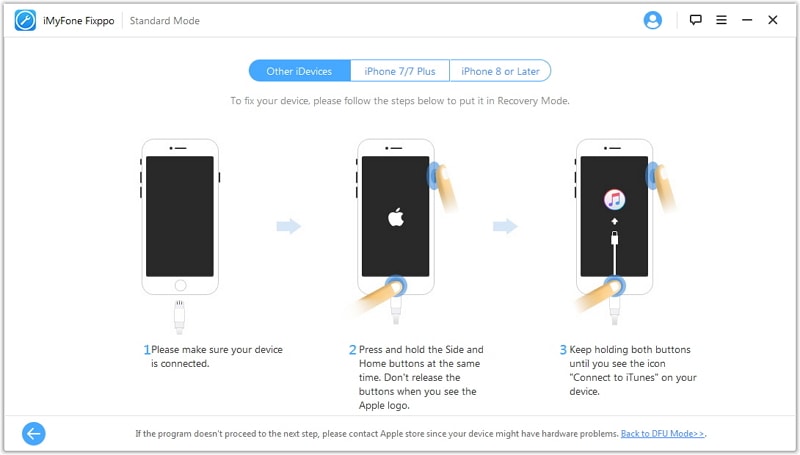
Step 3. Download the Correct Firmware
Once your iPhone is detected by this program, it would automatically match your iPhone’s model and firmware version. You just need to do a check to make sure it is correct. Then click on Download.

Step 4. Fixing iPhone Stuck on Updating iCloud Settings
When the firmware is downloaded completely. Click on Start to Fix and wait for it automatically fixing this issue. When this process is done, you can check whether this issue is fixed.
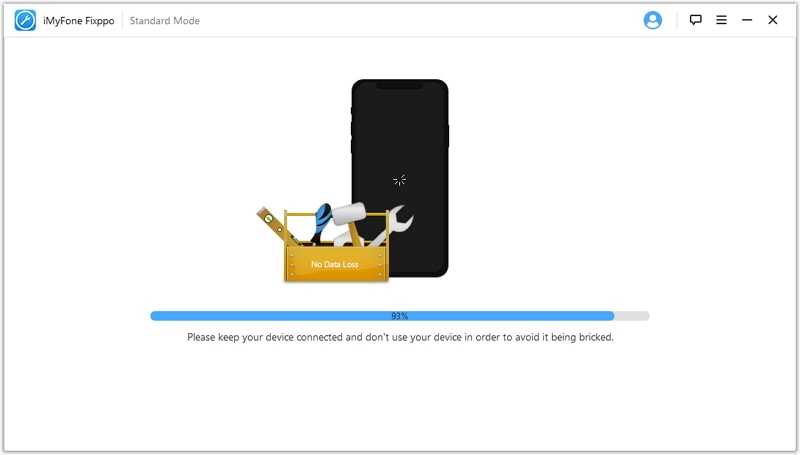
Thanks for your reading, this article mainly shows you some common ways to fix iPhone stuck on updating iCloud settings and how to use third-party tool FoneCope iOS System Recovery to fix this issue. Personally, almost 100% success rate of iOS System Recovery is the best option. So if you have any other methods to fix this issue or suggestions want to let us know, please leave your comment on the below. We will greatly appreciate it.