"Why my iPhone wont go into recovery mode and can't restore? How can I put my iPhone 6 in recovery mode?"

Before diving further, I guess it's best to briefly illustrate Recovery mode. What is it, what does it do, and how to enter it?
"Recovery mode is a failsafe in iBoot" and it's perfect for solving iPhone/iPad issues. With it, you can easily restore your device or update device to the latest iOS on computer by using iTunes.
And the specific steps to boot iPhone into Recovery mode vary. It depends on the device models. So, if iPhone won't go into recovery mode, you'd better double-check if you're doing the right steps.
In addition, you'll also find 2 strong methods that can fix when iPhone Recovery is not working. Now, let's get it!
Part 1. How to Enter Recovery Mode iPhone 6S/6/SE/5/4 [Official]
Part 2. How to Get iPhone 7 and 7 Plus into Recovery Mode [Official]
Part 3. How to Put iPhone 8/X/XR/XS/11/Pro/Max into Recovery Mode [Official]
Part 4. iPhone Recovery Mode is Not Working? Use DFU Mode!
Part 5. Fix iPhone Won't Go Into Recovery Mode (Ultimate Solution)
1. Must update iTunes to the latest version beforehand.
2. Don't release the button when you see the Apple logo. Keep pressing until the recovery mode screen (connect to computer screen) shows up.
If your iPhone 6S/6 and earlier devices won't go into Recovery mode, first check whether you are following the correct steps.
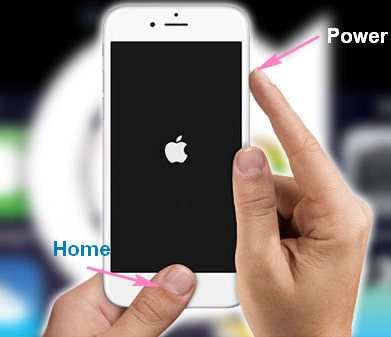
Step 1. Open iTunes on your computer.
Step 2. Plug your iPhone into a standard charger with your charging cable.
Step 3. Press and hold the "Home" and "Power" button until the recovery mode screen appears. Then release the buttons.
Step 4. Unplug your iPhone 6 from the charger and plug it into your computer.
Step 5. When iTunes prompts you "Restore or Update", you've successfully put iPhone 6S Plus/6 into recovery mode.
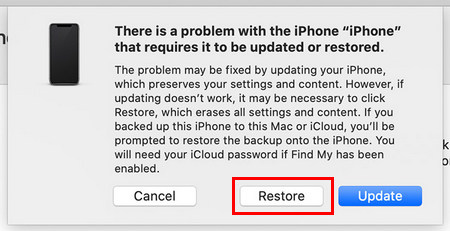
Next, you can easily restore or update your device with iTunes.
It puzzles you that iPhone 7 or 7 Plus won't go into recovery mode? To your surprise, it's quite easy to put your device into recovery mode. Let's see how!
Step 1. Launch iTunes on computer and make sure you unplug your iPhone from it.
Step 2. Press and hold the "Power" and "Volume Down" button until the recovery mode screen appears. Then let go of the buttons.
Step 3. Now connect your iPhone 7/7 Plus to iTunes with a USB cabled.
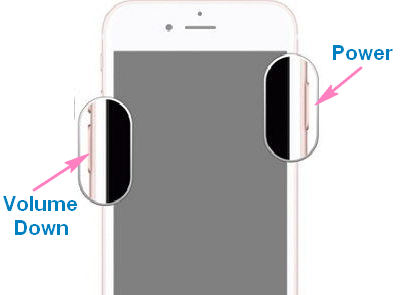
Step 4. In case your device has entered Recovery mode, you'll see iTunes asking "Restore or Update"
That's it! It's for sure that the above steps can be helpful when you can't get iPhone into recovery mode.
Try to troubleshoot "newly released iPhone 8/X/XR/XS/11/Pro/Max won't go into recovery mode"? The steps for you to follow should be:
Step 1. Open iTunes on PC or Mac. (Note: must disconnect your iPhone from iTunes.)
Step 2. Quickly press and release Volume Up, quickly press and release Volume Down, and then hold down the Power button until the recovery mode screen appears. Then release the button.
Step 3. Immediately use a charging cable to connect your iPhone to iTunes.
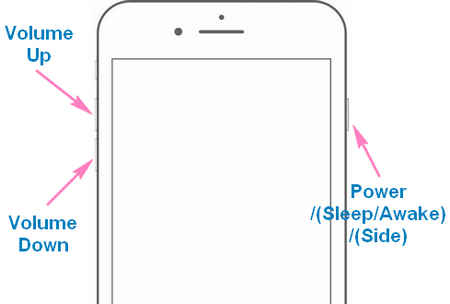
Step 4. When you're prompted with a "Restore or Update" windows in iTunes, .it means your iPhone's in Recovery mode
You follow the right steps but still iPhone is not going into Recovery mode? Why iPhone Recovery mode is not working? I have no clue, honestly. But there is one more way you can try to get it fixed!
DFU (Device Firmware Upgrade/Update) mode is a strong fix that can restore your iPhone to factory settings. Let's get the iPhone restore mode solution now!
Step 1. Use a charging cable to plug your device to computer. And then open iTunes on your computer.
Step 2. Enter DFU mode with the buttons
For iPhone 6S/6 and earlier devices: Press and hold the "Home" and "Sleep/Awake" buttons for 8 seconds, and then release the "Sleep/Awake" but continue to hold the "Home" until iTunes has detected your iPhone.
For iPhone 7 and 7 Plus: Press and hold the "Volume Down" and "Sleep/Awake" buttons for 8 seconds, and then release the "Sleep/Awake" but continue to hold the "Volume Down" until iTunes has detected your iPhone.
For iPhone 8 and later models: quick press "Volume Up", quick press "Volume Down", and then press and hold the "Sleep/Awake" button. When you see your iPhone turns off, press and hold the "Volume Down" while continue holding "Sleep/Awake" for another 5 seconds. Now release the "Sleep/Awake" but continue to hold "Volume Down" until you see iPhone shows up in iTunes. Then release "Volume Down".
Step 3. Click "Restore" when iTunes pops up a window.
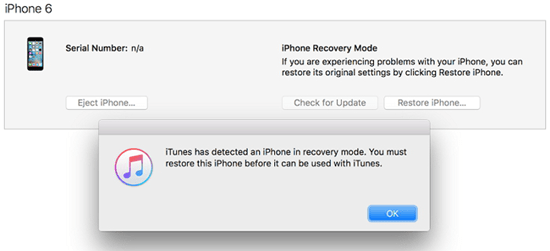
Tada! Your "iTunes recovery mode not working" issue has been solved.
Please note that all the content and settings on iPhone will be erased. What if you want to do it without losing any data? Check the next method!
This is the last but the best hope for you to fix iPhone won't enter or boot into Recovery mode. FoneCope iOS System Recovery makes it easy to fix various iPhone issues without data loss, such as iPhone won't restore in Recovery mode, stuck at Apple logo, or frozen, etc.
How to Fix iPhone will not go into Recovery mode without losing data:
Step 1. After the download and installation of this software, you can see there are 3 modes in the main interface. Just select "Enter/Exit Recovery Mode".
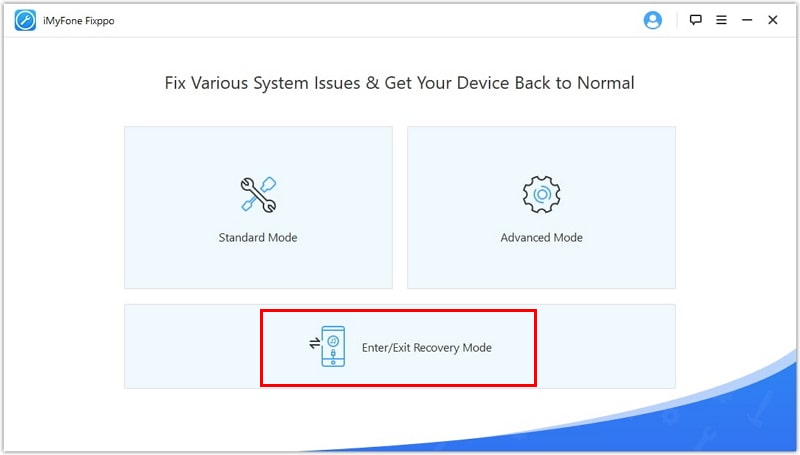
Step 2. Use a USB cable to connect your iPhone to PC/Mac. Next, click on Recovery Mode.
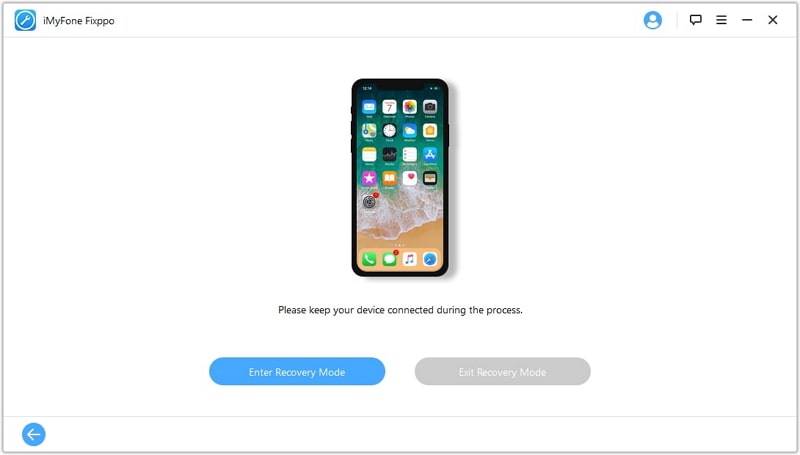
Voila! So easy, isn't it? And it may only take a few seconds to get your iPhone into Recovery mode.
Besides, this software can do much better than you expected if you need to solve iOS system issues and problems. Even, you can downgrade to an older iOS version on device. If you're interested, here is how to do it.
Step 1. Select "Standard Mode". (You may need to follow the instructions to put your iPhone into DFU mode.)

Step 2. Download the firmware that matches your device model.

Step 3. Wait until the fix process completes.
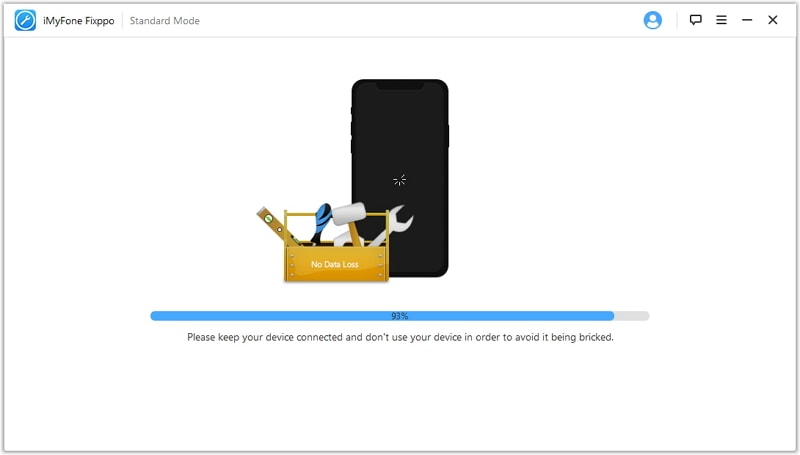
Here I share what to do when your iPhone not entering recovery mode. I hope this can help you easily put iPhone in recovery mode and fix device issues. The features and details are listed one by one.
If any questions come to your head, never hesitate to contact us.