“I kept getting download failed iTunes error 9006 when updating my iPhone to iOS 12 using iTunes. I tried more than 6 times and every time the download failed after start downloading. How to fix it?”
Plenty of iPhone user has encountered the “iTunes error 9006” when they use iTunes updating or restoring the iPhone, prompted there was a problem downloading the software for the iPhone “iPhone”. An unknown error occurred (9006).
As a rule, the most common reason is iTunes version needs to be updated. Sometimes, the unstable network also can lead to this Apple error 9006 issue. Whatever, this article explains exactly stepwise solutions to give you a hand to fix the issue without effort. Keep reading the informative post if you also get caught up in the problem.
Part 1. Inspect Hardware to Fix iTunes Error 9006
Part 2. Overcome iTunes 9006 Error without Losing Data
Part 3. Bypass iPhone Error 9006 through Updating iTunes
The chance is network connection unstable so that the iTunes download error 9006 message occurs in your iPhone. Hence, inspect the network stability whether correctly connected to the Internet is the first thing. In necessity, you can restart the Wi-Fi router.
When you own a good network, do you have a good original USB cable? The eligible Apple USB cable has MFi-certified, you can use it to update or restore your iPhone without hassle. But if you use the third-party USB cable may cause unknown error 9006.
For the same reason, the PC has some unknown bug lead to iTunes 9006 error. Switch another computer instead of this one can get out this issue.
1.Reboot the iPhone
As normally, turn off your device use the Power (Sleep/Wake) button. Then wait a while, restart it. If the normal restart doesn't work, force restarts it. Next are the various operations.
If you are using an iPhone 8 or iPhone X: Pressing Volume Up button once, then holding Volume Down button. After that, persisting hold the Power (Sleep/Wake) button, not until the iTunes logo comes out after Apple logo releases the button.
If you are using an iPhone 7/7 Plus: Pressing the Power (Sleep/Wake) button and the Volume Down button simultaneously. Not until the iTunes logo comes out after Apple logo releases the button.
If you are using an iPhone 6 and earlier generation devices: Holding the Power (Sleep/Wake) button and the Home button simultaneously, not until the iTunes logo comes out after Apple logo releases the button.
2.Reboot the Computer
First, turn off the open various anti-virus apps and software firewalls in your computer. Then, click on Restart.
If you're tired of the risk of losing data every time you fix an iPhone problem, then you'll learn a good way to fix iPhone error 9006 when updating without losing data. FoneCope iOS System Recovery is one of the most worth trusted software. Not only it can repair the iPhone issue like iPhone error 9, iTunes error 4013, error 3600, but also without altering data on device. You can hold the easy procedure to tackle trouble like a professional master-hand.
Step 1. Initiate the installing of software, plug iPhone to computer. Hit on the "Standard Mode", start it.

Step 2. Place the iPhone in DFU mode. Don't worry, if you don't know how to do it, you can watch the interface.

Step 3. After a inspect, download the program support firmware.

Step 4. Pitch on "Start to Fix" to initiate the repair process. Wait for a while, your iPhone will restart itself.
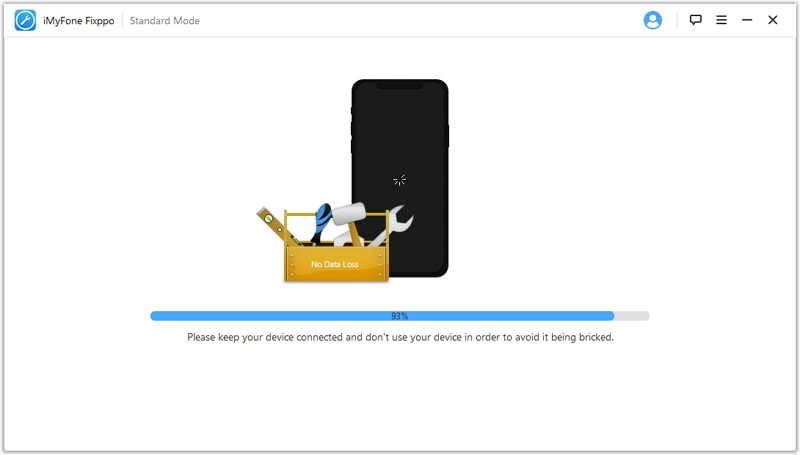
As I said at the beginning of the article, outdated iTunes is the most possible cause iTunes download error 9006. Therefore, updating iTunes version is one simple solution to deal with error code 9006.
In Windows, hit on "Help", at the drop-down menu click on "Check For Updates". If the iTunes is the latest version, it will tell you. If not, it will update itself.
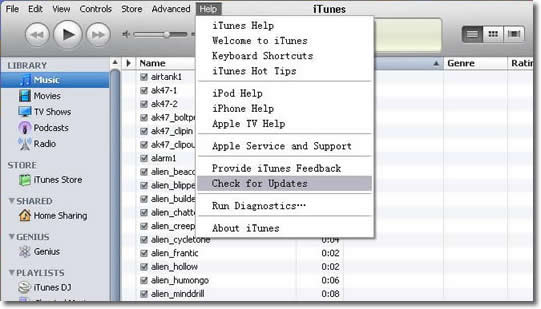
In Mac, go to the toolbar select iTunes, then choose "Check For Updates". If the iTunes is the latest version, it will tell you. If not, it will update itself.
Once the system could not from Apple's server download the IPSW file, the iPhone update error 9006 occurs. Though, you can also download it by yourself. What is the IPSW? IPSW exists in iTune, and it is used to update the device, which is the original iOS system updating file.
Step 1. Based on your device, prepare a suitable IPSW file. You can get it from here (https://ipsw.me/). Repeated confirmation the download file is the correct one.
Step 2. Opening iTunes and find the "Summary". Connect the device to iTunes system.
Step 3. Like the screenshot, there is two option: Restore and Update. In Mac, press the Alt and command keys together in the keyboard, then choose the respective button. In Windows, press the Shift key in the keyboard then choose the respective button.
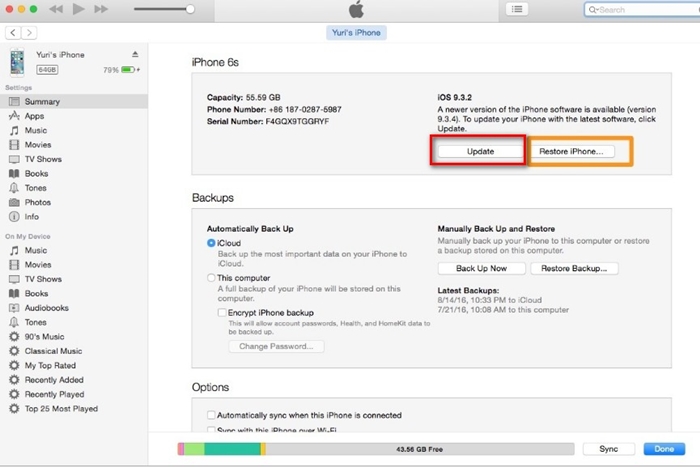
Step 4. A folder opened, you can find your downloaded IPSW file in here. Pitch on it to update iTunes or restore the device.

Using iTunes, take your device to DFU mode and restore it is the last solution about overcome iPhone Software update error 9006. when you encounter the problem during the restore process, please repeat this measure.
1. Holding the Power (Sleep/Wake) button for three seconds.
2. Keep holding, pressing the Home button at the same time. Stay 15 seconds, then just release the Power (Sleep/Wake) button.
3. In the end, your iPhone screen will show the iTunes logo.
4. Open iTunes in PC, connect the iPhone to it.
5. Choose your iPhone icon, hit on the summary, choose to restore iPhone.
6. Once the restore process over, the iPhone will restart.
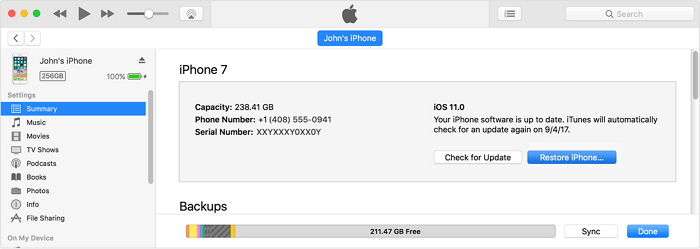
This article ends here. In this post, I introduced five ways to solve Apple error 9006 when updating or restoring your iPhone: inspect hardware, use third party tool, update iTunes, use DFU mode and restore. After trying the above method, has the iPhone error 9006 when updating been resolved? Among them, FoneCope is my most recommended method. Its outstanding features have witnessed many Apple users. Thank you for taking the time to read my article and I really hope to help you.
Welcome to share your experience with me in the message area below.