"I forgot iPhone screen time passcode on iOS 12, how can I recover it or reset?"
Granted that you forgot the screen time passcode on your iPhone, iPad or iPod Touch, you can go for Apple's official recommendation - go to "Settings > General > Reset > Erase All Content and Settings".
But are there any other better alternatives? Solutions that won't cause data loss. After further digging, I found 3 tools that can handle forgot screen time password without losing any data. Let's check!
Part 1. Reset Screen Time Passcode with Apple Support Method
1.reset the Screen Time Passcode for your personal device
2.reset the Screen Time passcode for your child's device
Part 2. Recover Forgotten Screen Time Passcode with Pinfinder
Part 3. Recover Forgotten Screen Time Password with Decipher
Bonus Tips
Tip 1. How to Disable Your Screen Time Passcode
(With iOS 12 screen time passcode, parents can easily limit the time children spend on certain apps, prevent in-app purchases, and more. It is very useful. And it was known as Restrictions Passcode on iOS 11. If you've enabled, it's best to try the old password first.)
NOTE: Make sure iOS version updated to iOS 13.4 or later
Follow the below steps to tap:
Settings > Screen Time > Change Screen Time Passcode > Change Screen Time Passcode > Forgot Passcode > Enter the Apple ID and password > Enter a new Screen Time passcode > Enter it again to confirm
On the family organizer's device
Go to Settings > Screen Time > choose a child's name under Family > Change Screen Time Passcode > tap Change Screen Time Passcode again > authenticate with Face ID, Touch ID, or your device passcode > Enter a new Screen Time passcode > enter it again to confirm.
Pinfinder is a free program that can access an encrypted iTunes backup and recover the screen time password previously set on your device. And it works on both Windows and Mac OS computer.
Note: Pinfinder only supports iOS 7 - iOS 12.4
Step 1. Launch the iTunes and connect iPhone to computer with a lightning cable. Then back up data to iTunes.
Note: make sure you check "Encrypt iPhone backup" and enter a password.
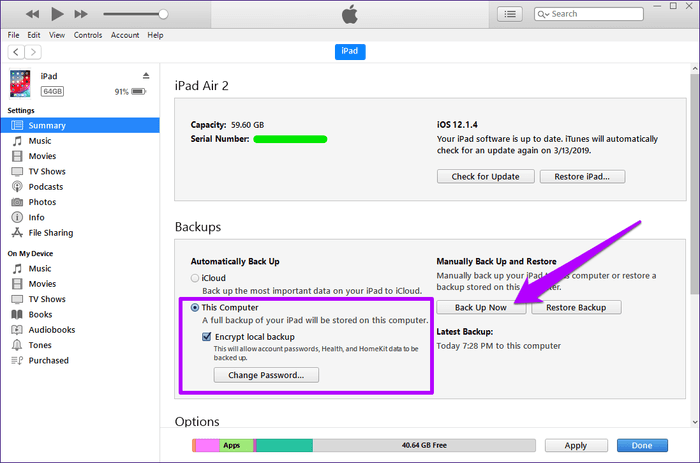
Step 2. A few minutes later, you will see the screen time passcode of your iPhone/iPad.
Step 1. Download, extract, and install Pinfinder on your computer. Then right-click on it and choose "Open" to launch the software.
Step 2. You will see a command window of Pinfinder, enter the iTunes backup encrypted password.
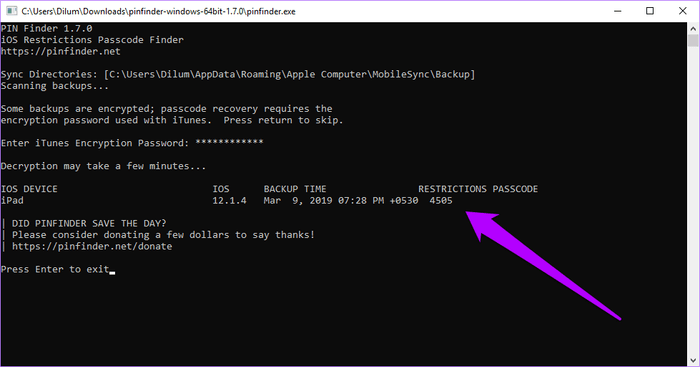
Step 3. Minutes later, the screen time passcode will be shown on the screen
NOTE: For Mac OS X Mojave (10.14), you need to go to the "Security & Privacy", add Terminal program to the list of allowed applications.
Decipher has the same recovery rules as Pinfinder. It also recovers screen time passcode from an iTunes' encrypted backup. Although Decipher is a paid software, you only need to use its free trial to get the forgotten screen time password.
Step 1. First, create an encrypted iTunes backup on computer. Then download the Decipher and run it.
Step 2. Select an encrypted backup from the left windows.
Step 3. Now it will ask you to enter the encrypted password of backup. So, type the password into the box.
Step 4. Just wait for several minutes, you'll know when the decryption procedure is finished. Click "Screen Time Passcode" to display your iOS 12 screen time passcode.
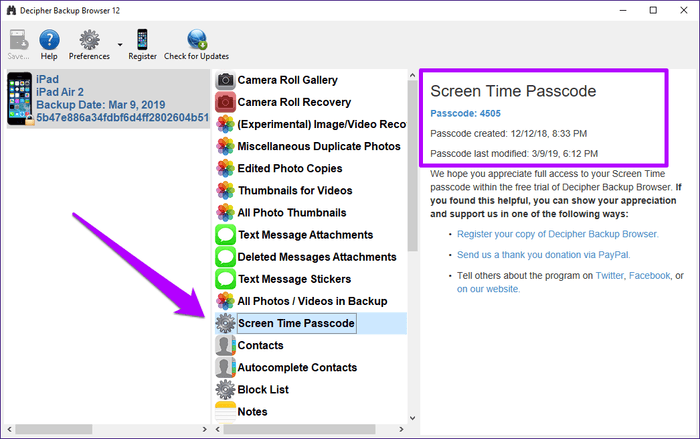
Since you've recovered the Screen Time Passcode after following the step of the above method, it's quite simple to turn off screen time passcode. Just tap:
Settings > Screen Time settings > Change Screen Time Passcode > Turn Off Screen Time Passcode
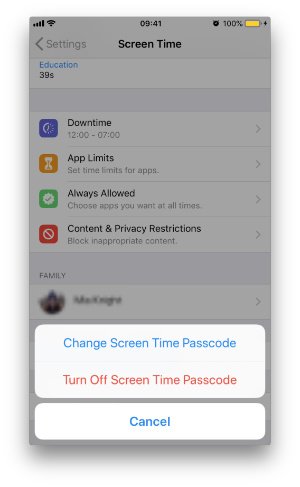
Case 1: having an iPhone backup created before the Screen Time is enabled. You can restore the previous backup to the device to reset the screen time password.
Downside: the current data on the device will be erased. You only get the old data saved in the iTunes/iCloud backup.
Case 2: don't have anything at all. The last option - try to factory reset your device with iTunes to bypass screen time.
Downside: your device storage will be as clean as a new iPhone.
In case the above methods do not work for your iPhone/iPad/iPod Touch, perhaps you can try FoneCope iOS Unlock to delete screen time. No data loss. But, to make it clear, it cannot tell you what your passcode is.
Moreover, it also supports to unlock Apple ID and reset iPhone to factory settings without passcode.
Step 1. Download FoneCope iOS Unlock and run it on computer. Here you can click on "Unlock Screen Time Passcode".
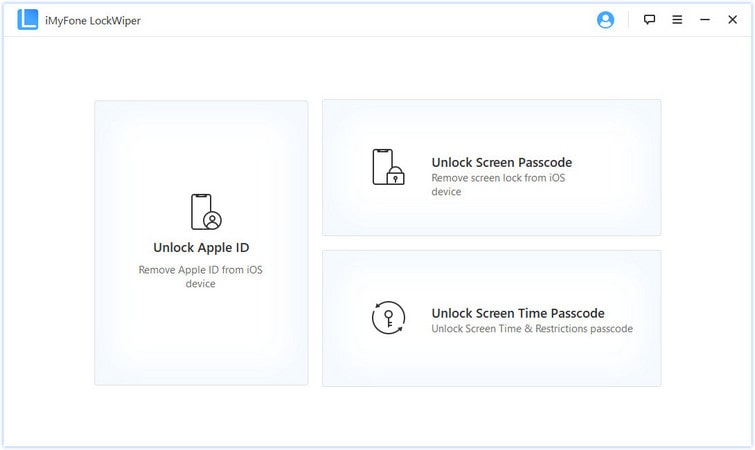
Step 2. Connect your iDevice to PC with a USB cable. If you haven't trusted this connect yet, you need to tap the Trust from the pop-up alert on the iDevice.
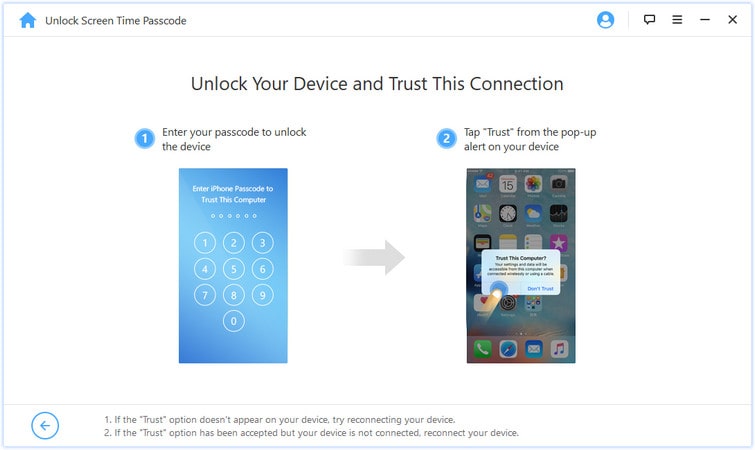
Step 3. You will see the Unlock Screen Time Passcode interface, just click the "Start to Unlock" to continue.
Step 4. If you enable the Find My iPhone (if not skip this), you need to disable it before getting around screen time, just follow the bellow.
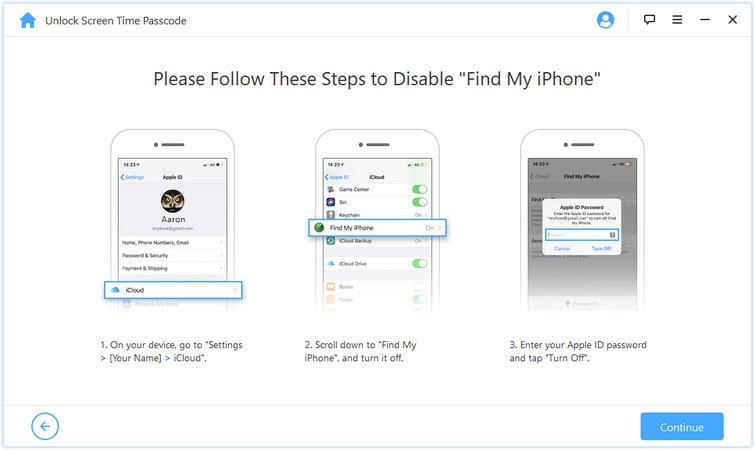
Step 5. This program will begin removing screen lock time password for iPhone.
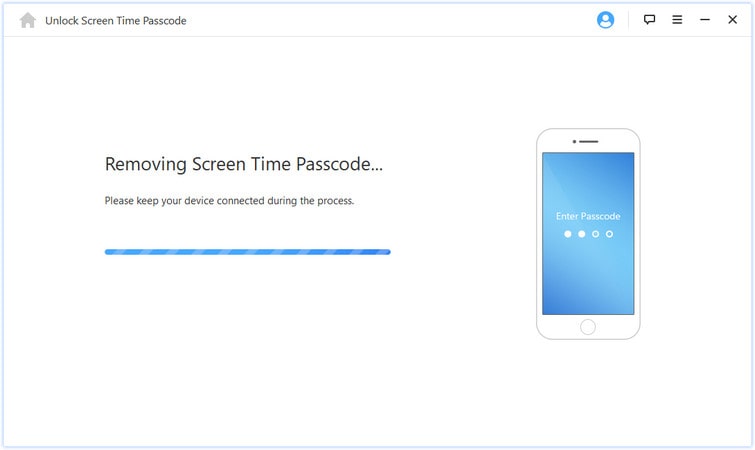
Step 6. After a few minutes, please follow the onscreen instruction to reset your iDevice.
So amazing, right? When you forgot screen time passcode, all these tools can help you recover the screen time password without losing data.
I took the time to generate this post and hopefully this tutorial can really help you.
Finally, if you have other methods or better suggestions to tell us, welcome to leave a message in the comments section.