“My iPhone asking for 6 digit passcode after update, but I never set one. How can I unlock it without password?”
iPhone asking for a never set passcode? It puzzles you. But not me! This error probably is a bug due to iOS system update. As for the solution, to unlock your iPhone, you must factory reset it, which alongside erasing all data on device. In case, luckily, that you have backed up iPhone to iTunes or iCloud, you can retrieve data from backup later.
In this guide, I list 4 simple ways for you to handle the issue of iPhone asking for passcode after update.
Part 1. Enter Default Password to Unlock the iPhone
Part 2. Force Restart the iPhone One or Twice
Part 3. Asking for the Unset Passcode after Update? Unlock iPhone!
Suppose that your iPhone keeps asking for passcode after update, while you had never set a passcode for the screen lock. There is no harm to try the default passcode 1234 or 123456, and the digits depend on the blank number. This can be an effective method to successfully unlock the iPhone passcode without restore.
If the default passcode way failed, I suggest you try force restarting your device once and see what you get.
According to your iPhone model, the steps to force restart your iPhone are slightly different.
iPhone 6/6s/5s and earlier, press and hold the “Power” button and the “Home” button altogether until the interface displays Apple logo.
iPhone 7/7 plus, press and hold the “Power” button and the “Volume down” button altogether until the interface displays Apple logo.
iPhone X/8/8 plus, press and quickly release the “Volume Up” button then press and quickly release the “Volume down” button. Next, hold the “Power” button until the interface displays Apple logo.
If the above ways can't solve iPhone asking for passcode after update, how about resolving to a unlocking tool. I secretly tell you the easiest way to deal with any locked iPhone.
FoneCope iOS Unlock is professional software to handle locked iPhone. Many users used it and successfully solved issues like forgot iPhone passcode, remove screen lock, and unlock iPad without passcode or iTunes. It works marvelously to unlock the iPhone number digit passcode, touch ID, face ID, Apple ID, and Screen Time password.
Besides, it's ideally compatible with all iOS devices (from iPhone XS to iPod Touch) and iOS versions
Step 1. Download, install FoneCope iOS Unlock and launch it on your computer. Choose "Unlock Screen Passcode".
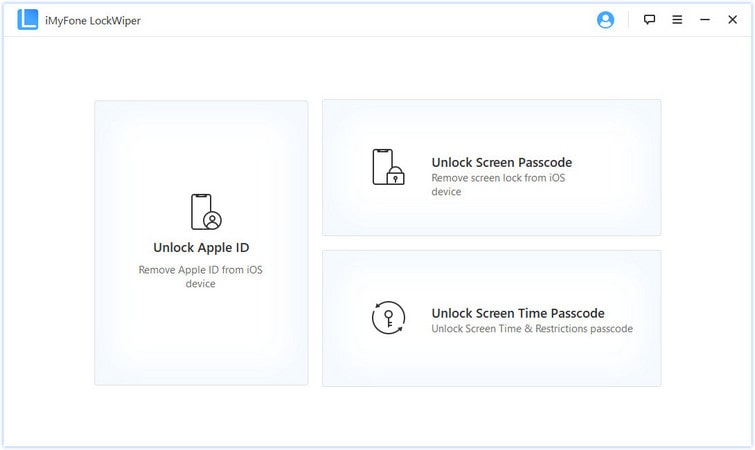
Step 2. Click “Start”. And then plug the locked iPhone into the computer by a lightning cable.
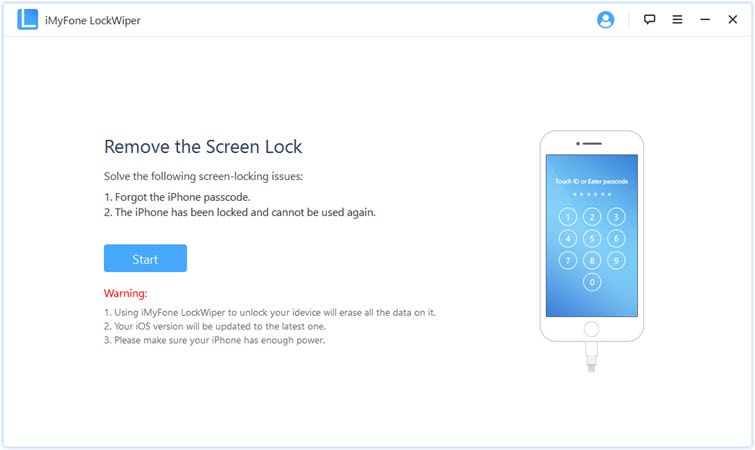
Step 3. Confirm your iPhone model information, rectify the wrong detail. Then start to download the right firmware.
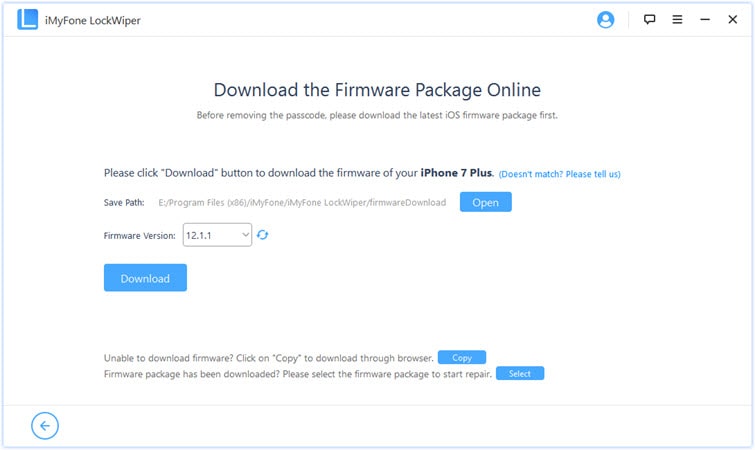
Step 4. After download the right firmware, the software will double check whether it is the suitable firmware.
Step 5. Start to Extract firmware.
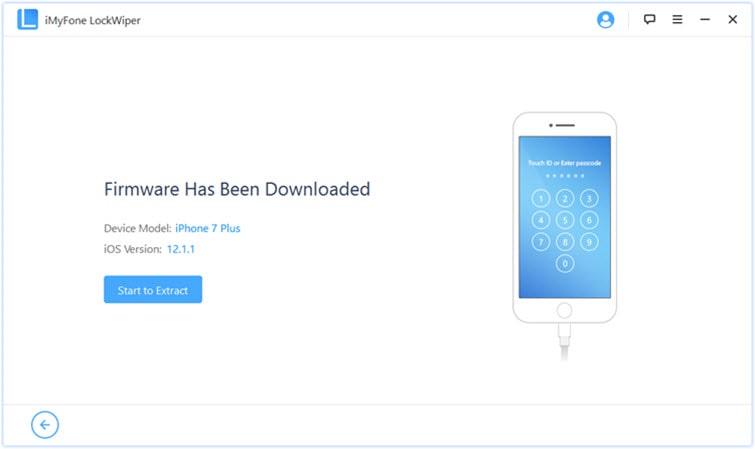
Step 6. Browse the small window seriously. If you decide to unlock the iPhone, just entering "000000" to confirm.
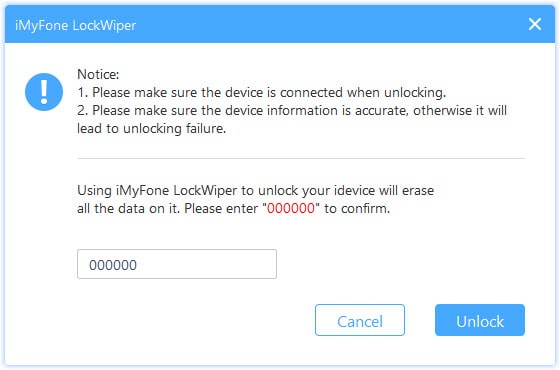
Wait for a few minutes. And your iPhone screen lock will be removed completely.
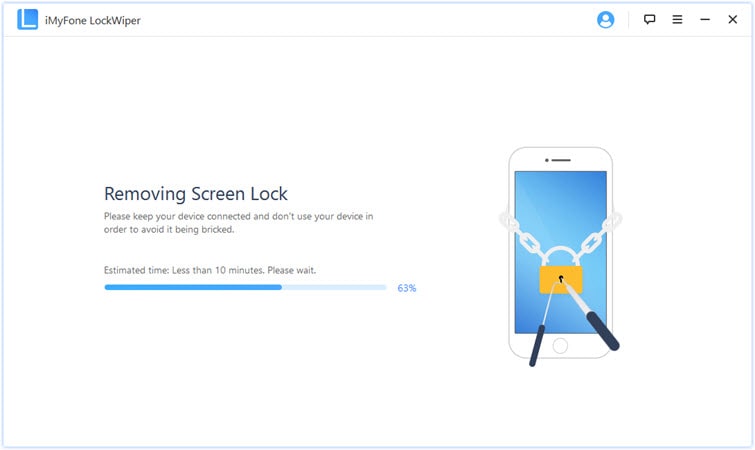
Granted that you've synced iPhone to iTunes previously, you can plug device to computer, go to Summary and click on Restore iPhone. Then, you'll see your iPhone begins to factory reset.
Note: In the case that iCloud Find My iPhone is enabled, after reset, you'll be asked to log in account with Apple ID password.
If iTunes won't recognize your device, please try using Recovery Mode.
Step 1. In your computer, launch the latest version of iTunes.
Step 2. Put iPhone into Recovery mode
For iPhone 8 and above: Press Volume Up/Down and Side button simultaneously for seconds to power off device. After that, use USB to connect iPhone to PC while pressing the Side button, and you need to keep holding the button until the recovery mode logo appears.
For iPhone 7 and 7 plus: Press Top/Side button for seconds to power off iPhone. Then, use USB to connect iPhone to PC while holding the Volume Down button, and you should keep holding the button until the recovery mode logo shows up.
For iPhone 6 and earlier: Press the Top/Side button for seconds to power off device. Later, use USB to connect iPhone to computer while holding the Home button, and please keep holding the button until the recovery mode logo appears
Step 3. Click “Restore iPhone”
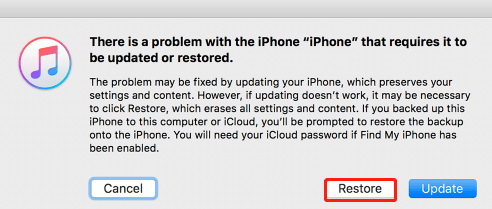
Step 4. When the restore 9or factory reset) process finishes, your iPhone restarts once and you can access with no passcode. But you need to set up your device. So, on your iPhone screen, you can choose "Restore from iTunes Backup” or other options.
1. About Battery
With iOS 12, Apple supports power management in the battery settings. It will bring access to controlling the entire battery health and the prompt of battery to users. So far, this feature only is applied to iPhone 6/6 plus/SE/6s/6s plus/7/7 plus/8/8 plus/X.
With iOS 11.3, Apple displays the new iPhone battery health feature. Enter Setting → Battery → Battery Health (Beta), and the peak capacity can be seen. After one or two years, you may feel your iPhone slow down because the battery can't withstand the essential peak voltage to support all function.
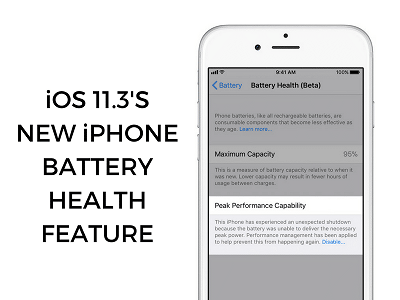
2. iCloud Messages Sync
This feature exists in iOS 12. Messages in your iPhone can be opt-into sync on iCloud. iCloud account can save your full messages, then you will have more space to store other things. Moreover, if you log in the same account on other devices, you also can extract your messages history. Similarly, supposing that you delete a message in the account on any device, it will disappear on other devices as well.
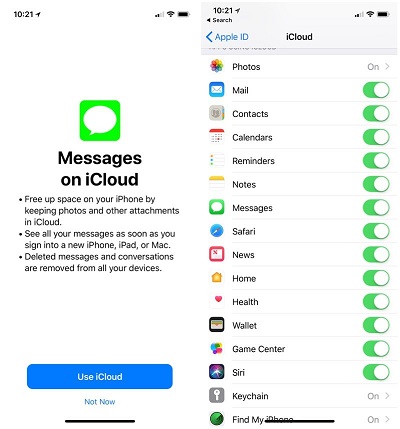
3. Message: Business Chat
The Apple developer offers a new feature, which is Business Chat in Messages. It connects Apple users with businesses directly, such as Hilton, Wells Fargo, Lowe'ѕ. With it, you can enjoy reservation service, even, when shopping, there is no need to tell sellers contact information anymore.
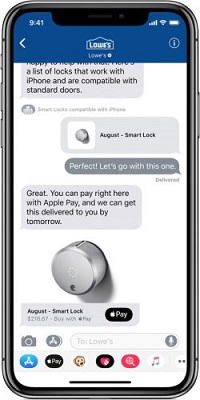
4. New Animoji
Only iPhone X users are offered four new cute animoji. The pattern includes a dragon, bear, skull, and lion.

5. Audio Feature of AіrPlay 2
You can use the audio feature of AіrPlay 2 when you have the iPhone or iPad running on iOS 12 and the Apple TV running on tvOS 12 at the same time. AіrPlay 2 can play back sound to Apple TV in different locations. And you can control them by your device.
Now, AirPlay 2 only supports Apple devices. But in the near future, this multi-room audіo feature is very likely to be an important part of Apple's own HomePod.
In this article, I introduced 4 methods to fix the issue of iPhone asking for passcode after update. And I also listed the new features of iOS 12 as well. Hence, you get to know it more closely, right? For unlocking, I hope you have found the right answer in this article and your question has been resolved.
If you have any questions or better solutions, please let us know in the comment area.