"Bummer! My iPhone screen is broken and can't unlock because of suddenly fell down on the floor! Oh god, how to unlock my iPhone 6 passcode?"
The iPhone screen is the most fragile part. A little wear on the screen does not matter, but what if the screen is cracked so severely that it's no way to enter the password to unlock iPhone with broken screen?
Stay calm. Fortunately, I've found 4 effective solutions for the issue of iPhone screen broken can't unlock. Keep reading and check it out now.
Part 1. Enter Password with VoiceOver
Part 2. Remotely Reset to Unlock iPhone with Broken Screen
If you go nowhere by your finger for iPhone touch screen not working can't unlock, how about by using your voice? Most smartphones have equipped with speech recognition. And on iPhone, VoiceOver plays the role for speech recognition, with which you can enter the password to unlock iPhone with a cracked screen by voice.
Note: Before starting this method, you should make sure that Siri has been turned on, and the Wi-Fi (or Cellular Data) condition is also well. Otherwise, this method will not work.
Step 1. Hold the Home button (or hold side button) and Siri will be triggered.
Step 2. Say "Turn on VoiceOver".
Step 3. Then double press on the Home button to enter your password.
Note: here part of the screen is also needed to use because you have to move the cursor to the password button. If your password is made up of more than 1 characters, double press on the Home button to choose them all.
Resetting is another available option to unlock the iPhone when the screen is broken. Simply, you can use iCloud Find My iPhone to wipe your locked iPhone, although this feature is originally set up to ensure the security of user account.
This function can remotely delete everything on your iPhone alongside with the screen password. Therefore, this method can be used in case of iPhone screen cracked and can't unlock.
Note: this method is ONLY available for those who have turned on Find My iPhone feature on iCloud. Else, please skip to the next solution.
Step 1. Turn on your computer and sign in your iCloud account with your Apple ID and passwords.
Step 2. Then choose the "Find iPhone" icon.
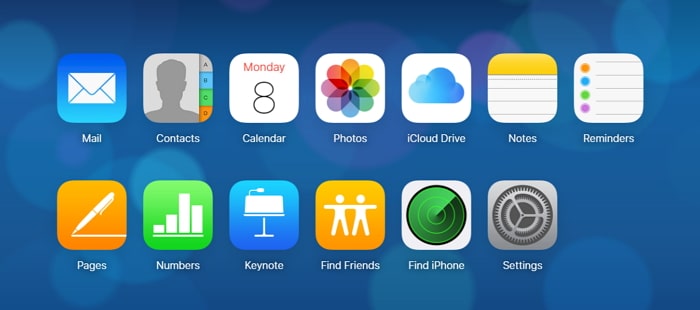
Step 3. Click to draw down "All Devices" and choose the name of your iPhone.
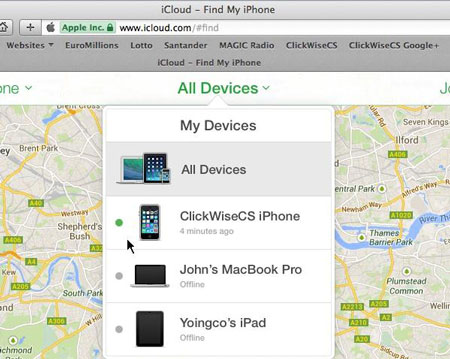
Step 4. Find the "Erase iPhone" option and confirm it.
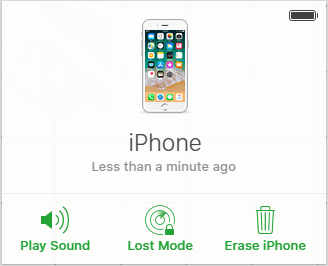
Now you have solved "iPhone screen cracked can't unlock" issue, but it's a pity that the data and information on your iPhone have been erased.
What's more, we can also restore and unlock iPhone from computer broken screen via iTunes without a password. Since iTunes is an effective way to back up your data, probably you've used it on this computer. Why do I mention this? because The prerequisite to unlock screen broken iPhone is having "Trust this computer" when you synced data to iTunes on PC.
Note: the recently added data on the iPhone will be cleaned up after backup.
Step 1. Connect your iPhone to your previously synced PC.
Step 2. Launch iTunes on the PC.
Step 3. Find the "Summary" option on the top.
Step 4. For the "Check for Update" option, you can click on it to check if any updates are available. (Update iTunes to the latest version if needed)
Step 5. Then click on the "Restore" option to restore your iPhone.
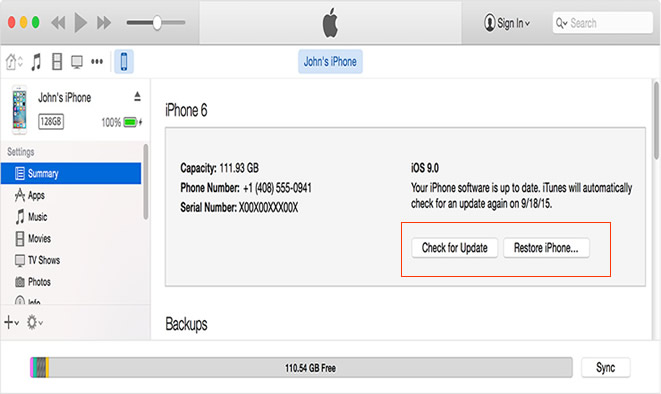
Step 6. Finally, choose "Restore from iTunes Backup" as the prompt requests.
But the most convenient and fast way is to use special unlocking software, FoneCope iOS Unlock. In addition to unlocking an iPhone with a broken screen without password, it also provides other incredible features like:
Unlock iOS devices which are locked or disabled, like unlocking a disabled iPhone without iTunes
Remove 4 or 6 digits passcodes, Touch ID and Face ID locked
Remove Apple ID from iPad/iPhone and related information without a password
Note: You should take the price of losing all data on your iPhone if you use this tool to unlock iPhone with an unresponsive screen.
Now let's see how to unlock the iPhone with a broken screen.
Step 1. Launch FoneCope iOS Unlock on your PC. If you don't have one, download and install it on your computer.
Step 2. First, click "Unlock Screen Passcode" mode on the interface.
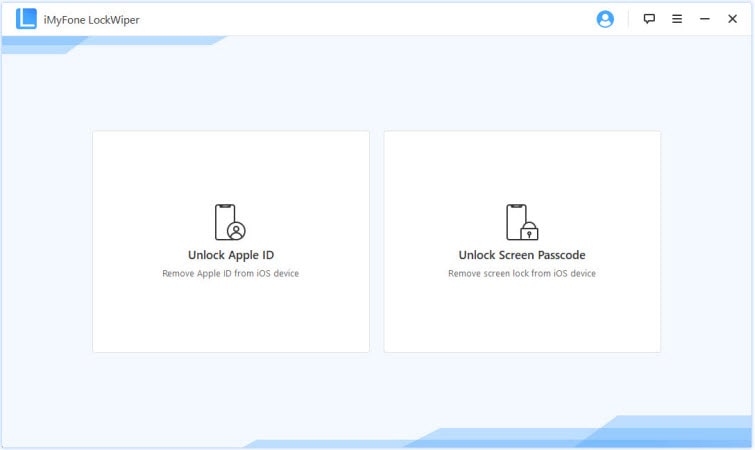
Step 3. Click on the "Start" button and then connect your iPhone to your PC. (Read the Warnings before starting your operations.)
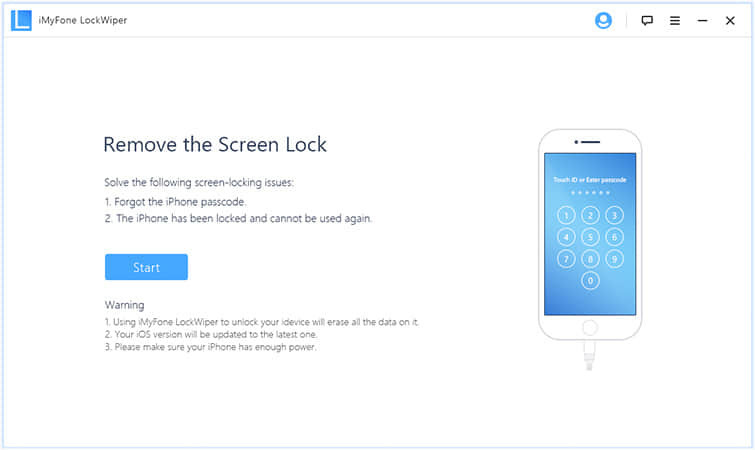
Step 4. The software will detect your device and list a version of firmware that matches your device. If the version is wrong, you should select manually. Next, click to "Download" the firmware.
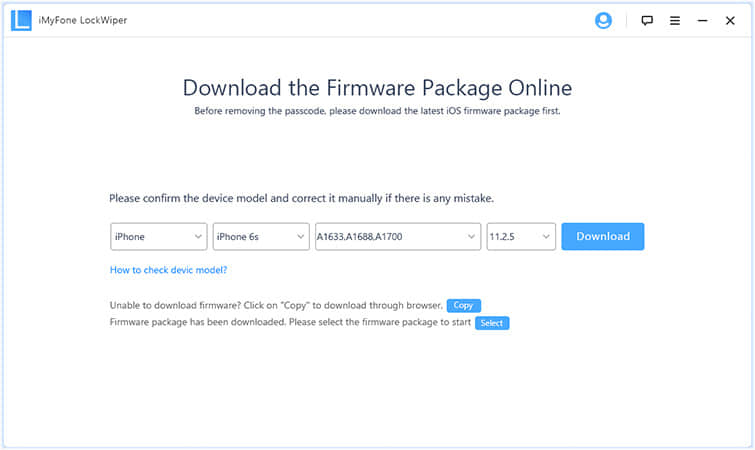
Step 5. Click on "Start to Extract" when the download finishes.
Step 6. Click on "Start Unlock" once the Extraction completes.
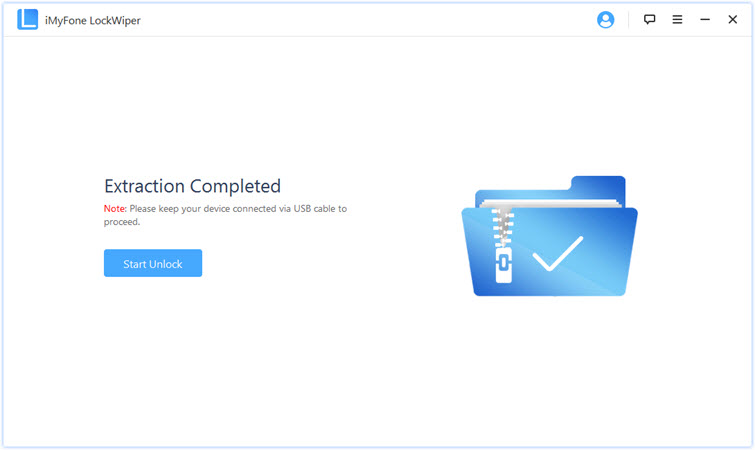
Step 7. Enter "000000" into the box to confirm to unlock your iPhone.
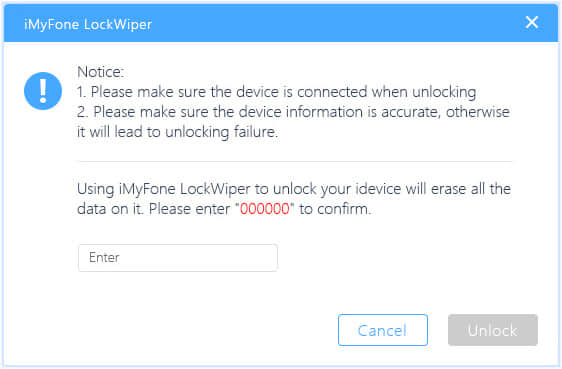
Step 8. After confirmation, just wait for the loading of the Unlocking progress.
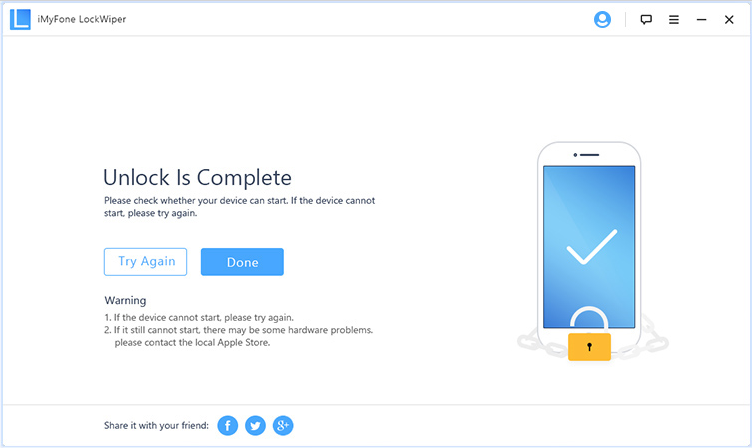
Hope that the above methods have taught you what to do if the iPhone screen broken can't unlock. But in either way, we must be careful, patient and not be impatient in the process of operation. Otherwise, just like the saying goes "One careless move may lose the whole game."