“I plugged my headphones into my iPhone 8 for listening music when I was a jog. After the jog, I removed it but my iPhone still stuck in headphone mode, and I can’t hear any voices while receiving a call. And if I turn up the volume level, iPhone says headphones are in when they are not. Did anybody encounter a similar problem? Please tell me how you solved this issue. Thanks!”
“After I plug any headphones into my iOS device, sound plays from my phone’s speakers instead of the headphones. Sometimes iPhone thinks headphones are in, but they are not. What should I do when my iPhone stuck in headphones mode?”
Have you encountered these iPhone stuck in headset mode issues?
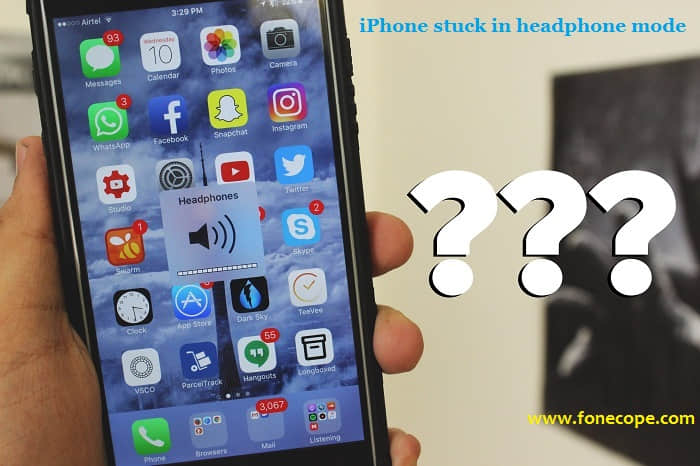
If the answer is “yes”, then you have come to the right place. Recently, many users have come to us with a similar problem of iPhone stuck in headphone mode such as iPhone thinks headphones are plugged in even when the phone is not connected to anything.
Part 1. Why iPhone Stuck on Headphone Mode?
Part 2. Tips of How to Get iPhone out of Headphone Mode:
Tip 1: Unplug and Re-plug
Tip 2: Check for water damage
Tip 3: Try Another Pair of Headphones
Tip 4: Restart Your iPhone
Tip 5: Compressed Air
Tip 6: Use FoneCope iOS System Recovery
It's not really knowing why iPhone stuck on headphone mode, but this could be related to any of the following actions:
Disconnecting the headphones or speakers too quickly
Disconnecting the headphones or speakers while your device is busy
Using an incompatible or low-quality brand of headphones
A problem with your 3.5mm headphone jack
Next, we will provide you with 6 easy tips for iPhone stuck in headphone mode. So what are you waiting for? Go ahead and fix the iPhone headphone mode error!
Tip 1: Unplug and Re-plug
Unplug and re-plug iPhone headphones several times (at least 7 to 10 times). Use hairdryer or toothpick on the iPhone headphone port to remove broken headphone jack or dust.

Tip 2: Check for water damage
The headphone jack is one of the most exposed areas of the iPhone and it can get damaged unknowingly. If you like to run or exercise while listening to your favorite songs, then it’s possible that the sweat goes to the headphone jack and cause water damage. Even if you have put it in your pocket, it still has too much humidity can cause your phone damaged.
To solve this problem, try to drain your iPhone while checking for water damage. You can always place silica gel dehumidifiers on the phone or keep it in a jar of uncooked rice as well.

Tip 3: Try Another Pair of Headphones
Plug in another pair of headphones, or another speaker, and then unplug them to see if that change a thing. Some cheaper headphone plugs are made to poorer tolerances, and iOS fail to recognize the headphones.
Tip 4: Restart Your iPhone
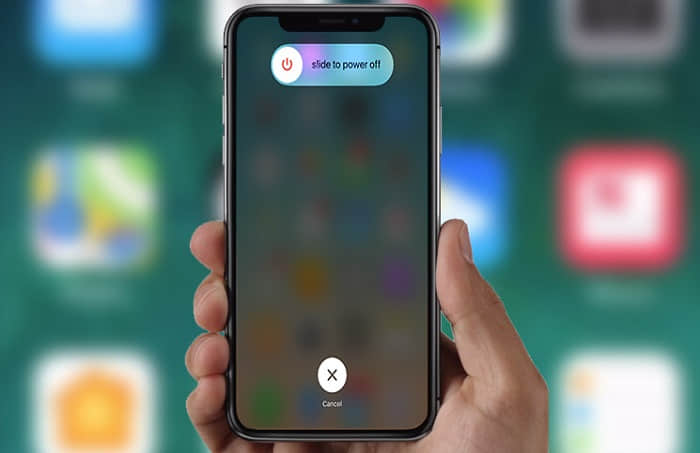
Restarting your iPhone can be helpful in many situations, which is why it is one of the offered solutions. Press and hold the sleep/wake button, and when the red slider appears, drag it and turn off your iPhone. Press and hold the sleep/wake button to turn on your phone.
If for some reason your iPhone won't turn on and don’t see the slider, you can perform a soft reset. It won’t delete any of your data. To perform a soft reset, follow the steps below:
Press and hold the Sleep/Wake button and the Home button, both at the same time
keep holding both buttons for at least 10 seconds or until you see the Apple logo.
Tip 5: Compressed Air

Try using a can of compressed air to blow air directly into your iPhone’s headphone jack. This may work even if you don’t see anything stuck inside. Compressed air can loosen debris just enough to shake it out or blow it out completely. But be gentle: Don’t stick the hose all the way into your iPhone’s headphone jack and start blowing. Start from the outside of your iPhone and work your way in.
If you don’t have a can of compressed air, you can try blowing it out yourself, but I don’t recommend that option because our breath contains moisture that can damage your iPhone’s internal circuitry. If you feel like you have nothing to lose, then you can give it a go.
Tip 6: Use FoneCope iOS System Recovery
If all else fails some experts recommend that you reset the device completely or restore it to factory settings. These measures are extreme and almost always lead to complete data loss without a guarantee that your phone will go back to normal. Instead, we recommend you use a 3rd-party tool like FoneCope’s iOS System Recovery. This tool is designed to fix all iOS problems without losing any data such as iPhone flashing on Apple logo, iPhone keeps restarting, iPhone stuck on the white screen and so on.

Some of its most useful features include the following:
It can be used to fix various iOS system issues including a device that is stuck in headphone mode, the black/white screen, the Apple Logo and a device stuck in a restart loop.
It can also work to fix many of the common iTunes errors.
It guarantees no data loss even as it fixes the device.
It’s compatible with all iPhone models including iPhone X and iPhone 8 as well as all versions of iOS including iOS 11.
We have listed the most effective solutions that may help you fix the issue that iPhone stuck in headphone mode. So far many of the users who experienced iPhone 6 stuck in headphone mode can solve it with one of the tips mentioned above. We hope one of the tips for contacting Apple for assistance can help you get your iPhone out of headphone mode, but if they didn’t, you have to get a repair or replacement! If you have any other problems or solutions, do let us know via email: support@fonecope.com