"Help! My LG G4 won't turn on this morning! It is just a few months old and I just put it on a charger, and I can't see anything appears on the screen. Can someone help me?"
Does your LG G4 fail to turn on? Take it easy, you are not the only one suffering this issue. There are many factors could result in this problem, some are easy to fix. So, before sending to repair, try to fix by yourself.
This post will tell you the reason why LG G4 stopped working and some tips about how to fix LG G4 won't turn on or charge.
Part 1. Basic Measures on Fixing LG G4
Part 2. Try to Soft-reset Your LG G4 Phone
Part 3. Clear LG G4 Cache Partition
Generally, if LG G4 won't charge or turn on, we can do some basic checking and measures to try to fix this issue, for example, check the battery status or cleaning dust accumulation. So first, let's see the basic solutions to handle.
LG G4 not turning on may is caused by running out of battery, so charging the battery for 30 minutes at least. then try to turn it on again.
If still can't turn on, then you need to change a new battery. Take out the battery first, then consume the remaining electricity on the device by pressing the power button for 30 seconds. Then put in the new battery and charge it.

We should know the charging post is easy to get dirty due to accumulated dust and junk with the time passing. So, clean the charging port may help to charge normally.

On the surface, accidental collision or falling will not cause major problems to your equipment, but internal structures may cause damage, which may cause the LG G4 problem to be unlocked. It is recommended that you replace the damaged parts with new parts that are compatible with the LG G4.
Also, if your phone accidentally falls into the water or gets wet, you should check your internal hardware or circuitry for damage as soon as possible. You are advised to open the rear cover of the device for about an hour to completely dry it and then restart it.

If the above basic methods can't solve LG G4 screen won't turn on the problem, then you can have a try on soft-reset, and it will not have any impact on the data.
You just need to:
1. Press and hold the power button for around 30-45 seconds.
2. When you feel a vibration and the phone screen lights up, release the power button.
3. Once succeeding in running your phone, you can go Settings and then choose General.
4. Then find About Phone and enter Update Center to check whether you have downloaded the latest OS system.
When the LG G4 is used for a period of time, a large amount of cache data would be generated, and the temporary data stored in the cache partition largely affects the operation of the LG G4 and even causes LG G4 failed to turn on. So what we need to do is to delete all cached data generated by the application and the operating system.
The steps to wipe cache partition:
Step 1. Turn off your device. Then enter Recovery mode by pressing and holding power button and volume down button.
Step 2. Release the buttons once you see a sign of "Recovery Mode".
Step 3. Then you will see a list of options. Press on volume down button to select "wipe cache partition" and press on the power button to confirm.

Step 4. You will get a message of "cache wipe complete" when the progress ends.
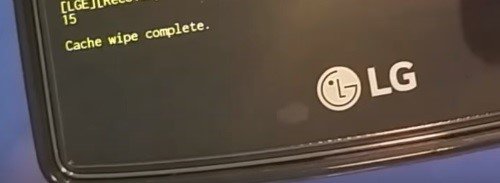
Step 5. Finally, press volume up button to choose the first option "reboot system now" to boot your device again.
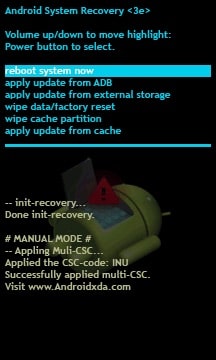
The last way to repair LG G4 not turning on is factory reset your device. Remember this way will erase all your data in the device and restore to factory settings, make sure you have the back up ever before or you have another way to recover LG phone data.
Step 1. Turn off your device. (You can remove the battery to make a forced shutdown of your device.)
Step 2. Press and hold the power button as well as volume down button.
Step 3. When the LG logo appears, stay holding volume down button but release the power button. Then press and hold the power button again immediately.
Step 4. When a Factory Data Reset screen shows up, release both of the two buttons.
Step 5. Press on volume down button to choose "Yes" and press on the power button to confirm.
Step 6. Repeat the above step to press on volume down to choose "Yes" and power button to confirm.
Step 7. Your device will clean up the data and files and bring it back to factory settings now.
Factory reset will erase your data from LG G4. If you didn't have a back up ever before, then you are advised to use the third-party tool - FoneCope Android Data Recovery to restore your lost data. It supports to recover all data types such recover lost photos and videos from LG phone, recover deleted SMS from LG phone, and success rate reaches 100%.
Here are the steps to recover data from LG G4:
Step 1. Download and launch Android Data Recovery on your PC and then choose "Android Data Recovery" mode.
Step 2. Tick on the file types that you want to recover and then go "Next".
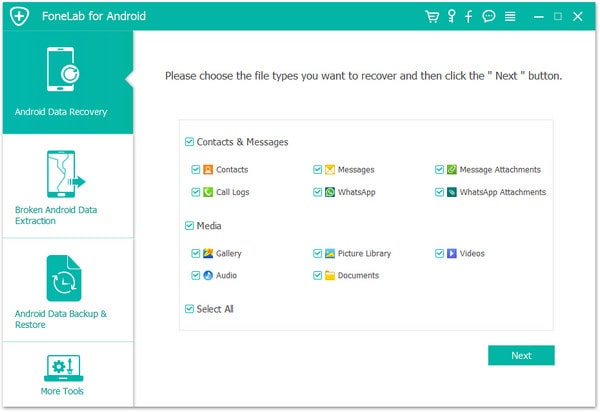
Step 3. Connect your phone to your PC with USB cable and follow the picture to debug your phone.
(If you have done this before, just skip it.)
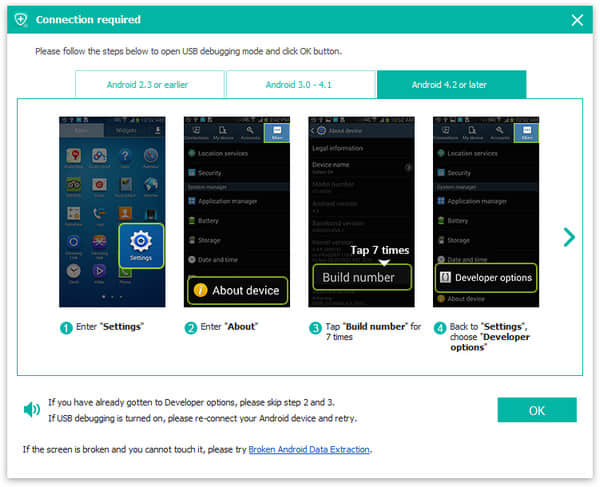
Step 4. Then the software will automatically scan the files on your device.
Step 5. Once the scan finishes, you will have the scanning result where you can see the deleted files and undeleted files (marked in red). You can preview the files and tick on them for selection. Finally, click on "Recover".
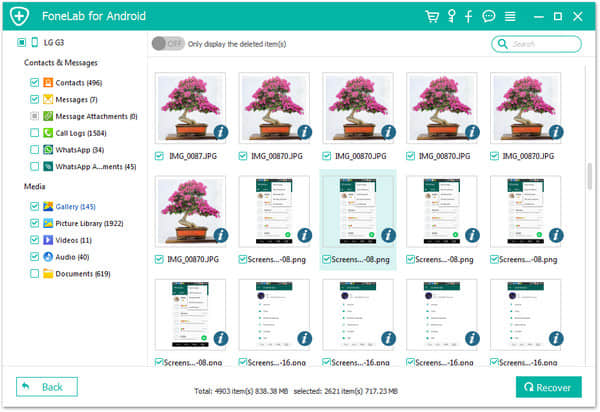
Note: What if your LG G4 won't turn on is failed to fix, come here to see how to recover data from Android phone won't turn on.
Well, that's all for solving the issue of "LG G4 won't turn on". The above method is also applicable to other Android devices recovery, but the operation details need to be based on specific device conditions. Remember to keep a habit of backing up files so that you will not get panic!
Finally, very welcome to leave your comment or message whatever you have question or suggestion about the LG G4 problems, very thanks for that.