"I got locked out of Apple ID on iPhone and I can't remember my account and password. Help!"
Most probably Apple users may not know what to do when Apple ID is locked or disabled. It could be locked for security reasons, randomly. In fact, this is not a big problem.
In addition, this article will provide you with 4 easy and convenient ways to choose from. If you are interested in dealing with this issue, you can go on reading.
Part 1. Restore by Using Email Address
For Two-Factor Verification
For Two-Step Verification
Part 2. Remotely Remove Apple ID via iCloud
Part 3. Unlock by iOS Settings (iCloud)
Part 4. Erase Device with iTunes
Bonus Tips: A Great Tool to Prevent Apple ID locked/Disabled
If you're locked out of Apple account, you are suggested to use an email address that's linked to your Apple device. However, you will need to recollect the email.
Step 1. On any devices, visit the iforgot page and then enter the name and email address.
Step 2. Once done, click on the Continue option.
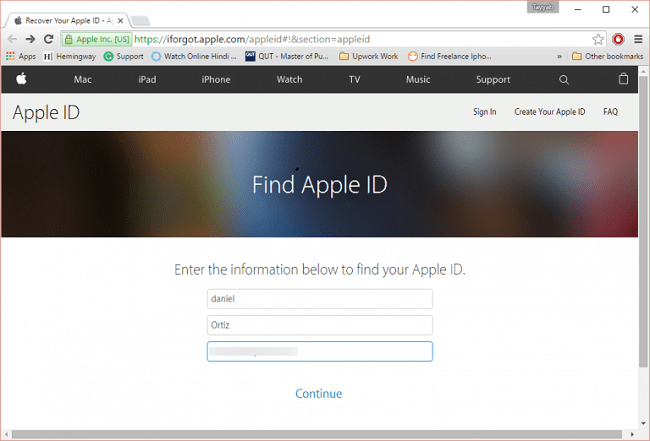
Step 3. Select the way which is used to change Apple ID.
Click on the Answer Security Questions button.
Select the Get an Email option, and you will receive an email in the registered mailbox.
You can choose the two-factor authentication or two-step verification depending on your demand. See below for details.
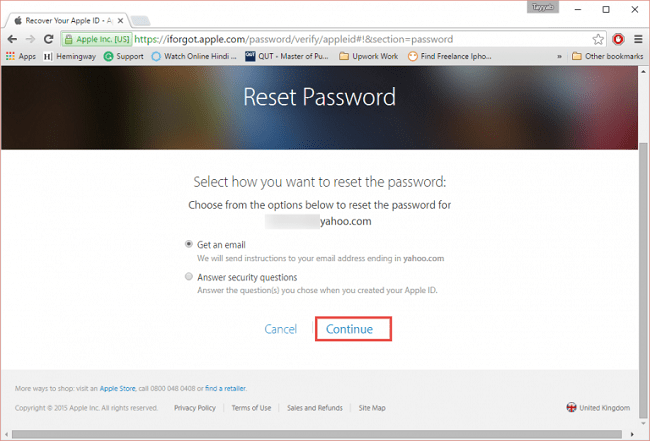
Step 4. It is necessary for you to login the mailbox read the email and tap on Reset Now when using two-factor authentication
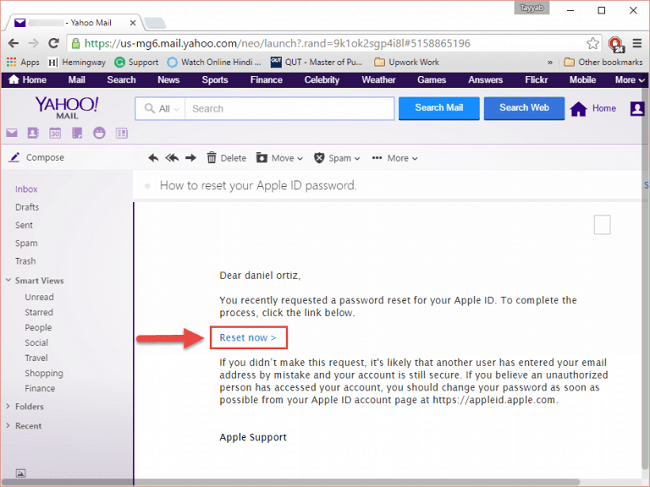
Step 5. Create a different passcode and hit the Reset Password button.
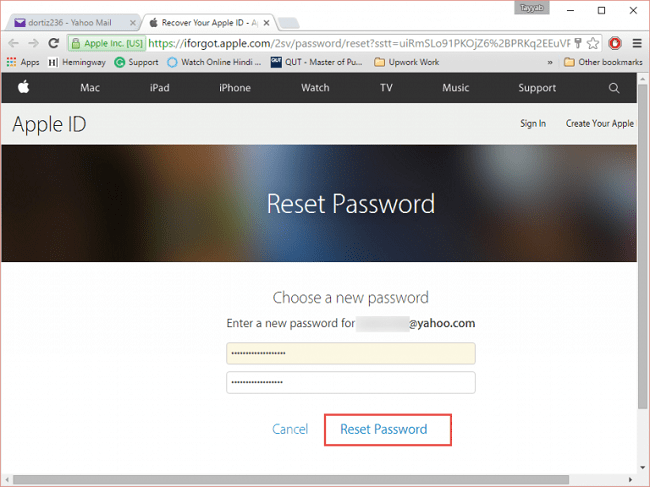
Step 6. After that, you will find that you have finished these steps on this page and achieved your goal.
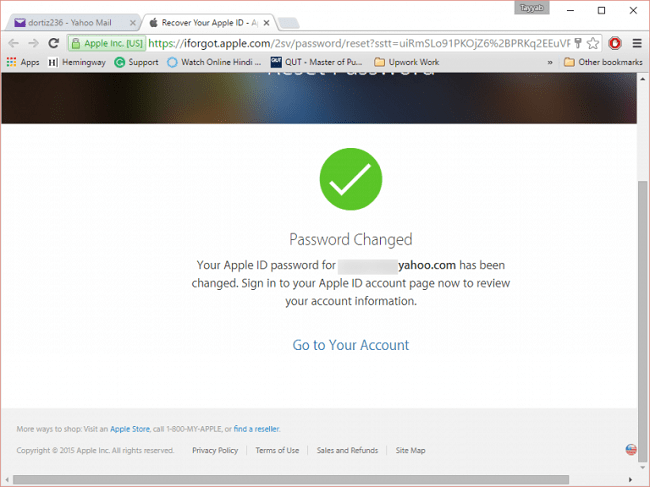
Since you know how to reset the password for Apple ID, the post will give you a more specific introduction about two-factor authentication or two-step verification.
On iPhone: locate Settings > Apple Profile > Password & Security > Change Password > create a new password.
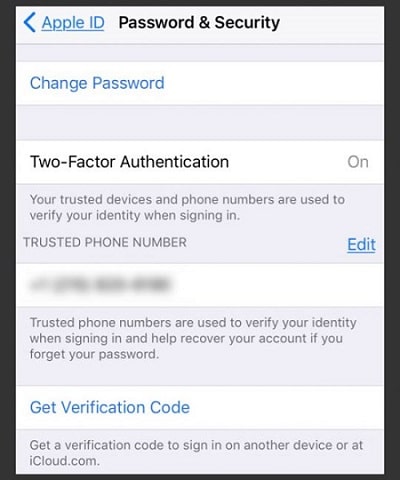
On Mac: Locate Apple Menu > System Preferences > iCloud > Account Details > Click on Security and then select the Reset Password option.
Note: After inputting the password of Mac, you should set up a new passcode of Apple device at first.
The Recovery key is requisite to the Apple Two-Step Verification allowing you to change your Apple ID and password safely. Now, let's introduce you the whole process of Two-step Verification.
How to use Two-step Verification to fix locked out of Apple ID:
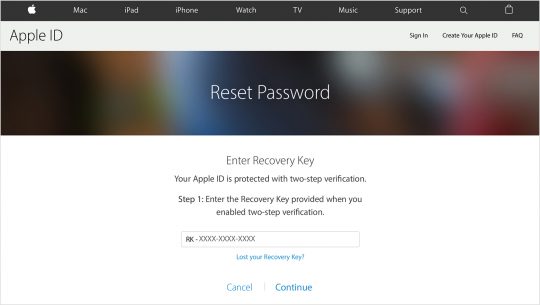
1. Login with Apple ID and then go to reset the passcode.
2. Input the Recovery Key.
3. Select another cellphone to receive the message of a verification code.
4. Input the verification code and then bring about a new passcode.
5. Click on the Reset Password option.
Once done, you can log in with this current password, but you had better use this new cipher code to cover all the application on your Apple device.
Activation lock (Apple ID) plays an important role in remote protection. As a security tool, it provides a good defense against any illegal copy of data. When the robber steals your device, he would keep getting locked out of Apple ID, having no choice but to unlock it.
Besides, you are allowed to do a long-range data removal to reset Apple ID.
Step 1. Visit the official page of iCloud and then log in your Apple account and password.
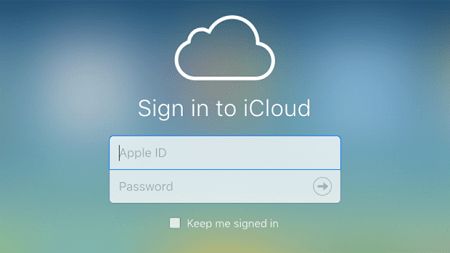
Step 2. Tap on Find My iPhone and select your Apple device from All Devices on the top of the screen.
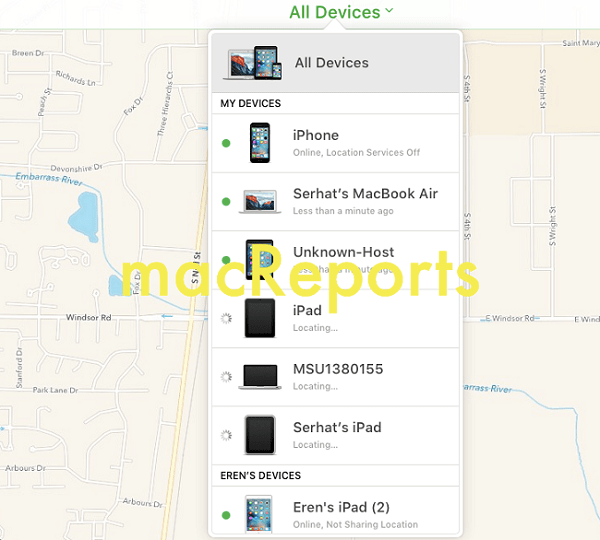
Step 3. In the last screen, tap on Remove from Account. Now your device will start to have Apple ID password reset.
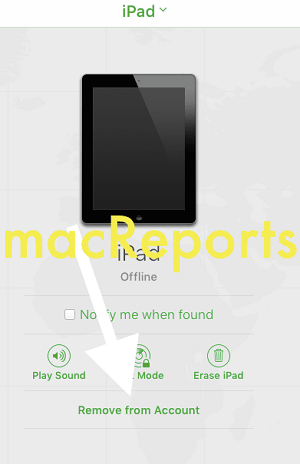
Beyond the above methods, the post also offers you specific instructions on what to do when Apple ID has been disabled or locked.
Step 1. Launch the Settings app and go to iCloud. Next, you'll need to enter your password and click the Done button. But if you don't remember the password, you can just enter some numbers casually.
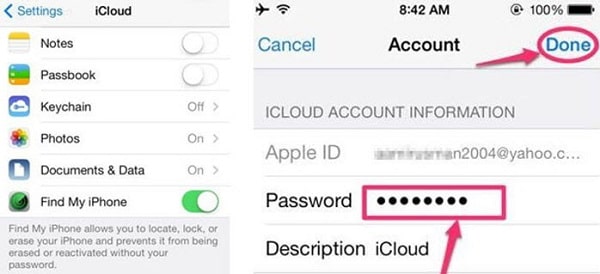
Step 2. If you receive a message about a password error, please ignore it and tap on OK. After that, select the Cancel option and return to iCloud to for hit on the account option. Now you need to delete everything near the Description and tap on Done.
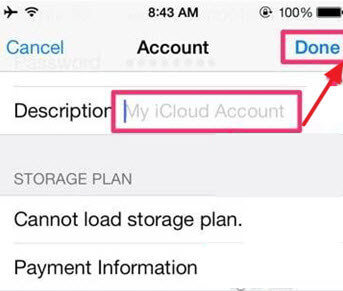
Step 3. On this screen, you will be returned to iCloud. Next, you will find that "Find My iPhone" has been disabled. Click "Delete" twice to confirm.
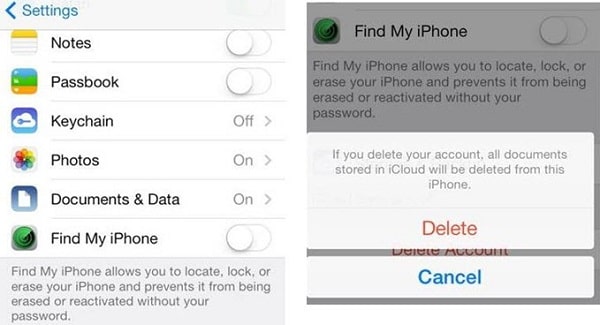
Upon completion, you will successfully wipe the Apple device.
Surprisingly, iTunes can be used not only to listen to music but also to reset Apple accounts. Now let's learn how to erase when Apple ID locked out.
Step 1. Open iTunes on PC and then use a USB cable to connect your iPhone/iPad with PC.
Step 2. After the connection and synchronization, you'll need to select the graphic of your iPad from the top on this page.
Step 3. Find the selection of "Summary" button in the Window and then click on it.
Step 4. Once you confirm the data information, just hit on the "Restore iPhone/Pad" from the right option bar.
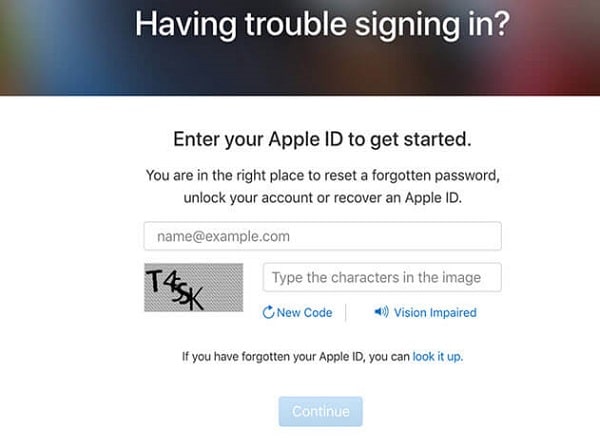
Step 5. In the last screen, you'll need to select the "Restore" option to start the process without a password.
Step 6. Just wait for a while.
If you enter multiple incorrect Apple ID passwords, it will result in being locked or disabled. Is there any way to remove the Apple ID before it is locked out, even if you forgot your password?
FoneCope iOS Unlock is definitely your best choice. In addition, you can use it very quickly and easily without complicated steps. It allows you to remove Apple ID from the iPhone without the password or unlock iPad without Apple ID.
The removal features:
1. The resetting process can be underway without influencing by Find My iPhone.
2. You don't worry about the invasion of privacy by the person who sold the device to you.
3. Once deleting the Apple ID, register a new Apple account as you like.
4. You can use the applications in your Apple device as usual after you reset Apple ID and password.
5. It can apply to all versions of iPhone/iPad even if you don't remember the passcode.
(Besides, it can remove screen lock on an iOS device, too. E.g. unlock an iPad without iTunes)
Here is a detailed guide for you to bypass being locked out of Apple account.
Step 1. Install the FoneCope iOS Unlock on the PC. Next, plug your iPhone with your PC by a USB cord.
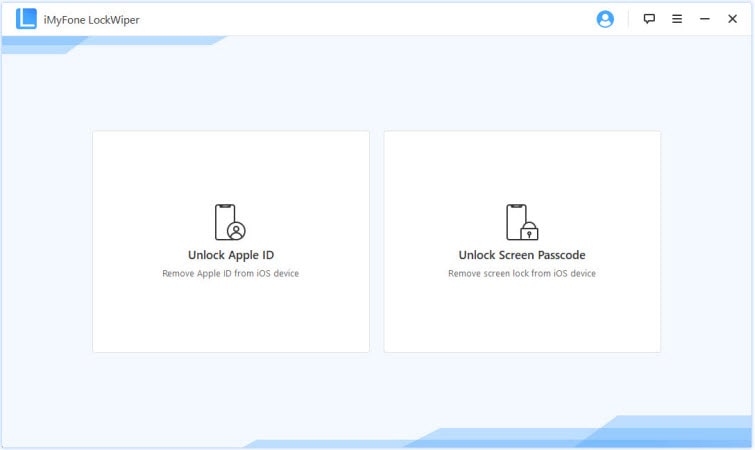
Step 2. Hit the Unlock Apple ID option and then click on the Start to Unlock button.
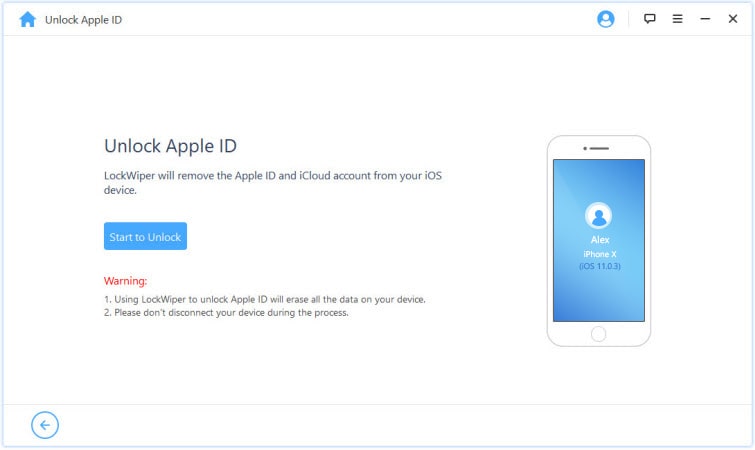
Step 3. Now, it will begin to lock out of the Apple ID account.
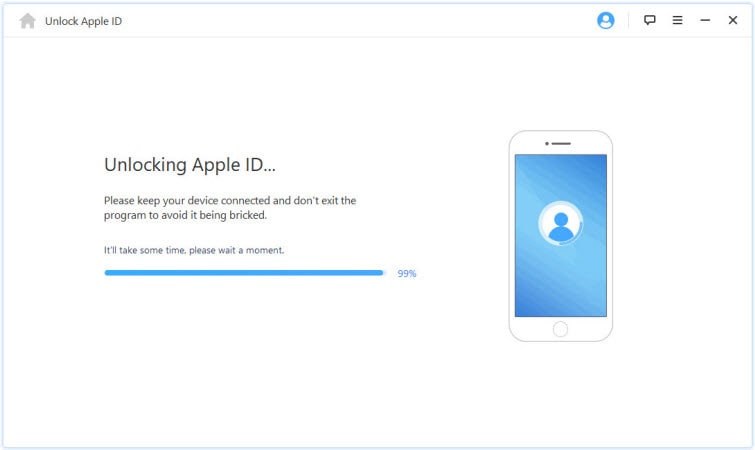
After a few minutes later, the previous Apple ID will be totally removed from the iOS device and at this time, you are able to create a new account.
This article is mainly about 4 different but simple ways to Unlock Apple ID: relying on a registered email address; performing a remote reset; using "Settings" to delete your iCloud account; using iTunes. You can choose any method as needed. And follow the steps in the guide steps.
Also, here is good software - FoneCope iOS Unlock to help you avoid locked out of Apple ID.
If you think our post is beneficial for you, you can comment below and let us know. Your support and encouragement will be our greatest motivation.