"How to recover a deleted excel file? I accidentally deleted my excel file when I clear up my pc, and unfortunately, I emptied the recycle bin. Now, what should I do?"
Sometimes, to make a perfect excel file needs to spend much time. It'd drive you crazy if you accidentally deleted important excel files. Just calm down, and check this article, there is always one way can get your excel file back.
Here are 6 ways to retrieve deleted excel 2019/2016/2003/1997 etc., please read on.
Part 1. Why Deleted Excel Files Can be Recovered?
Part 2. Recover a Deleted Excel File with AnyRecover - Hot!
Part 3. Recover Lost Excel Files on PC
Part 4. Recover a Deleted Excel Document from Recycle Bin
Part 5. Recover Deleted sheet in Excel from the Previous Version
Before recovering deleted excel file, do you know what is the restore principle? Most users believe that after carelessly deleted the Excel files can no longer be recovered. In fact, the deleted file is only marked as "deleted" in the original destination, but it still exists in the folder, which makes it restore the deleted Excel file is hopeful.
But if you write new data, the original file will be overwritten by the new data, which will completely change the original file and further it cannot be restored. To recover a deleted excel file, remember not to write any new data.
Here we are gonna introduce AnyRecover firstly, which is a leading recovery tool designed for recovering all kinds of lost files including pictures, messages, videos, and other documents.
Even if your excel files were overwritten, it can get them back. Besides, it also can recover deleted Word documents, and support to recover unsaved Excel files.
Here are the steps of how to recover Excel file:
Step 1. Install and launch AnyRecover on your PC. For deleted Excel files recovery, it's recommended to choose Deleted Files Recovery mode.
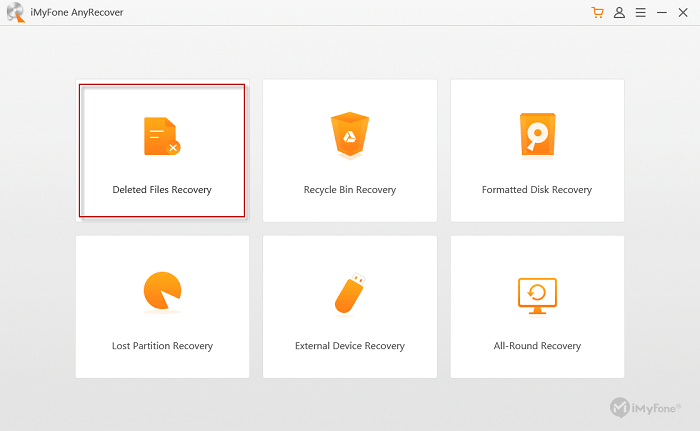
Step 2. Follow the instructions to select one or more locations for subsequent file searching.
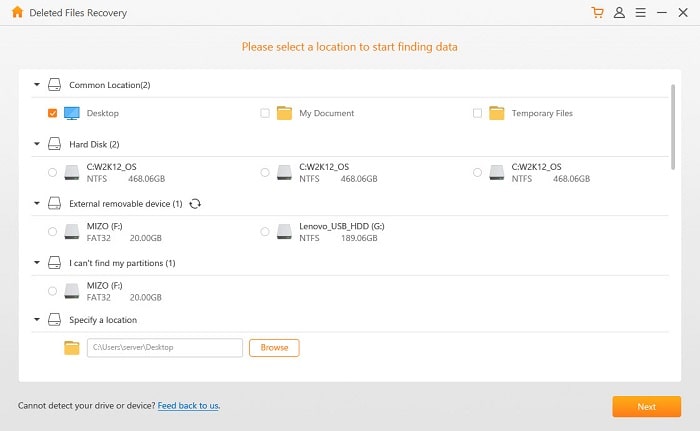
Step 3. Select the File Types that you want to recover. It's better to choose Document only for the exclusive and targeted searching for deleted Excel files.
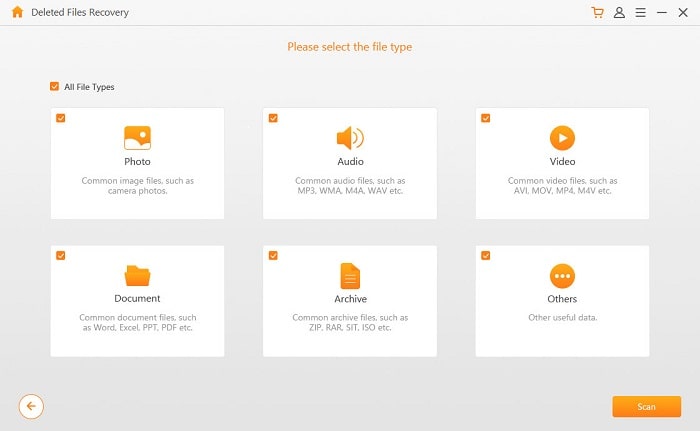
Step 4. Preview the discovered Excel files after the scan progress and click on Recover button to recover excel files.
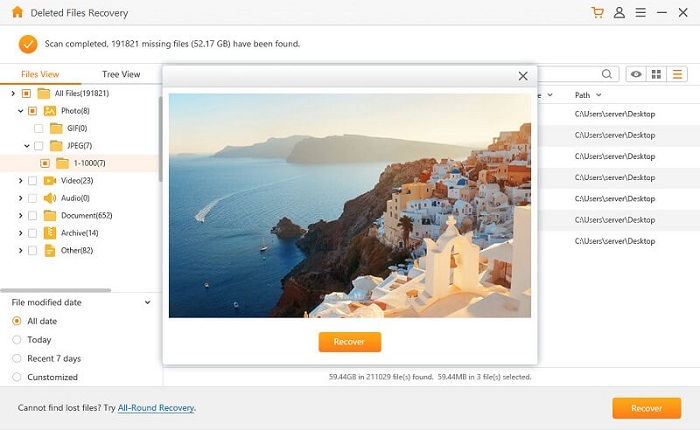
Simply, deleted Excel files can be restored by shortcuts, but this method must be operated subsequent to your deletion operation.
Step 1. After deleting the file, the deletion can be canceled by pressing "Ctrl + Z" directly to undo the deletion.
Step 2. Or you can directly click Undo on the tool panel to undo the deletion.
Generally, deleted Excel files will be temporarily transferred to the Recycle Bin, so if you want to find deleted excel file, you can go to the Recycle Bin to find the files you want:
1. Double-click to enter the Recycling Bin
2. To find the files you want to restore.
3. Right-click on the files and choose "Restore" option.
By the way, if you have cleaned up the Recycle Bin, then this method is not suitable for you.
You also can recover lost Excel file from partitions, but if you do not turn on this backup function, then you have to refer to other approaches.
1. Go to My PC and navigate to the folder or other destination where you stored Excel files before.
2. Right click on the blank of the folder and select "Restore Previous Versions" from the menu.
3. Choose the preferred versions with confirmation to click on the "Restore" button.
Like Word, Excel also has an automatic save function, which can automatically save new data and modifications during each interval set by your own, so if the Excel file disappeared, it's possible to find deleted excel file from Excel AutoRecover.
1. Launch Microsoft Excel and create a new page.
2. Navigate to File from the top tools bar.
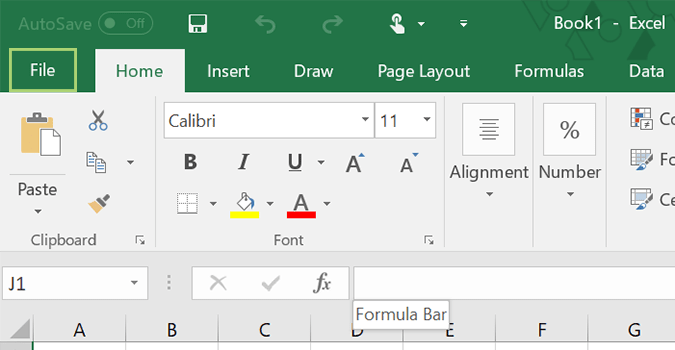
3. Then click on the Options button as shown in the screenshot.
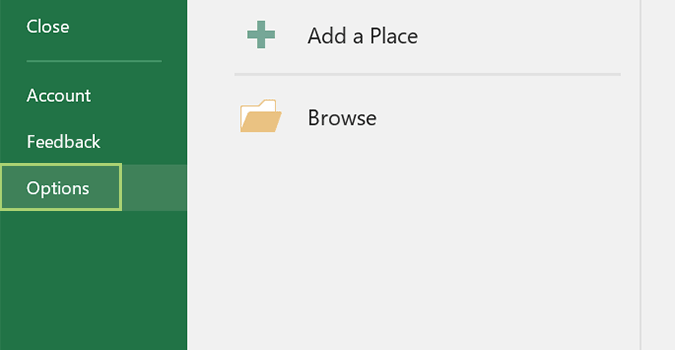
4. Choose Save from the left menu in which you can check the details of default settings on documents saving.
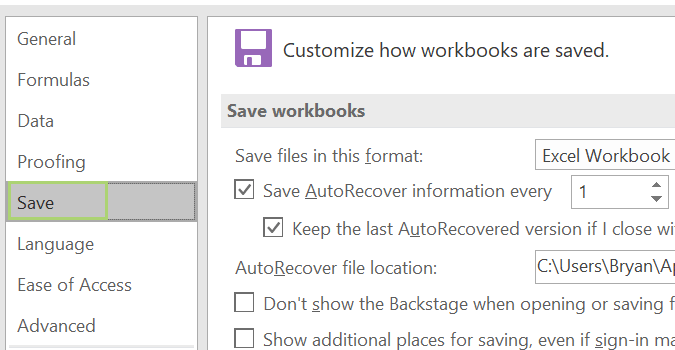
5. Copy the path of the AutoRecover file location.
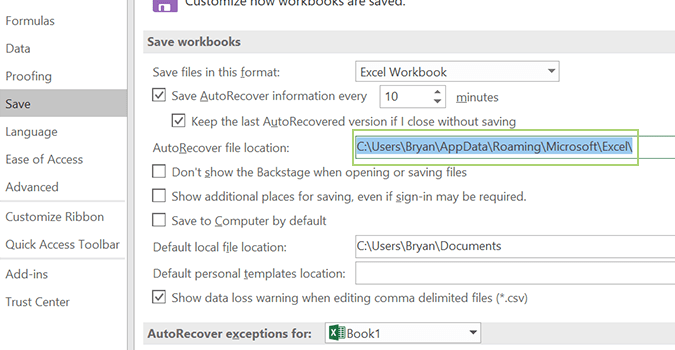
6. Then open any folder on your PC and paste the path into the path box and Enter it.
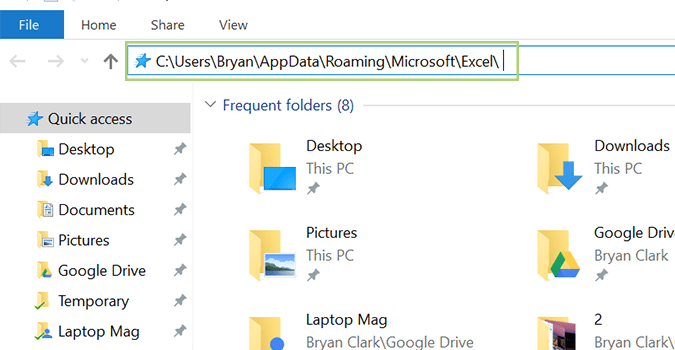
7. Open "MYDOC(numbers)" in the entered folder.
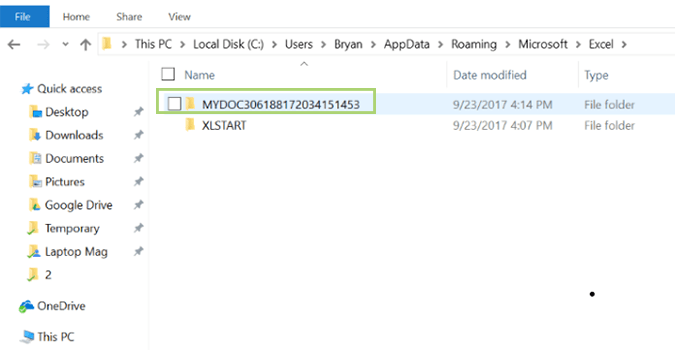
8. You will find some Excel files named with "unsaved". Right-click on one of them and click on "Open With" to choose Microsoft Excel as the operating program.
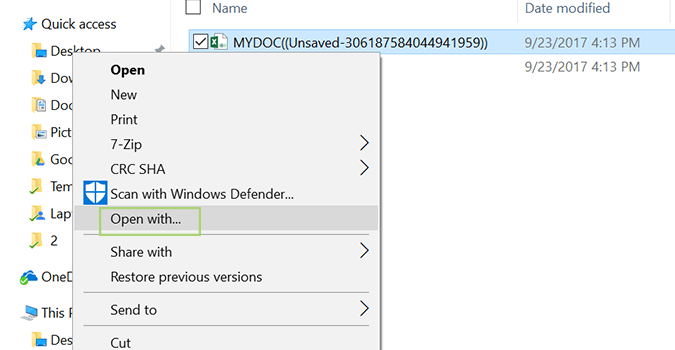
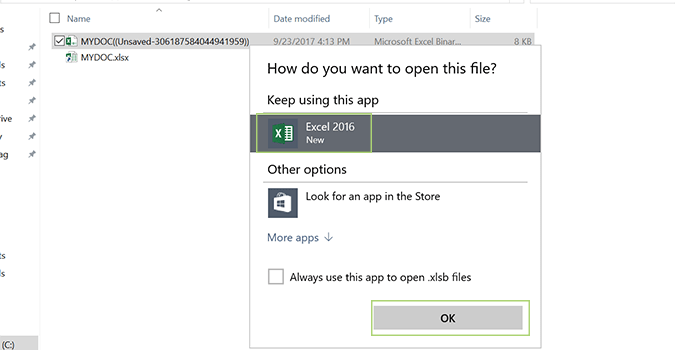
The last method, you can try to retrieve deleted excel file from Recently Used Files:
1. Launch Microsoft Excel and choose File option from the top.
2. Click on the Open button.
3. Choose Recent option and click on "Recover Unsaved Workbook" at the bottom.
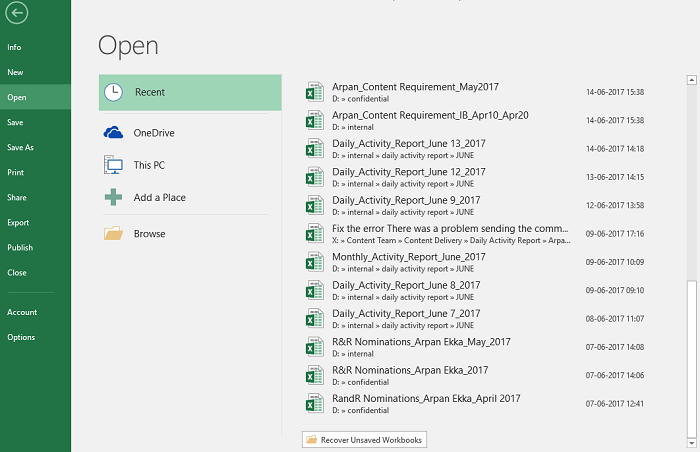
After reading this post, hope you have known how to recover a deleted excel file. It is a good habit to save your excel file time to time when you are making an excel sheet. And back up your important excel files regularly also is good behavior.
Though this post has show 6 way to lead you to recover deleted sheet in excel, please let us know if you have a better way on it, you are welcome to make comment in the below, we will appreciate it.