"Can anyone tell me how to recover formatted SD card? There are stored many great photos and files. I did not add any new data to it after quick format. Now, what should I do?"
Probably you, accidentally or incorrectly, formatted an SD card (micro), and your main purpose is to recover lost data. Otherwise, you won't be read this post here.
Don't worry, you can still recover files from formatted SD card. And we will provide several secured tips here!
Part 1. Prerequisites for Formatted SD Card Recovery
Part 2. Recover Files from Formatted SD Card with FoneCope
Part 3. Recover Data from Formatted SD Card Using CMD
Part 4. How to Avoid Regret Formatting Because of Data Lost?
Not all formatted SD card can be recovered, depending on how you format it. In general, there are two ways to format an SD card - quick format and full format.
Quick Format: Just as its name implies, it takes only a short time to format the SD card. In fact, the data are not completely erased from the SD card. So, the format SD Card recovery is available.
Full format: It takes a long time to wipe your SD card. And it is less likely to recover SD Card after format.
P.S. You had better stop using the SD card after formatting if you want to recover files from it. Because your deleted files still exist under the condition that you do not write new data into it. Or the lost data will be overwritten by the new one,
AnyRecover is recommended for its high-rated reviews and feedbacks from users. In addition to its recover format SD card feature, it also provides other attractive points to explore.
1. SD Card recovery is no longer a problem that troubles you
2. Supports most file types: photos, videos, and documents etc. So, you can recover photos from formatted SD Card
3. It works even when CHKDSK is not available
4. Support to recover data from corrupted SD card
5. Able to deep scan and recover data on PC and Mac
Here are the steps to recover files from formatted SD card with AnyRecover!
Step 1. Install AnyRecover and Choose Recovery Mode
Download and launch AnyRecover on your PC and then connect SD Card to your PC. Then Choose All-round Recovery mode.
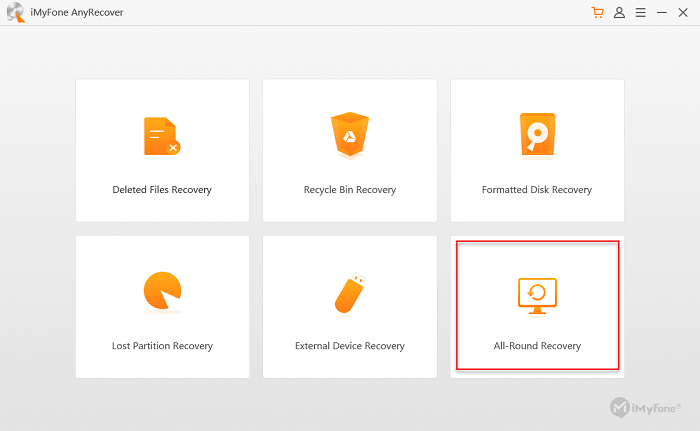
Step 2. Select SD Card as Location
Now you are asked to choose the location to detect. To recover formatted SD Card, you should select the name of your SD card and click on Next to move on.
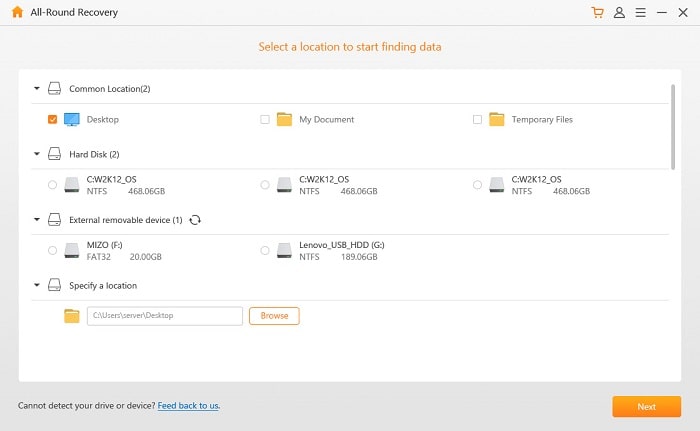
Step 3.Choose File Types to Scan on SD card
In this step, you need to tick on specific file types for your deleted data. You can click on All File Types to make a one-click selection and then go Scan.
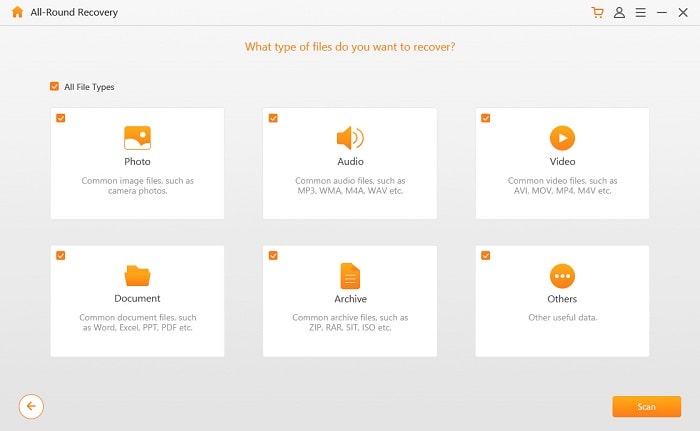
Step 4. Select and Start to Recover files
When the Scan ends, you will have a list of scanning results where you can preview the detected files from SD card.
Choose the files and click on Recover. Save your new file in other locations in case of disorder.
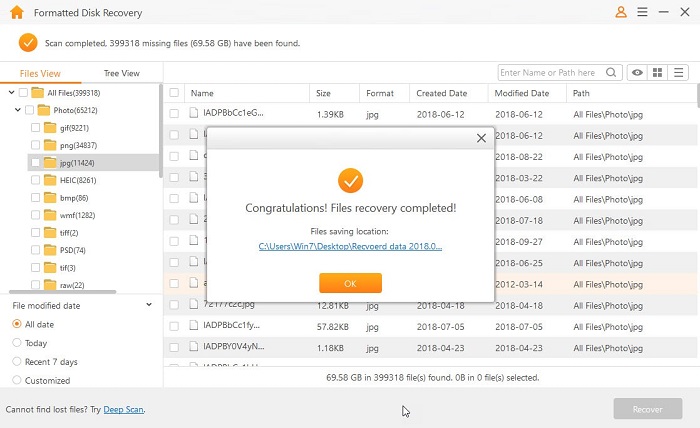
Note: You'll need a card reader to insert memory card formatted to computer. If you want to recover files from formatted SD card on Android, you'll need FoneCope Android Data Recovery.
Another way to restore formatted SD Card is CMD. Make sure you are familiar with operating CMD because incorrect operations can overwrite the lost data. If you are confident, please follow the 4 steps below:
Step 1. Insert your SD Card to your computer.
Step 2. Tap on Win + R and then type cmd into the order box. CMD window will prompt up later.
Step 3. Continuously type chkdsk H:/r and Enter it.
(Letter H represents the SD Card in this case, so you can go This PC to check the letter of yours.)
Step 4. Type Y to confirm your choice and then hit Enter again and CMD will check the designated disk automatically.
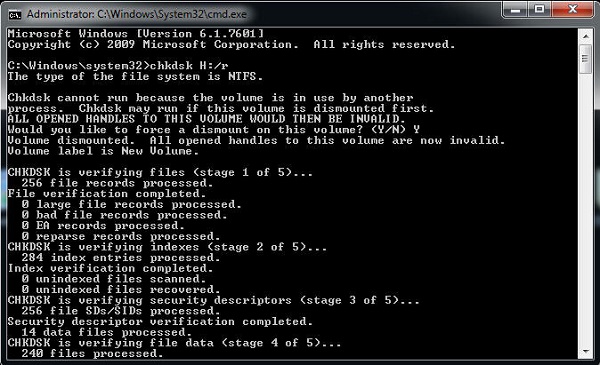
Even if there are some ways for SD card formatted recovery, we should pay more attention to the operation. Small things can make a difference. So, we have solved some tips for you guys. (including but not limited to)
Before Formatting your SD Card:
1. Back up your data;
2. Label your card for the subsequent organization.
After Formatting your SD Card:
1. Don't use it and don't write any new data in it to prevent the previous data.
2. Ask professional software for help in case of privacy leakage.
3. Save your recovered files in another location or you can make several copies if necessary.
Other situations:
1. Don't be mean to buy a quality-reliable SD Card;
2. It would be better and more convenient to keep one card with a larger memory size so that you don't need to buy additional cards in a short time.
You've learned how to recover files and data from formatted SD card in this post, and you can do it yourself now. However, a regular back up is the most insurance way since nobody can guarantee that it is 100% success rate for recovering formatted SD Card.
After reading this article, if you still have questions or other suggestions for SD card format recovery, you can tell us by leaving your words below.