"How to remove the Samsung lock screen? I changed the password for the Samsung Galaxy S7 last night. But strangely,I can't unlock my phone when I entered my new password this morning. Does anyone know how to remove the Samsung lock screen? By the way, I don't want to reset my phone. Thank you!"
To protect privacy, many people will set up lock screens for their Samsung phones. When entering your phone, you will be asked to enter your pattern or PIN. But what should you do if you forget your password? Do not worry. There are some effective Samsung Lock Screen Removal methods available to unlock your device. In this article, you'll learn 4 effective ways to remove the lock screen on Samsung (or other Android phones).
Part 1. Remove Samsung Lock Screen with Samsung Account
Part 2. Unlock Samsung Screen Lock via Google Account
Part 3. Reset Samsung Phone to Erase All Including Lock Screen Setting
Part 4. Samsung Galaxy S6/5/4 Lock Screen Removal (without Data Loss)
There is "Find My Mobile" feature on your Samsung devices, which allows you to bypass the lock screen. If you have previously created and registered a Samsung account, you can use this feature to unlock your Samsung phone.
Step 1. Go to Samsung Find My Mobile on the webpage and log in to your account.
Step 2. After accessing the “Updated Terms and Conditions”, select “Confirm”.
Step 3. Read the agreement carefully and check each section, then click on "AGREE".
Step 4. Select the "UNLOCK MY DEVICE" button.
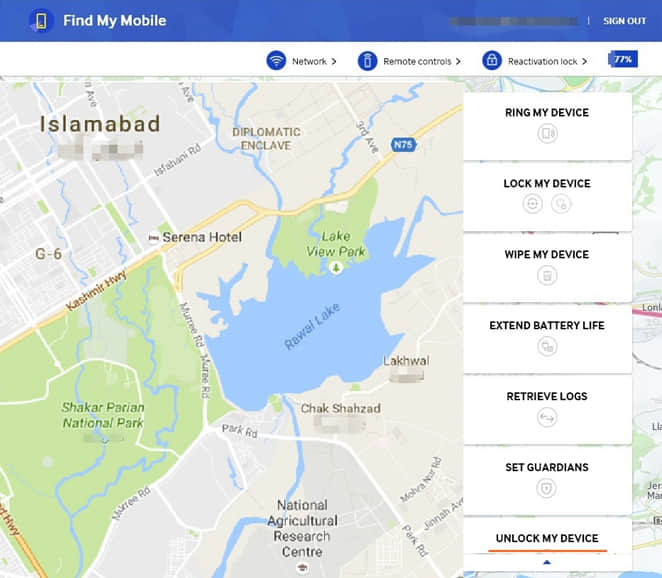
Step 5. Enter the password for your Samsung account and confirm with "UNLOCK". When the lock icon turns green, your Samsung device will be successfully unlocked.
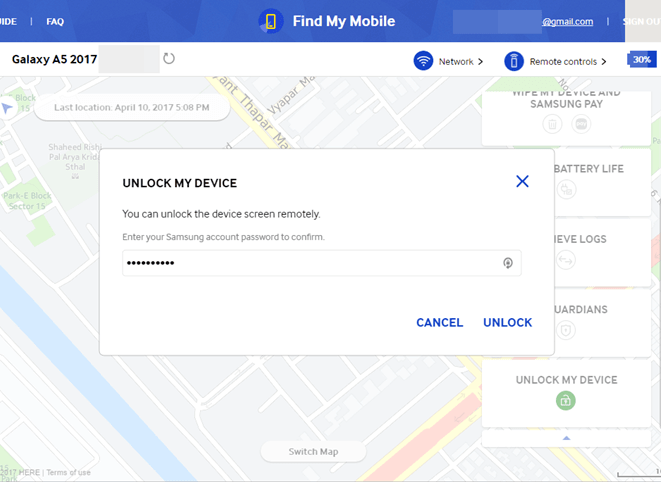
If you have associated to their Samsung account with Samsung phone before, you can remove the lock screen by using Google "Find My Device" which is enabled in general. However, this method will erase all the data existing in Samsung including the apps, pictures, accounts, contacts etc. So, think twice before you start.
If you don't care about the loss of data in your phone, follow the steps below to perform Samsung lock screen removal.
Step 1. Visit Google Find My Device on the web page.
Step 2. Sign in to your Google account with your ID and password.
Step 3. Click on the phone icon to enter the following interface.
Step 4. There are three options on the left side of the interface, click "Erase". Google will erase the data in Samsung, with screen pattern, PIN, password or fingerprint removed.
How can you unlock the screen when you don't have a Samsung account or a Google account? Factory reset is a good choice. Like using Google “Find My Device”, to reset the phone as a new will make you lose all the data on your Samsung. After resetting, you can access your Samsung without entering Screen PIN, Password, Pattern, and Fingerprint.
Step 1. Power off your Samsung
Step 2. Manually start Samsung recovery mode
Simultaneously press the Power, Volume Up, and Home buttons for 10 seconds until software update screen occurs.
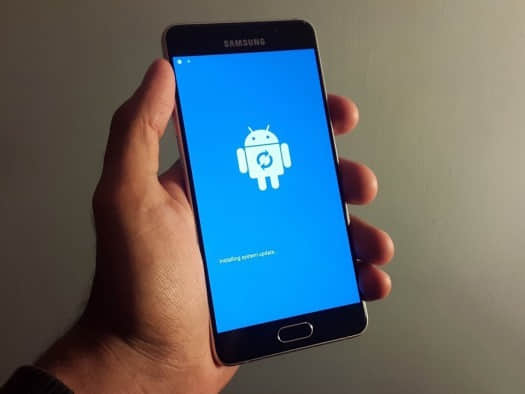
And then, you will see the screen below showing up

wait about 1minute you will see the recovery mode menu.

Step 3. In the Recovery screen, press the Volume Up/Down button to select the " Wipe data/factory reset option" option. Press the Power button to confirm.
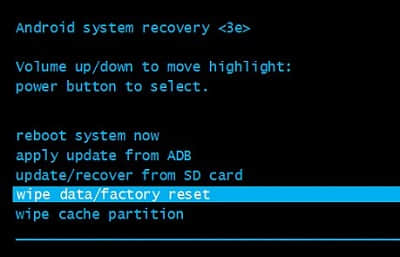
Step 4. keep pressing the Volume Down until "YES- delete all user data" is highlighted and press Power button to confirm.
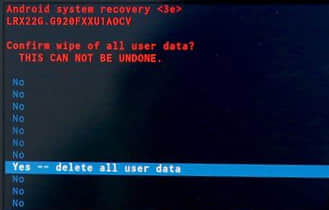
Step 5. After resetting Samsung, the Recovery screen reappears. Please select the "Reboot now" option. Press the power button to restart the device after reset, you can enter your Samsung without identification.
Note: If your phone is stuck during the reset process, don't panic, please press and hold the power button to power off the Samsung device and start from the second step.
Obviously, using factory reset or Google find my device can result in data loss on Samsung phones. If you are lucky enough to have a previous backup of your Samsung, you can restore them to your Samsung phone. But for those important data that have not been backed up, unfortunately, they will be completely removed from your Samsung.
To protect data on your Samsung phone being lost, here I strongly recommend that you should remove screen lock with a toolkit- FoneCope Android Lock Screen Removal. It is powerful and efficient so don't miss it. Follow the steps below to remove Samsung lock screen.
Step 1. Download and run this toolbox on your PC/Mac. Select Unlock from your device. Then click on "Start".
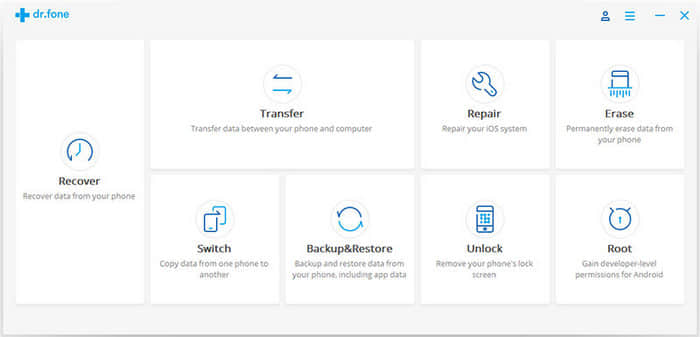
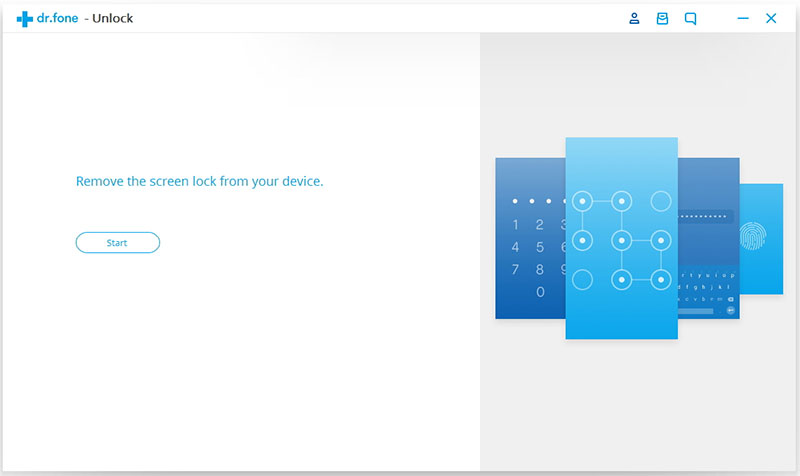
Step 2. Connect your Samsung device to your computer. Then you need to select the Samsung model information. Click "Next" after confirming.
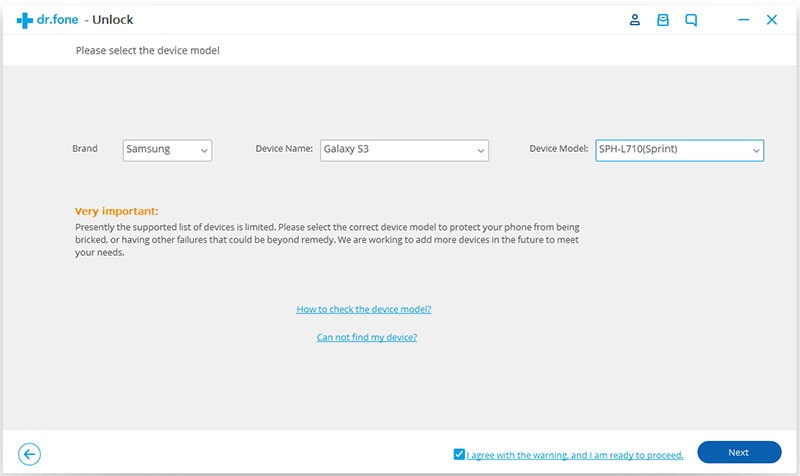
Step 3. Set the download mode according to the instructions on the screen.
1. Power off Samsung devices
2. Press and hold the volume down button, home, and power button at the same time until the warning screen appears after a few seconds.
3. Press the Volume Up button to set the download mode.
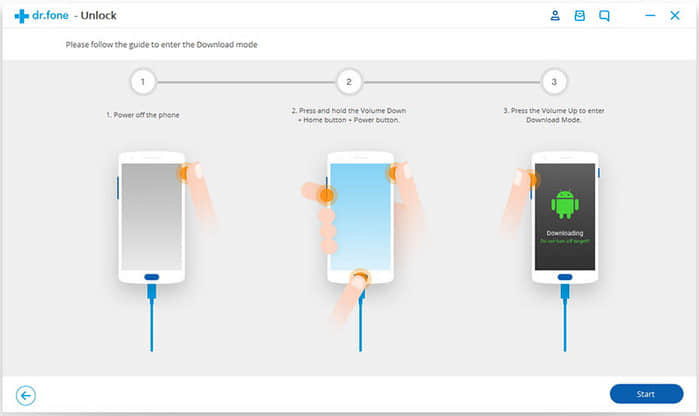
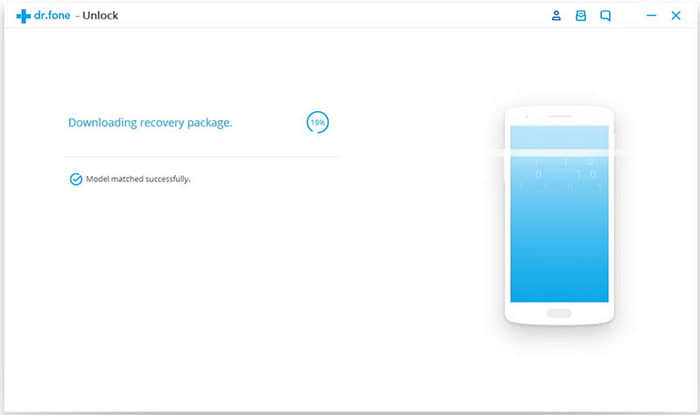
Step 4. After the download process is complete, select the "Remove" button to erase the lock screen.
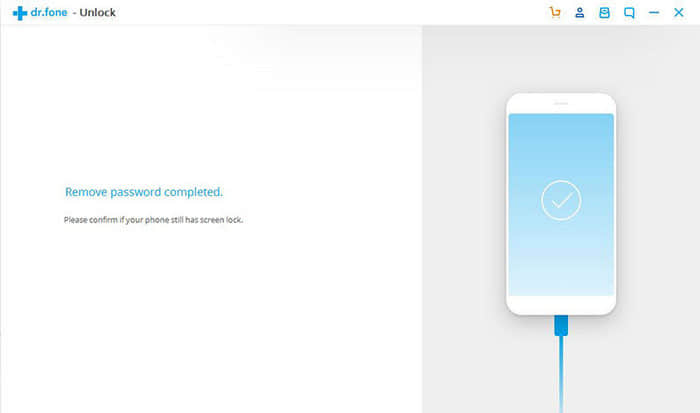
You can easily remove the lock screen from your Samsung device with the help of the Fonecope Android Lock Screen Removal. As for the files, don't worry, they are still there on the phone. Thus, when you want to unlock the screen, you should try this useful toolkit first. Here are other available methods to remove pattern and password lock, check it out.
After you remove the Samsung screen lock, don't forget to set up a new pattern/pin/password/fingerprint. In order not to forget them again, you'd better write them down on your notebook.
If you have also tried to unlock a password protected phone, you can leave a message telling us how you deal with this problem.