Summary:
How to unlock iPhone without a password? You may try many times until it shows the iPhone is disabled, connect to iTunes, what should you do? No worry, this post will show you 5 ways to unlock iPhone without a password.
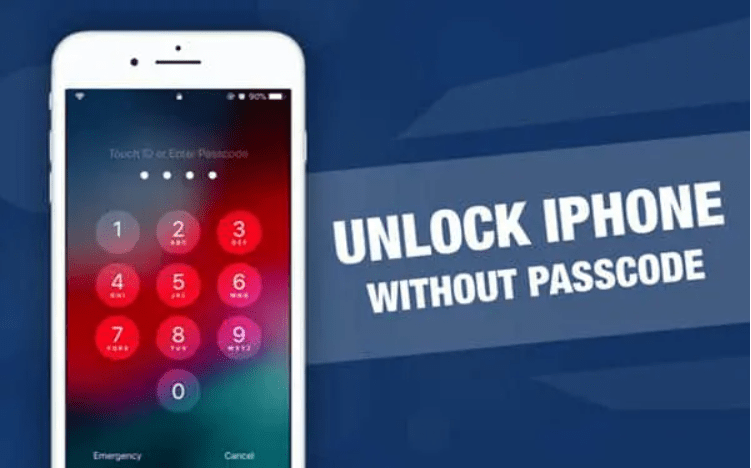
What should I do when iPhone says 'iPhone is disabled, try again in 605 minutes'? Because My naughty nephew type the wrong passcode many times on iPhone, and now I want to know how to unlock my iPhone without password? Please help.
When your iPhone is disabled for a long time just like the above situation or you forgot the iPhone password due to no use for a long time, so how to unlock iPhone without passcode?
It's ok, after reading this post, you will know how to unlock iPhone without a password.
Part 1. How to Unlock a Locked iPhone Using iTunes or Recovery Mode
Part 2. How to Unlock iPhones without Knowing Password (Seek for Siri)
Part 3. How to Unlock iPhone without Password (with Find My iPhone)
If you've backed up to iTunes previously, just restore the backup file: Connect iPhone to PC via USB > In iTunes, click iPhone icon > locate Summary > click "Restore iPhone"
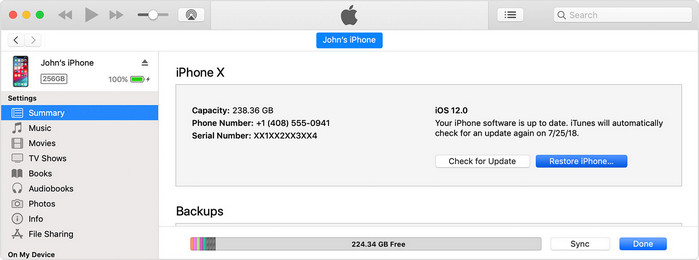
In other cases that supposing iTunes asks you to input passcode, or you haven't synced iPhone to iTunes, using recovery mode is another method to troubleshoot iPhone passcode unlocking.
Before you start the iPhone password unlocking process by this method, you had to know that your iPhone will go through losing data risk.
Step 1. Launch iTunes on PC or Mac.
Step 2. Press and hold the button, and slide to power off iPhone
iPhone 8 and above: the Side button and either Volume Up/Down button
iPhone 7 and eariler: the Side/Top button
Step 3. Put iPhone into Recovery mode
On the latest iOS devices, like iPhone X/XS/XR, iPhone 8, iPhone 8 plus: hold the Side button for seconds meanwhile connect device to computer. Keep holding the button until the recovery screen appears.
On iPhone 7/7 plus: Hold the Volume Down button meanwhile plug device to computer. Keep pressing the button until the recovery screen appears.
On the earlier iOS devices from iPhone 6s: Hold the Home button all the time and connect device to PC. Keep pressing it until the recovery screen appears.
Step 3. Afterward, a pop-up window appears in iTunes. Click on Restore.
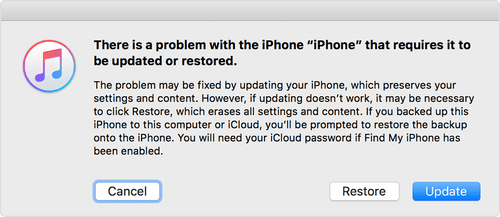
Step 4. If your iPhone stuck on the recovery screen, repeat steps 2 and 3 once again.
This method is a doohickey, which gets into a locked iPhone without the password by playing tricks on Siri. But it does not work all the time. The success rate is higher on the old iOS version like iOS 10. If you are interested in this, why not give it a try to bypass iPhone passcode?
Step 1. Wake up Siri by pressing the Home button, then ask her what time it is. Siri will show you a text version and a clock. Now click on the clock.
Step 2. Visit the World clock. At the same time, you can see a list of tunes that you can use for the alarm clock.
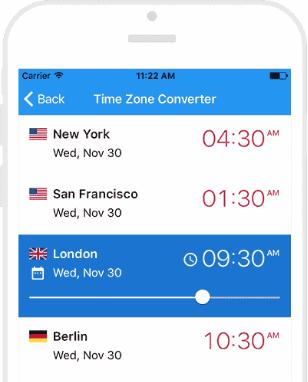
Step 3. Choose that feature, and the screen changes. You can see Buy More Tones function.
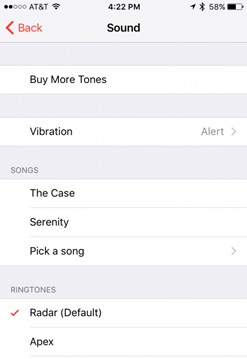
Step 4. The Apple Store is supposed to be opened. Tap Go Back or Press the Home button, you can know the result.
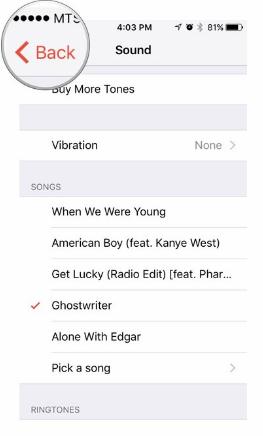
Still stuck in trouble? Do you remember if you've turned on the Find My iPhone function on iPhone? If yes, it would be a piece of cake to clear mission. Carry out the steps as following to unlock iPhone passcode.
Step 1. Get a device, whether the phone or PC, then visit iCloud.com website. Now input your Apple account to logging in.
Step 2. Click on All Device at the top-bar, find out the locked iPhone from the listed devices.
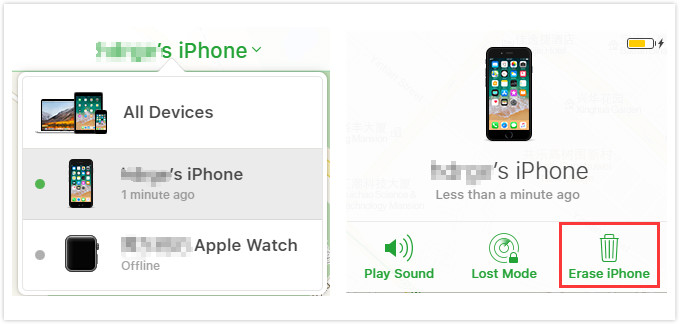
Step 3. Pitch on Erase iPhone, then the iPhone passcode and data will be removed altogether.
Step 4. After that, your iPhone will restart by itself. Then you can visit it without passcode.
The life-saving straw - FoneCope iOS Unlock, is satisfying and comforting tool. The software is a professional tool to tackle unlock iPhone without passcode, fix iPhone is disabled or remove Apple ID without password. It wins your trust by itself specialty. Now let us witness its strength.
Key Features of iOS Unlock:
Unlock iPhone without password by a few clicks.
Easily bypass both classical numerical passcode and Touch ID or Face ID.
iOS Unlock tool is compatible with iOS 11/12 and other various iOS devices (iPad, iPod Touch).
Unlock a disabled iPhone without iTunes, iCloud Find My iPhone
Success rate? Absolutely, higher than any similar tools. And it supports up to 5 devices.
Step 1. Click on the download button above, and install FoneCope iOS Unlock on PC or Mac. Click on Unlock Screen Passcode.
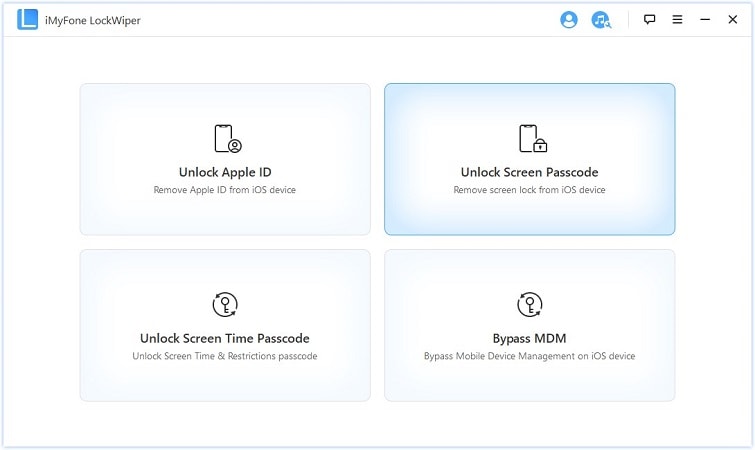
Step 2. Plug your locked iPhone to the PC or Mac with an Apple original lightning cable. In the initial interface, select Start.
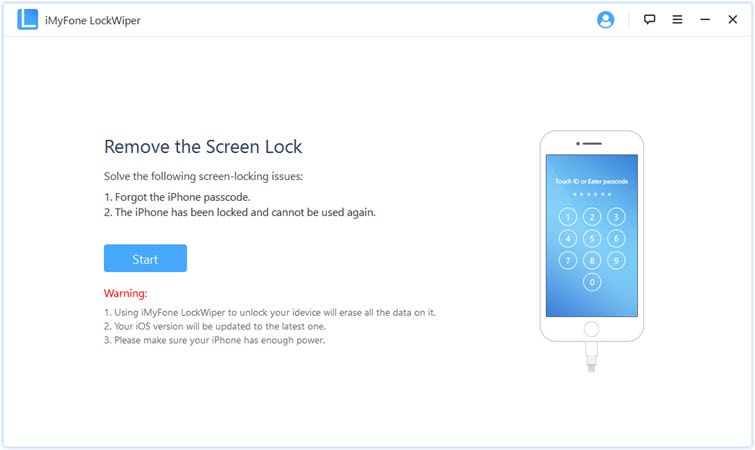
Step 4. Verify the iPhone information, get the unlock firmware by clicking on Download.
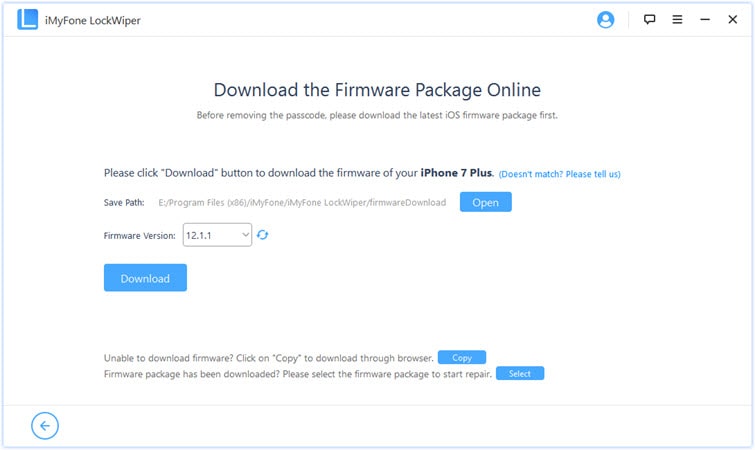
Step 5. Verify the downloaded firmware by clicking on Start to Extraction.
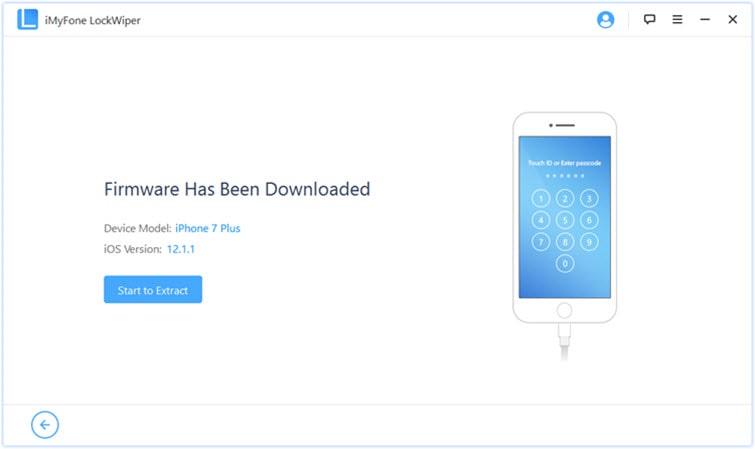
Step 6. Once the verification over, start to unlock your locked iPhone by clicking on Start Unlock.
Step 7. Confirm to unlock the iPhone by entering "000000".
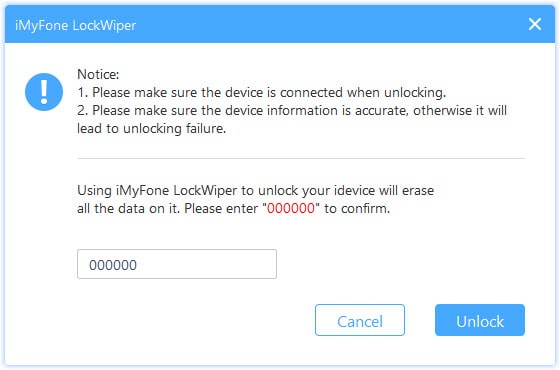
Step 8. After the above process, your iPhone unlocked or not? Unlocked, choose Done. Not yet, choose Try Again to unlock iPhone passcode.
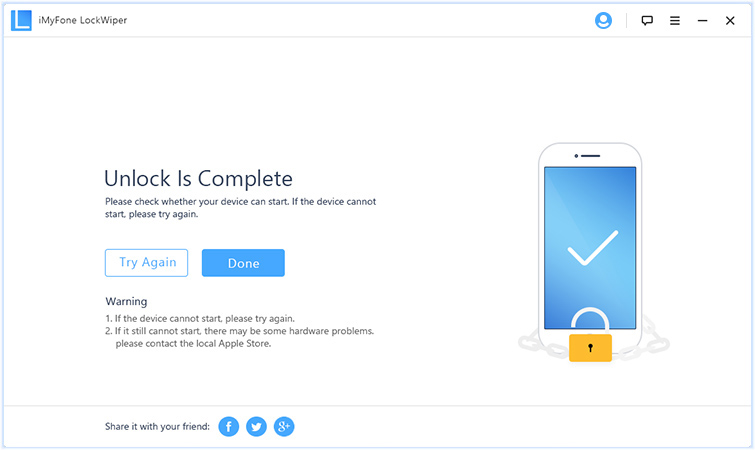
In this section, I'd like to introduce the best alternative to FoneCope iOS Unlock. It's picked because it's highly praised for its multi comprehension as well as its success rate. Fone Toolkit (iOS) includes mainly 9 incredible features, in addition to iOS unlock, it also provides services: lost data recovery, crashing system recovery, WhatsApp transfer, data backup and restore, and 1-click phone to phone transfer, etc.
Step 1. Please download the Fone toolkit and install it. Launch it and you will see there are 9 functions in the main interface, choose the Screen Unlock feature.
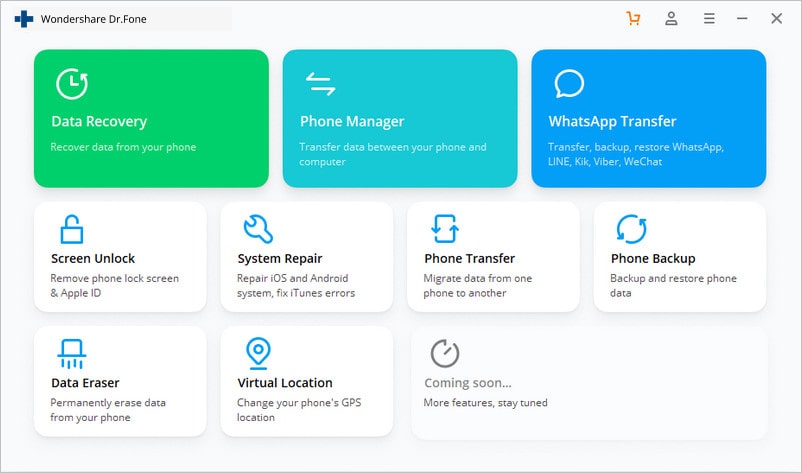
Step 2. Now please connect your locked iPhone to PC with USB cable. Then choose Unlock iOS Screen mode.
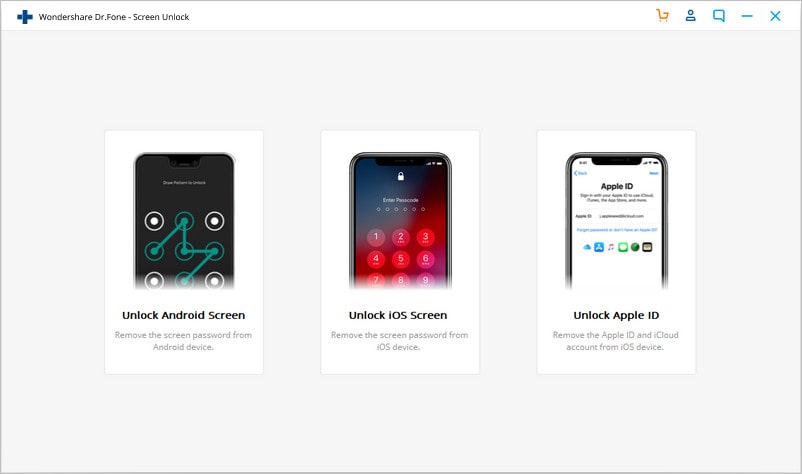
Step 3. Now you need to set your locked iPhone to Recovery Mode follow the steps below.
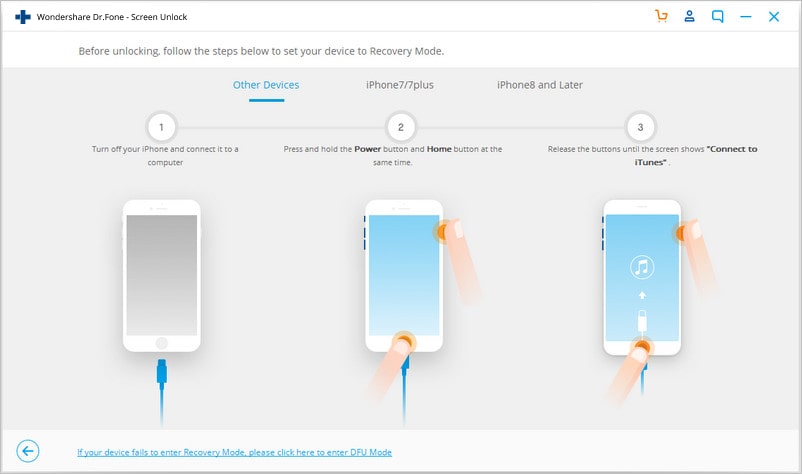
Step 4. When you successfully get into Recovery Mode, the software will detect your device model and system version, then click the Start button.
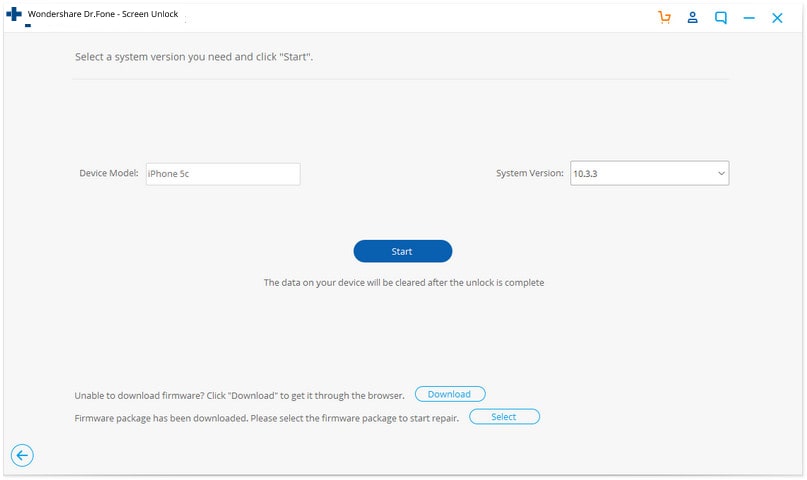
Step 5. It will start to download a firmware. When download is done, type the 000000 in the confirmation box to continue unlock iPhone password.
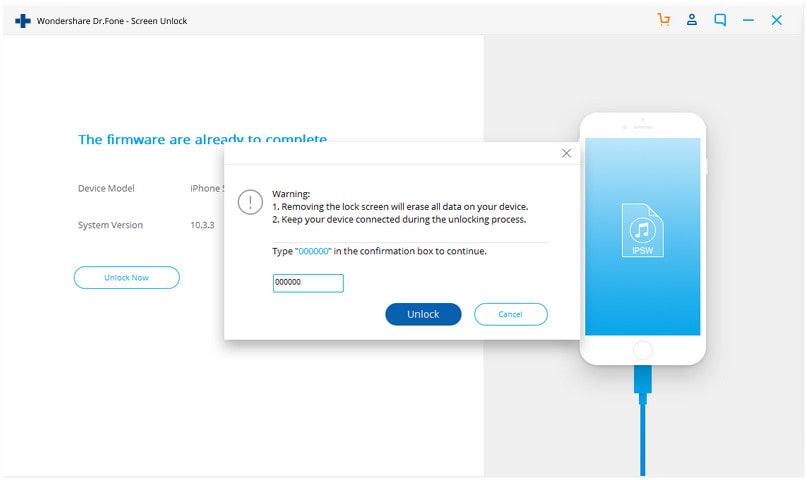
Step 6. Just need a few minutes, the iPhone lock screen would be removed completely. Of course your data on your device also would be erased.
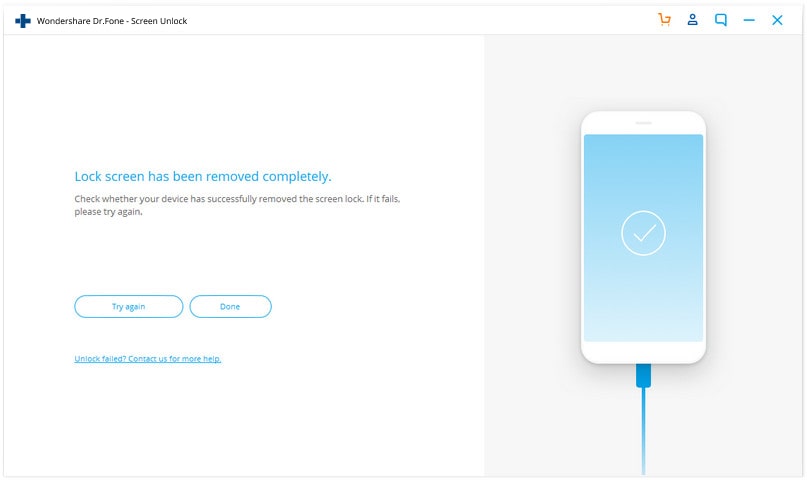
In the end, you will find that most ways would erase your iPhone data, even so, the third-party software. Yes, to unlock iPhone without password and your data would be deleted, but if you had backup ever before, then you can restore it from a backup.
The above 5 ways to describes how to unlock iPhone without passcode. Have you learned it? Now, you no longer have to worry about forgetting the digital password. Keep a good habit of regularly backing up your data will ensure that your data can be restored, without losing it, even after you use the method of unlocking iPhone by erasing data without password.
I hope your problem can be solved. And welcome to share how you deal with it by leaving a comment below.