What does restore iPhone mean? You may see that in the Summary interface when you connect your iPhone to iTunes.
It claims that restore iPhone will automatically update your iPhone to the latest version, but correspondingly, it doesn't tell you will lose your date.
Besides updating your iPhone, restoring iPhone also can fix many iPhone issue, this post would exactly tell you what does it mean to restore iPhone.
Part 1. What Does It Mean to Restore Your iPhone
Part 2. How to Restore iPhone in 3 Methods
#1. Restore iPhone with iTunes
#2. Restore iPhone with iCloud Backup
#3. Restore iPhone without Data Loss
You may have faced some tough iPhone issue, you also have considered restoring your iPhone or not. But you would think "what does restoring my iPhone do and what will happen if I restore my iPhone?"
In fact, the so-called "Restore" represents turning your iPhone back to default settings with no history or data remained in your phone, just like a brand new one.
In details, restore your phone means that all manners of your files such as image, messages, videos, app cache data, music and any other things that do not exist originally or say you created will be deleted. So, make sure to back up all important files before you take this step.
Note: Resetting iPhone means a rough format on your phone, just only change your settings on the phone but the files such as images or videos files will stay still.
What does restoring iPhone do? People mostly choose to restore their iPhone to fix some hard issue such as iPhone stuck in recovery mode or iPhone stuck in Black/White loading screen, and something like that tough system issue.
After introducing the meaning of restore iPhone, we will next demonstrate how to achieve it, so please follow the steps below:
Step 1. Using a USB cable to connect your phone to PC and run iTunes
Step 2. Choose the right information matched your device after iTunes detect process and then go to the Summary tab and click on the "Restore iPhone" button
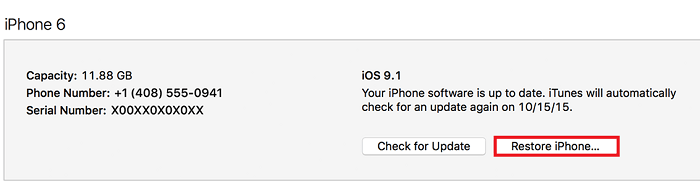
Step 3. Click on "Yes" if you want to back up your device
Step 4. Also, click on "Yes" after the finish of the backup process and enter into the next step
Step 5. iTunes will begin to restore your device and turn it back to factory settings.
Step 6. When the process completed, disconnect your phone and PC
Step 7. And try to reconnect your phone to PC and launch iTunes again
Step 8. Right-click on your device name and choose "Restore Backup"
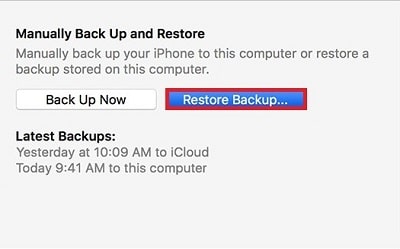
That's what does restore iPhone mean on iTunes.
On top of that, we can restore iPhone by dint of iCloud if your phone is brand new. But it takes longer than how long does it take to restore an iPhone via iTunes.
1. A Hello screen will show up and follow the instruction to slide the icon to set up.
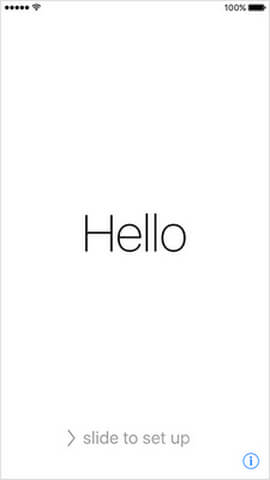
If you have already used your device, you can go to Settings > General > Reset > and choose to Erase All Content and Settings before your restore process.
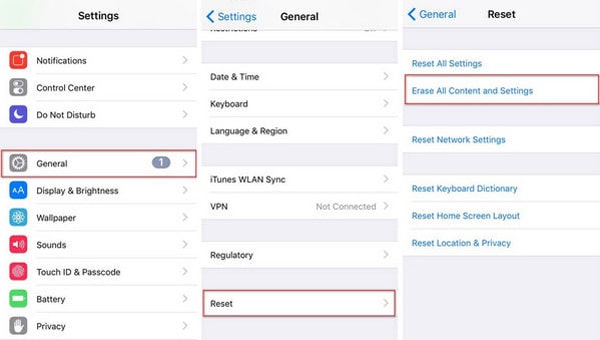
2. Follow the instructions until you see the Apps & Data title, choose the first line Restore from iCloud Backup and enter into the next step.
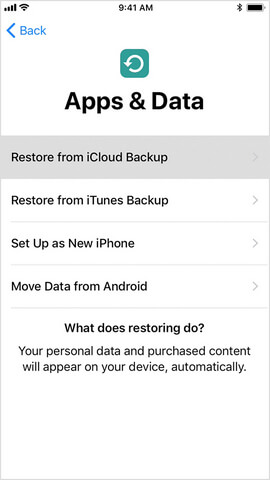
3. Then you will see a login interface, input your Apple ID and passwords to sign in and check the backups list you get and select the most relevant backup. Update the latest iOS version if necessary.
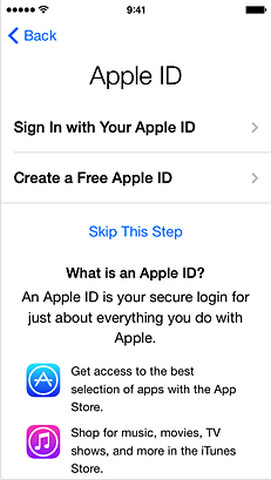
4. For the situation that you forget your passwords, you can choose to Skip this Step and log in later.
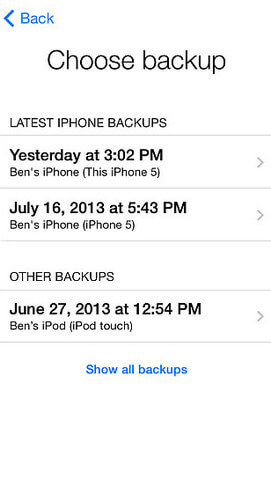
5. Based on the size and amount of backup you chose, the restore needs to take some time and please ensure a stable and good WiFi connection for the restore process. As for applications and purchases, you need to sign in your Apple ID to restore such backups.
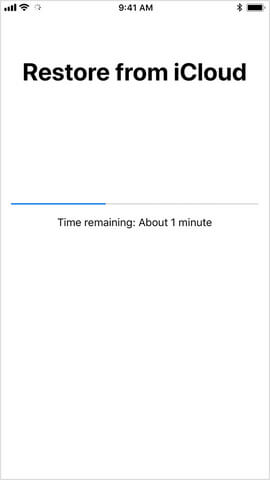
6. You can use your phone when the core files have been backed up and the rest of your data and documents will continue to proceed in the background.
Restore iPhone meaning data losing, that is the most conspicuous disadvantage. To fix this defect, we have to ask for help from a third-party tool, FoneCope iOS System Recovery.
This tool can realize the restore target and keep your data safe simultaneously. If you do not prefer iTunes, this will be an ideal alternative.
So here following 6 steps will clearly tell you how to restore your iPhone without data loss:
1. Download and install iOS Recovery to your PC or Mac.
2. Make a connection between your phone and computer and launch iOS System Recovery.
3. Choose Standard Mode on the left.

4. You can several instructions on the screen, follow them step by step to enter into DFU mode or Recovery mode by pressing and holding Side and Home buttons, and release the Side button around 10 seconds later and hold the Home button for 5 seconds more (DFU mode).

For Recovery mode, press and hold both of two buttons until the icon "Connect to iTunes" appears on your screen.
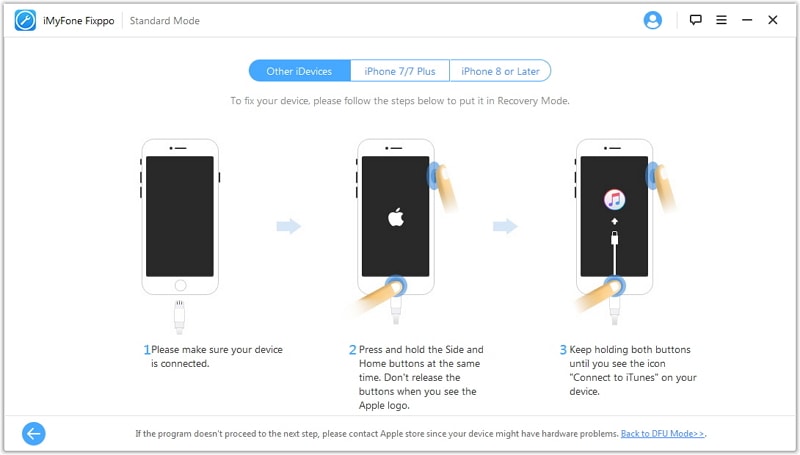
5. Then this software will detect firmware of your device, check it and click on the "Download" button. After that choose "Start to Fix" and wait for the process finished.

6. Finally, you will get a green-tick icon indicating that your device has been fixed and you can choose "Fix Again" or "Back to Home" as you like.
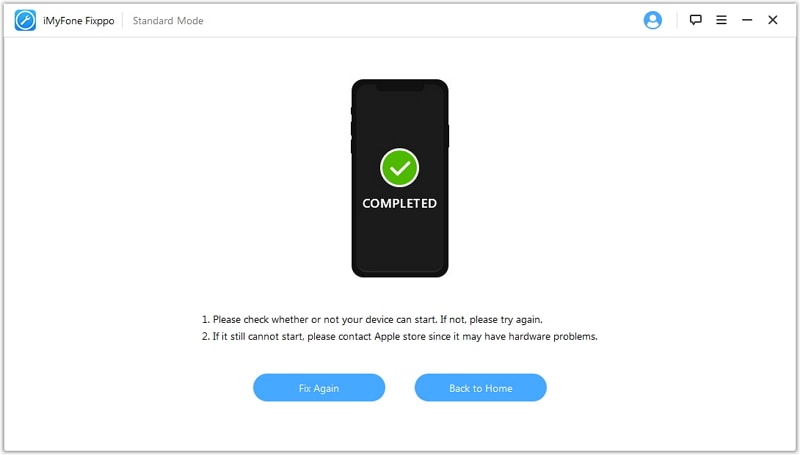
What does restoring an iPhone do? But now you learn a method that doesn't need to erase all content and settings on iPhone.
By the way, if you forgot passcode, you need more tips to restore iPhone without password.
Hope this post will make you know more about what does restore iPhone do and what is restore iPhone, effectively offering you some useful tips. Once you encounter a tough iOS issue, you can stoutly choose to restore your iPhone.
Anyway, always remember that your comments will be appreciated and if you enjoy this passage, please give us a like or a thumbs-up.