"I recently updated my iPhone 6s to iOS 12, but the iPhone not connecting to Wi-Fi. In the setup, the WiFi button is grayed out and the slider is frozen. I slide the control up and the Wi-Fi display is off and cannot be turned on. What should I do?"
Why is WiFi grayed out on iPhone or iPad? Usually, you feel happy after updating your iPhone to a new iOS. However, God occasionally plays a little joke on you. You found the iPhone can't connect to the Wi-Fi networks as usual. You check the settings to look for the cause of switch won't connect to WiFi. The Wi-Fi slider is frozen and un-tappable with grayed out. In order to resolve this issue, I wrote the post for you. Executing the below stepwise please, it won't let you down.
Part 1. Why is the iPhone/iPad WiFi Grayed Out?
Part 2. Fix Wi-Fi Greyed Out on iPhone without Assistant
Part 3. Overcome Wi-Fi Greyed with DFU Mode Reset & Restore
Part 4. Permanent Fix iPhone WiFi Won't Turn On (No Data Loss)
Think about it, you didn't make any strange settings on the iPhone, but strange things happened. The Wi-Fi is grayed out on an iPhone 5/6/7Plus/8/X/XS, you can't connect to the wireless network. What's going on? You scratch your head wanting to find out a reason, the main reasons as below:
1.The iOS version that you download, may including some bugs. Once the bugs attach in the download file, your iPhone will get some negative effects.
2. If your iPhone hardware or system damaged sometime, the switch won't connect to Wi-Fi issue would be occurred.
3. For some reason, the iPhone/iPad Wi-Fi antenna has been damaged or shorted out.
When you turn on the Airplane Mode in your iPhone, at the same time, the function like Mobile data, Wi-Fi, Bluetooth will be turned off. You can't turn on them unless you turn off the Airplane Mode. Hence, when you involve in a grayed-out Wi-Fi button in your iPhone 8/7/6/5/4, checking the Airplane Mode turns off or not at the first time.
You can find the Airplane Mode icon in the Control Center or Settings, slipping to left close it. A grayed out WiFi could lead to iCluod backup not working.
After considering the settings reason, the hardware is one of the most possible reasons. Find a flashlight to illuminate the iPhone headphone jack, look carefully. Have any stive or gunk in here? Take a new small brush (like a toothbrush) or an anti-static brush to get it out away.
If your device is iPhone 4 or iPhone 4s, at the device headphone jack bottom here is a white dot. The circular sticker as an indicator, judging whether liquid contact the iPhone. If you find the white dot turn to red, it is means at some point your iPhone has contacted to liquid. Now, you know why the iPhone 4/4s Wi-Fi greyed out. Fix it in the Apple store.
Why does the Apple need to upgrade the system version? Nothing is perfect, same as iOS version. Usually, upgrade to a newer iOS version is a good chance to fix the previous version Wi-Fi on iPhone not working bug. To do this, you can upgrade the iOS system version by iPhone device itself or use iTunes. After update to the latest version, check the Wi-Fi function. If it is still doesn't back to normal, turn to the following method.
If you can't resolve this annoying iPhone Wi-Fi won't turn on problem with a gentle adjustment, now resetting it to factory default settings without hesitation.
Note: This is a rough way, it will delete entire data and settings with everything in your iPhone. In the end, your iPhone will return as a new one. Refrain from losing data, you'd better back up your data.
In order to tackle a big trouble, starting from scratch is not necessarily a bad thing. Steps in the following:
Step 1. Back up the iPhone data to iTunes or iCloud. Don't be careless, if you turn on the auto-sync, make sure your latest data has synced to iTunes or iCloud. Otherwise, the current data could be lost. After sync or back up, you can recover your iPhone data from backup files without losing.
Step 2. Find Settings in your iPhone, choose General.
Step 3. Slip down, select the Reset option. Then pitch on Erase All Content and Settings.
Step 4. in the notify pop up window, confirm to erase the iPhone. Wait for a while, it will erase the total data in the iPhone.
When the process over, open Wi-Fi icon to check if the function is working.
There is no best but better if above solution without assistant can't bypass Wi-Fi not connected on iPhone, resort to DFU mode & restore is another method. Please following the next steps:
Set iPhone to DFU Mode:
Step 1. Open iTunes in the PC, plug your device into it.
Step 2. Pressing Power (Sleep/Wake) and holding Home (as for iPhone 7: Volume Down button) at the same time, keeping 10 seconds.
Step 3. Releasing Power (Sleep/Wake), keeping hold Home (as for iPhone 7: Volume Down button). Until iTunes prompt has detected the iPhone in recovery mode.
Step 4. Releasing Home (as for iPhone 7: Volume Down button), your iPhone screen turns to black, it in DFU mode now.
Restoring the iPhone Use iTunes:
Step 1. In iTunes interface, choose on your device icon.
Step 2. Turn to the screen right, pitch on Restore iPhone.
Step 3. Once the restore process over, your iPhone will auto restart. Choose restore from iTunes in the iPhone, then select the latest backup file in the PC. Download it to your iPhone. Good job!
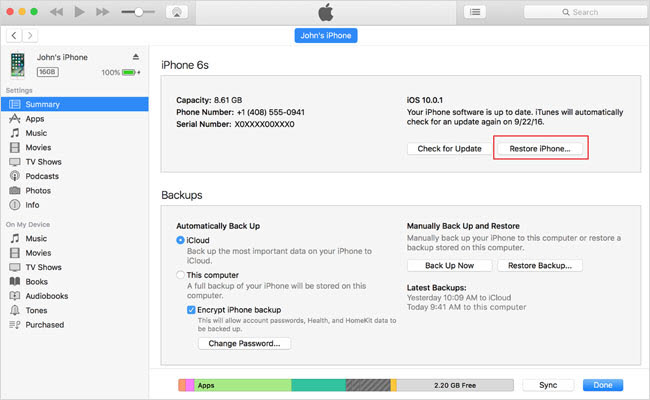
If the general approaches for iPhone Wi-Fi not working are unhelpful, you'd better seek for a professional third-party tool. For example, FoneCope iOS system recovery software. It can fastly diagnose your iPhone issue like iPhone error 4013, then fix it right now. Whatever your device version is iOS 10/11/12, use the program to permanent fix it.
Step 1. Get the program from its official website, install it on your PC. Run it. Find an Apple USB cable to connect the iPhone to the PC. Pitch on Standard Mode.

Step 2. As part 3, get the device into the DFU mode.

Step 3. This program matches the firmware for your iPhone automatically. Inspect the detail, choose Download.

Step 4. Start resolve Wi-Fi doesn't work on iPhone issue.
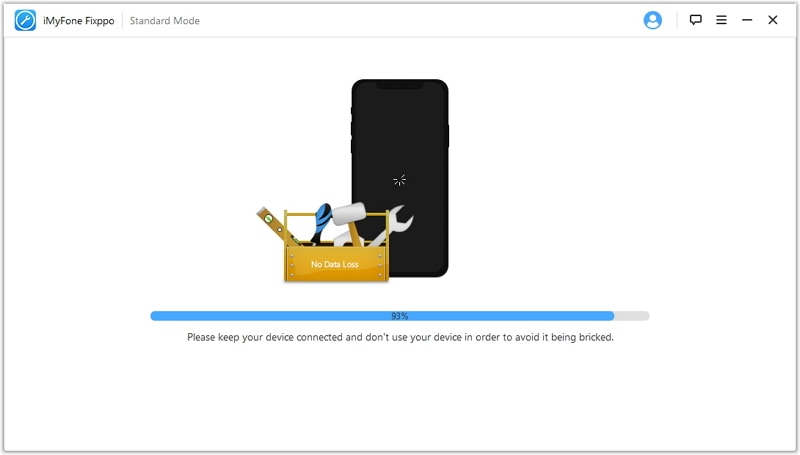
Look over your warranty, are you under warranty now?
Yes, take your iPhone to the Apple store right away. Don't hesitate!
No, I'm sorry to tell you that you'd better replace a new iPhone in the Genius Bar or AppleCare.
You still can repair it by call the nearby Apple store or sent an appointment to the Genius Bar. Even if, you can browse the Apple Support website to repair iPhone online by yourself.
I believe that after you have tried the detailed methods in this article one by one, Wi-Fi is grayed out on your iPhone has been solved. This article introduces a total of seven methods, including methods that rely on tools and do not rely on tools. Of course, you may find someone else put the iPhone into the refrigerator to solve the problem successfully. My advice is that it is best not to do this. Because the most complete approaches are in this article.
Looking forward to your good results, please let me know in the comments below.