If you have encountered the problem that the iPhone cannot be synced because it cannot be found, then you are fortunate to see this article that introduces several effective ways to solve this problem. This problem may have arisen for several reasons, for example, error 54. The following parts will expand and show several solutions including iTunes alternatives and 8 regular fixes synchronization failure between iPhone and iTunes.
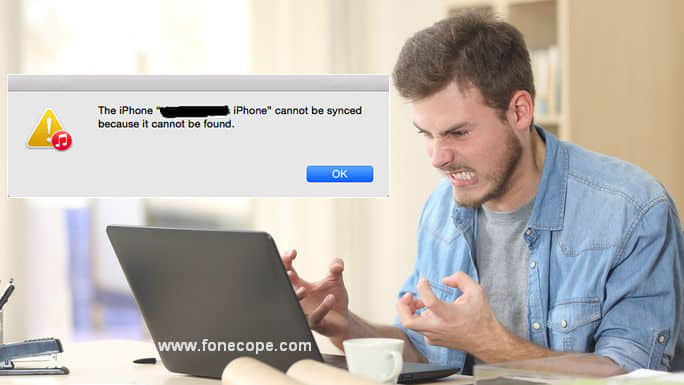
Best iTunes Alternative to Get Rid Of iPhone Cannot be Synced Error
8 Effective Tips to fix iPhone Cannot be Synced Because It Cannot be Found
iTunes says iPhone cannot be found? iTunes at times has errors and mistakes driving users at the edge of madness, lacking sleep. Moreover, although it is easy to transfer data to iTunes, it is very troublesome to restore specific files from iTunes to computer or iPhone. Use an iTunes alternative so that you won’t be troubled by the iPhone/iPad/iPod cannot be synced because it cannot be found.;
FoneCope Phone Manager is an app that moves files efficiently between iPhone/iPad and iTunes with simple steps, including photos, videos, music etc. It not only can realize the simple data transfer between iTunes and iPhone, but also can complete the backup between iOS device and computer.
Step 1. Connect iPhone to PC/Mac with a USB cable
Once the software is downloaded, open and run the software on the computer. And then connect your device and computer with both ends of a USB. If your iPhone is successfully detected and recognized, you can see the options on the homepage. Then click "Transfer" to proceed to the next step.
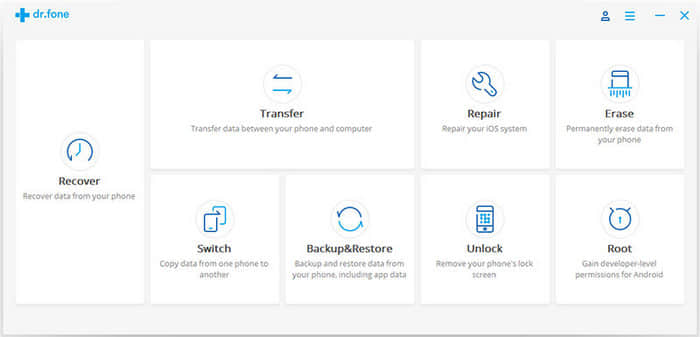
If there is a prompt on the phone to trust this computer or trust this software, please tap Yes or OK.
Step 2. Transfer files between computer and iOS device with simple steps
In the top toolbar section of this page, you can see music, video, photos, and other icons. Just click on anyone to selectively manage files in this type.
Take managing music as an example.
Export music from iPhone to computer
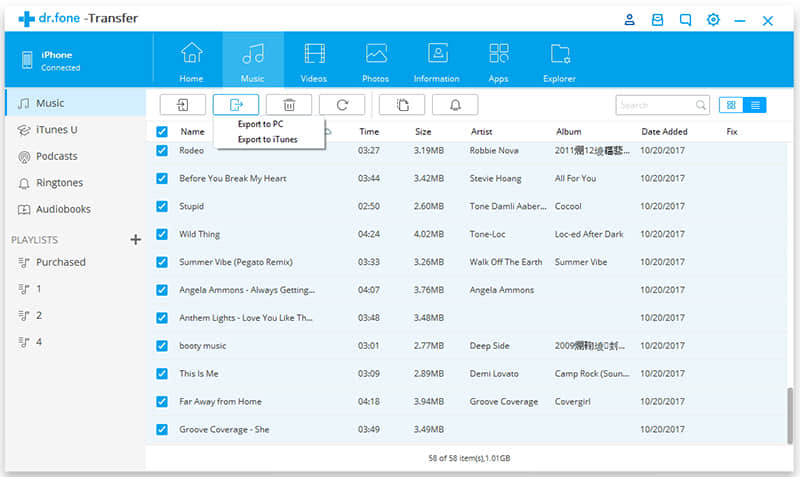
Import audio files from your computer to your iPhone
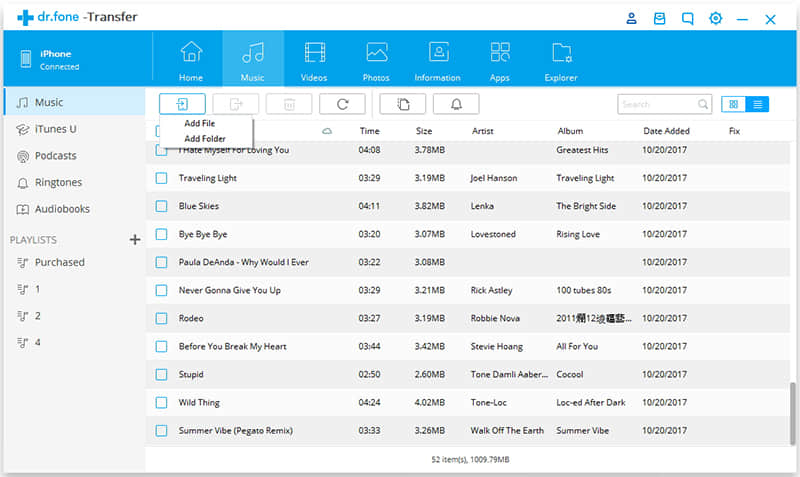
Then, set a target folder and its saved path to store the imported songs on iPhone.
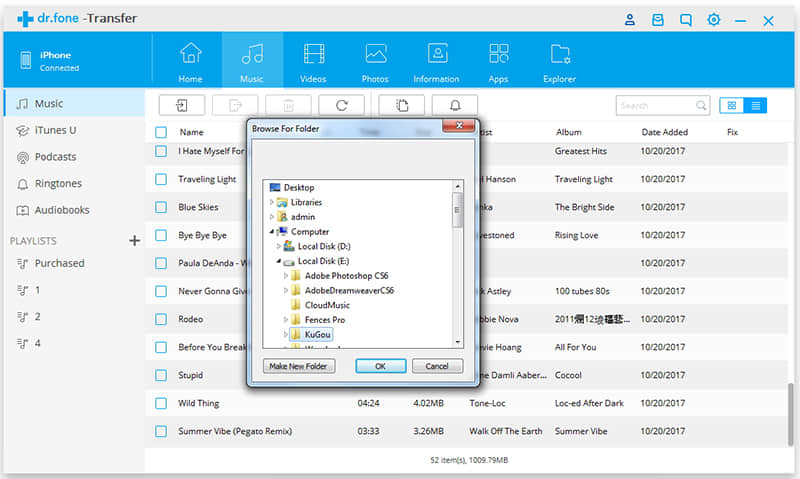
FoneCope Phone Manager is an app that moves files efficiently between iPhone/iPad and iTunes with simple steps, including photos, videos, music etc. It not only can realize the simple data transfer between iTunes and iPhone, but also can complete the backup between iOS device and computer.
Isn’t it easy to follow and use? This FoneCope Transfer tool is worth a try. Even without iTunes, you can back up valuable files without worrying about data leakage. Also, files that have been saved to the iTunes library can also be extracted to computers using this software.
Here are 8 valid methods for you to try. Because the problem “iPhone cannot be synced because it cannot be found error 54” may be resulted from different reasons, please try to exclude them one by one.
If you are running iTunes that is not up to date, updating it may remove the iPhone cannot be synced because it cannot be found error.
For Mac User:
Already installed iTunes: Open the iTunes menu and click on the Check for Update. A window will prompt to you asking you to Download iTunes. Then the download will start automatically. You can see it in the Mac's hidden Software Update section.
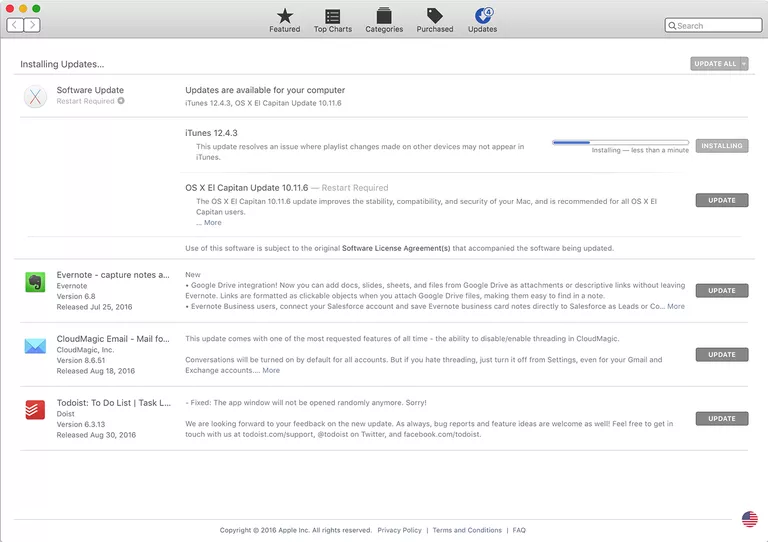
For Window User:
Option 1 (downloaded from Apple’s website): Open iTunes on PC and find the Help from the menu, then select Check for Updates and install the latest version.
Option 2 (downloaded the Microsoft Store): Go to Start menu > All Apps > Apple Software Update > Install > check iTunes update box > Install
After upgrading iTunes, if your iPhone still cannot be found, it could be because the just-updated settings have not been fully fresh yet. Turning off the iTunes software completely and starting it again will solve the iPhone cannot be found problem.
The latest iTunes may not recognize the device due to incompatibility with the old iOS system. So, you need to upgrade your iPhone system to the latest version: Go to Settings > General > Software Update
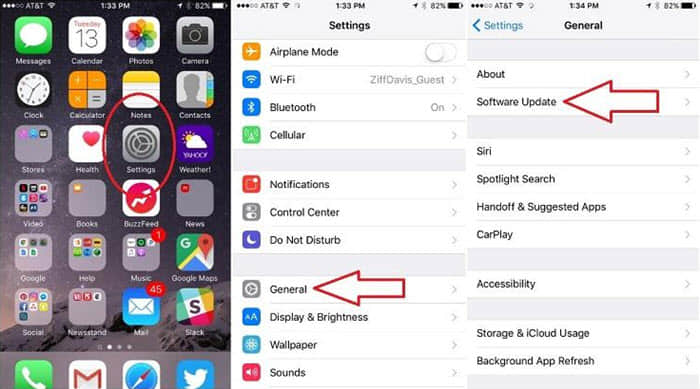
Insufficient memory storage on iPhone can cause various problems, requiring at least 1GB of space to avoid iPhone cannot be found in iTunes. You can remove mobile trash and unnecessary applications to free up more space. To check and manage your iPhone space usage: Settings > General > Storage & iCloud Usage > Storage > Manage Storage
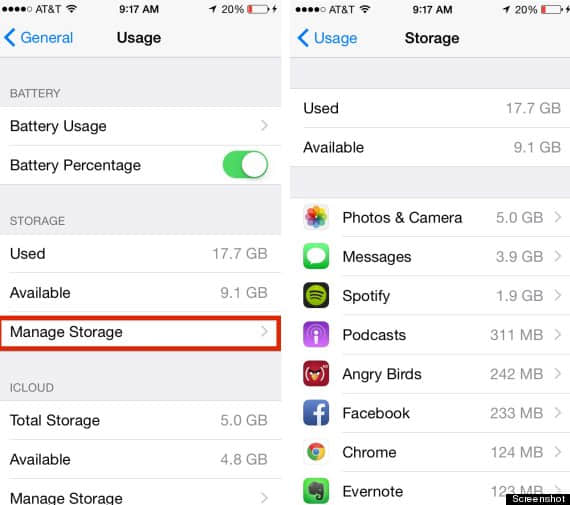
iTunes attaches great importance to the protection of personal data and privacy. Without permission, computers cannot sync data with iTunes. To ensure that you’ve authorized your PC or Mac to access iTunes content, please open iTunes and find the Store category so that you can check the authorization.
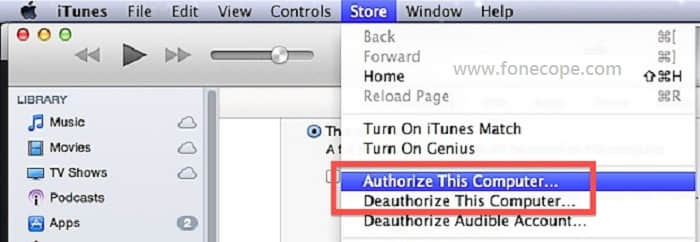
General speaking, the above steps should have solved the problem “iPhone cannot sync because it cannot be found”. If the problem persists, it’s likely that the computer needs to be restarted to update the changes that made in the previous steps.
If the above steps do not solve the problem, there may be a mistake in the iTunes software. You can fix iTunes errors by deleting files in iTunes Lockdown Folder.
The final solution is to completely uninstall the iTunes software and remove all its settings and components. Then, download and install iTunes again on computer from Apple's official website so that you can fix cannot sync iPhone because it cannot be found problem. To uninstall iTunes, open Start menu, find Control Panel, and Uninstall a program. You can see more detail from Apple Support.
Since removing and restoring iTunes on Windows computer is a complicated task, here is an alternative recommended to you. FoneCope iTunes Repair Tool allows to you fix iTunes error up to 100+, like iTunes cannot connect to this iPhone. With it, you can quickly remove and reinstall iTunes thoroughly with simple steps.
After the installation is complete, select "Full Uninstall" in the main window.
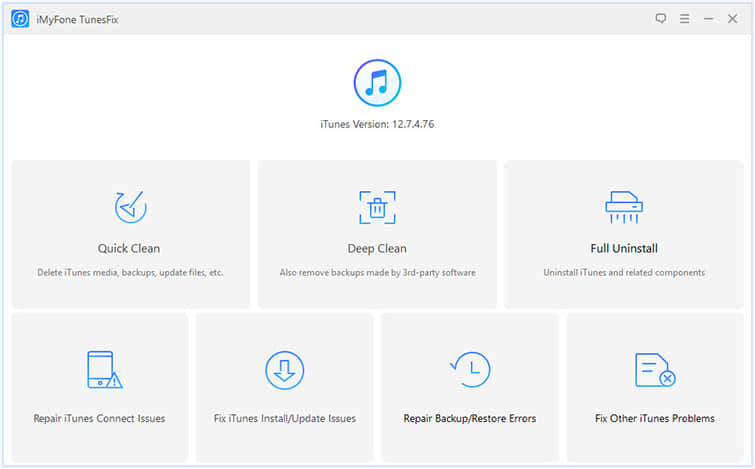
Click the Uninstall button, and the tool will begin clearing iTunes content.
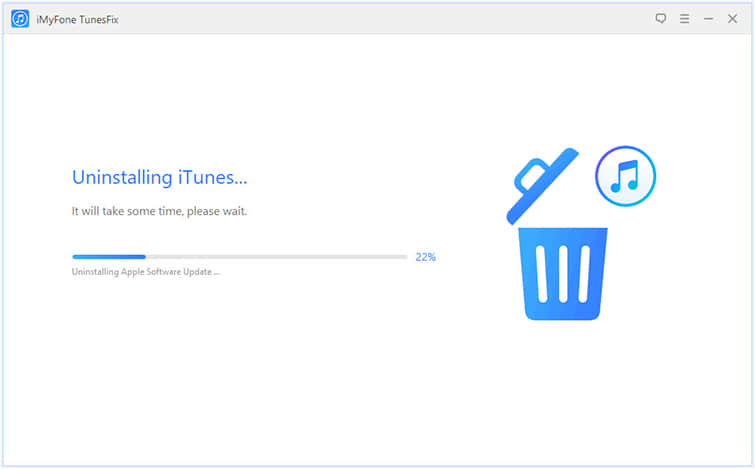
Then is to reinstall iTunes. Personally, it is suggested to download the latest version of iTunes from the Apple official website.
Now you can show iPhone in iTunes, and transfer only the media that you want to export from iPhone.
It’s sure that these 9 methods can help you solve iPhone cannot be synced because it cannot be found error so long as you follow the steps to complete the fix one by one. But if you are tired of iTunes, using third-party software to manage iPhone files is a convenient thing. Only the media files that occupy a lot of space are transferred to the computer, you can release available storage space on the iPhone.