“How do I recover deleted contacts from iPhone? Oops, I accidentally deleted all contacts my iPhone. But I did not make any backup. Although I can recollect contact details via WhatsApp or so, it’s too much to manually add to iPhone Contacts.”
“How do I get several of my iPhone contacts back? My iPhone deleted all my contacts. I’ve backed up important phone numbers on iPhone 7 using iTunes. But the backup package is too large, and I don’t want to lose the data on iPhone.”
Contacts on iPhone are still essential although chatting Apps like are very popular. But making a phone call is a faster and effective option when there are urgent things or no wifi. But iPhone contacts can be easily deleted for big finger (managing contacts) or randomly iOS system bugs. However cautious you are, you could delete them on your iPhone mistakenly.
Fortunately, it’s possible to do so with FoneCope iPhone contacts recovery Software.
Part 1. How to Recover Deleted Contacts on iPhone without Backup?
Part 2. How to Retrieve Phone Numbers iPhone via iTunes Backup?
If you did not backup your iPhone before, you’ll need to use FoneCope software to recover data like contacts’ information from your iPhone without backup, directly from phone memory.
If you’ve synced your iPhone data, the previous iTunes and iCloud backup may help a lot. With the backup files, you’ll be able to restore all your contact details to iOS device. However, it could lead to considerable data loss as well. As for restoring iTunes backup will cause you losing all your most recent data.
Now what? Here is another option that you can selectively extract data (like a number) from iTunes and iCloud backup files via iPhone data recovery tools when your iPhone is dead or down.
Here you’ll know that FoneCope iPhone Data Recovery makes it possible to see all your retrievable items and recover specific data from backups via iTunes, iCloud with a save-worry way as well as getting back lost contacts from the device itself.
FoneCope offers three solutions to recover your iPhone contacts not only effectively but also selectively. Now, let’s see how to recover deleted contacts on iPhone X/8/7/6S/5/SE/Plus with FoneCope iPhone Data Recovery.
Even if you haven’t made any backup before, the deleted contacts on your iPhone are still able to be retrieved. FoneCope iPhone Data Recovery can recover contacts directly from your iPhone without backup. Because it is a professional iOS data recovery tool that you can use it to preview and get deleted iPhone numbers back without suffering any data loss.
Step 1. Click on recover from iOS device directly mode
Download the software FoneCope iPhone Data Recovery and launch this application. When the following page shows up, simply click "Recover from iOS Device".
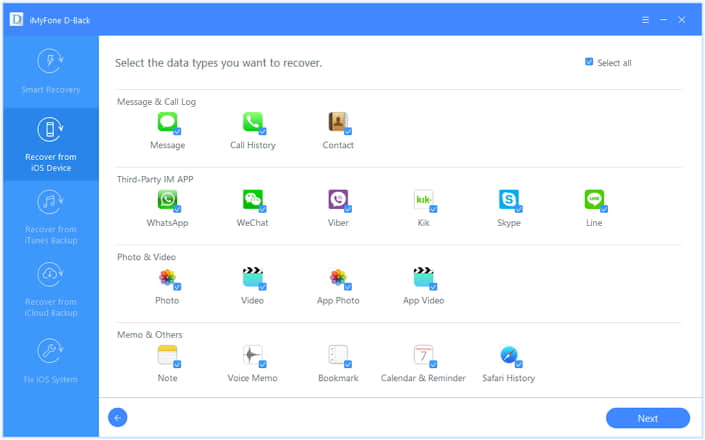
Then you can easily see the “contact” box where you can find the lost information. You can select some certain files because FoneCope will only scan what you’ve chosen instead of all file type, which can make sure the recovery is effective and useful.
Step 2. Scan deleted contacts from Your iPhone
Connect your iPhone to your PC using a USB cable. FoneCope will detect your iPhone and ask for your permission to scan the lost or deleted contacts on your iPhone. In the next window, you’ll find the button, “Start Scan” click on that. The whole scanning process might take a while, depending on the amount of data in your iPhone.
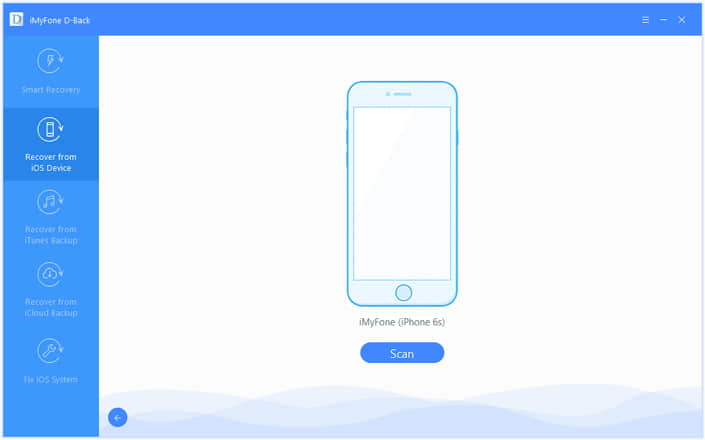
Step 3. Preview and recover lost iPhone contacts
After the scan, “Only show the deleted ones” will allow you to browse all the contacts or only the deleted ones. Select the ones you need and click “Recover” on the right bottom corner.
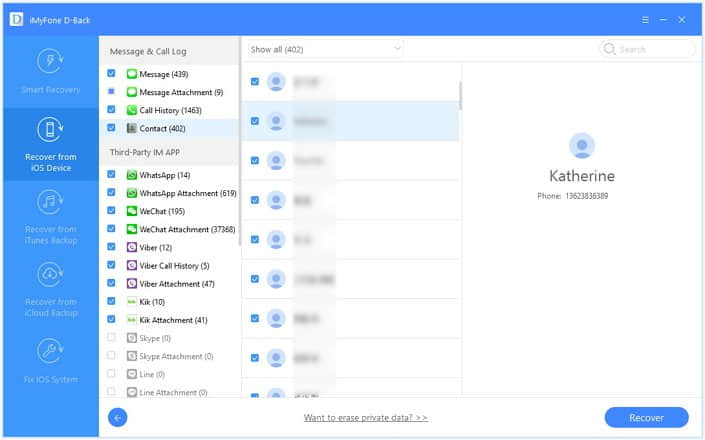
If your deleted contacts were synced to iTunes, like what you have known, you can restore iTunes backup: you will fully restore the backup and get back your lost iPhone contacts. What if you don’t need the whole package? FoneCope iPhone Data Recovery is able to read the contents of the iTunes backup. Also, you can choose to extract the portions that you want and save them to the computer.
Step 1. Choose recover from iTunes backup featured mode
Start FoneCope iPhone Data Recovery. When the following page shows up, simply click " Recover from iTunes Backup ". Then choose the contacts in this file types page.
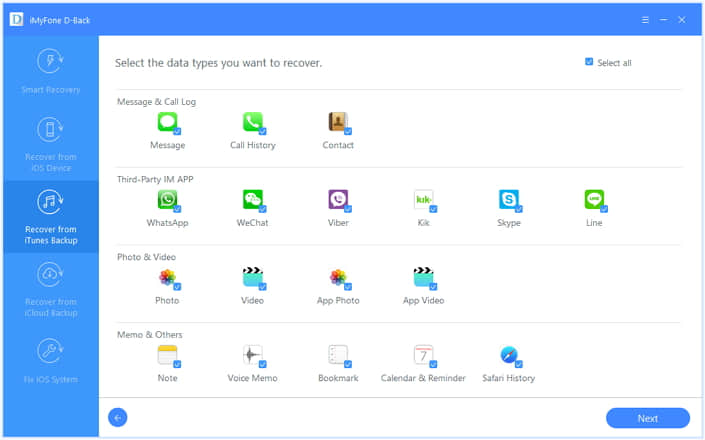
Step 2. scan deleted contacts from iTunes backup
Choose the most relevant iTunes backup. After that, let FoneCope iPhone Data Recovery scan all the iPhone contacts in the backup file.
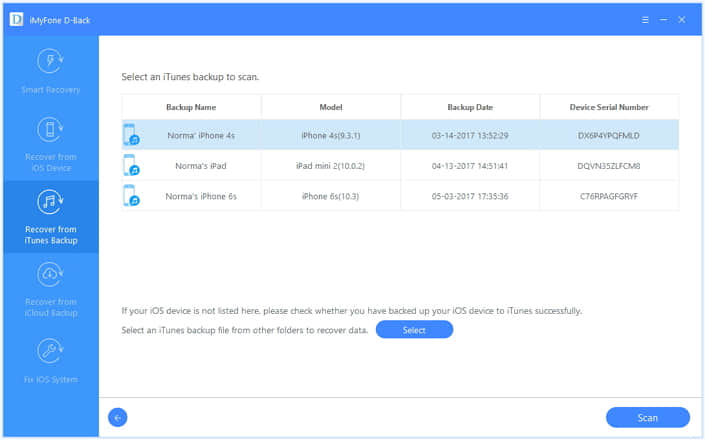
Step 3. view and recover lost iPhone contacts from iTunes
After scanning it will display all the recoverable contacts including the current and deleted contacts. Before you click on the “recover” button, you can preview the data, and choose the files you want to keep.
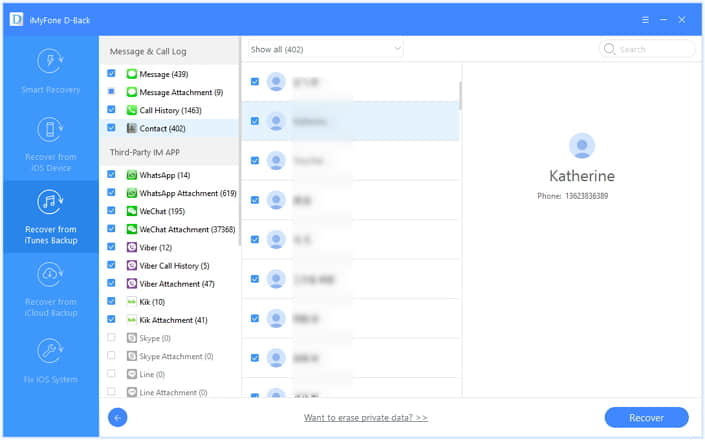
Like iTunes, iCloud backup is another feasible way to retrieve lost iPhone contacts. And if you use FoneCope iPhone Data Recovery, you don’t need to restore the entire iCloud backup to your iOS device.
Step 1. Choose recover from iCloud backup pattern mode
Launch FoneCope iPhone Data Recovery on your PC or Mac. Choose "Recover from iCloud Backup" on the left side. You can see the whole content after you click “start”. Then select the file types you want.
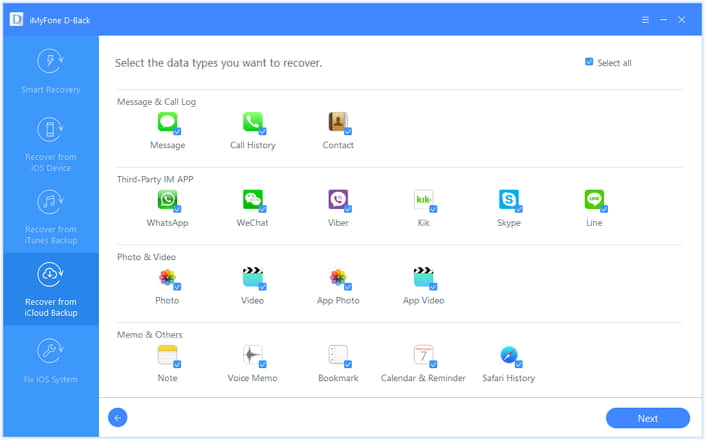
Step 2. Downloading and scanning your iCloud backup
Here you need to log in your iCloud account with the username and password. When you enter the next window, the previous iCloud backup files will be listed in order. And your task now is to select the most relevant iCloud backup to scan.
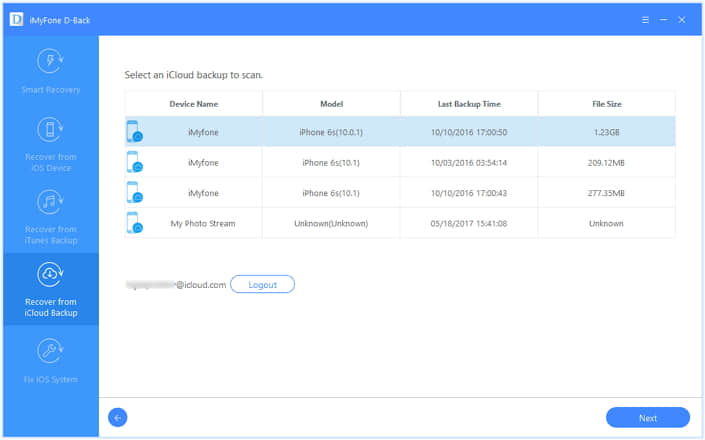
Step 3. preview and recover deleted numbers from iCloud backup
After scanning, FoneCope iPhone Data Recovery will display all the scanning result on the interface. Just as what has been mentioned that you can selectively extract deleted iPhone contacts from iCloud: preview, choose and recover the lost contacts from your iCloud backup.
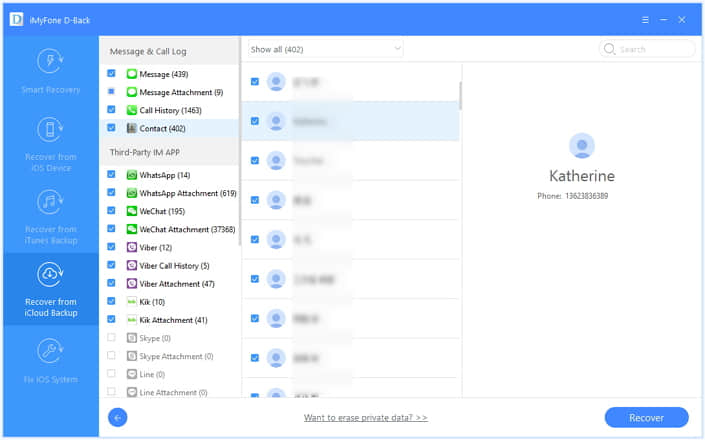
Besides, this solution also can be applied to the case that iPhone contacts disappeared by itself.
Now that you know how to recover deleted or lost contacts from iPhone, iTunes, iCloud backups, it's the high time to perform an iPhone contacts recovery. Because the sooner you use FoneCope software, the higher recovery rate you will have when recovering your deleted phone numbers on the iPhone without backup. Of course, if iTunes and iCloud backups contain your lost contacts, you don't have to worry. Because it is a very simple task to use FoneCope to do a selective extraction of content.
Thank you for reading. If you have any comments or ideas that you would like to post, you are welcomed to leave a message in the box below.