"How do I retrieve deleted photos from iPad, after that, I realized that there are some important photos related to the work. Is there a way to recover deleted photos iPad?"
How to recover deleted photos iPad? When you delete a photo, it doesn't mean that the photo will be deleted from your device immediately. Just since then, you can no longer view them on your device. Fortunately, on the technical side, the iPad has four recovery solutions: recently deleted, iPad photo recovery tool, iCloud and iTunes backup. Let's get deleted pictures back.
Part 1. Recover Deleted Photos iPad from Recently Deleted
Part 2. How to Recover Deleted Photo from iPad without Backup
Since iOS 8, Apple supports the Recently Deleted feature to the photo library. So that users can recover deleted photos from iPad within the time limit. Here are the detailed steps:
1. Go to the photo library, select the Albums tap.
2. There is a folder calls Recently Deleted, tap on it.
3. Select these photos that you would like to retrieve, then pitch on Recover option. At last, you can find them appear in your photo library.
Note: In the Recently Deleted folder, the deleted photos would be deleted after 30 days. After the time, the iPad will automatically delete them.
If your iPad run iOS 7, you can't recover photos from iPad in this way, please turn to the next.
If you can't find your photos in the Recently Deleted folder and you haven't backup files that include photos you want, then the best choice is seeking help for professional FoneCope iOS Data Recovery to recover delete photos iPad. It includes three methods about recover data from iPad: recover from iOS device, or from iTunes backup files and iCloud backup files. Try it now:
Step 1. This iOS data recovery tool offer trial version, you can download it to your computer. Select the recovery mode - Recover from iOS Device, start it.
Step 2. Cancel the marked Select All button, only tick the photos option. Click on Next. Using USB cable to connect your iPad to the program.
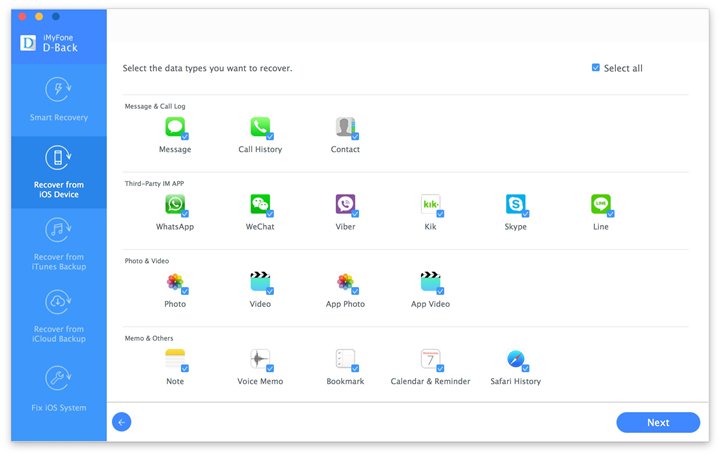
Step 3. As soon as the program detects it, select scan.
Step 4. When the scanning process over, all the photos include deleted on your iPad displayed like the screenshot. Pitch on these photos you want to recover, and restore them by select Recover.
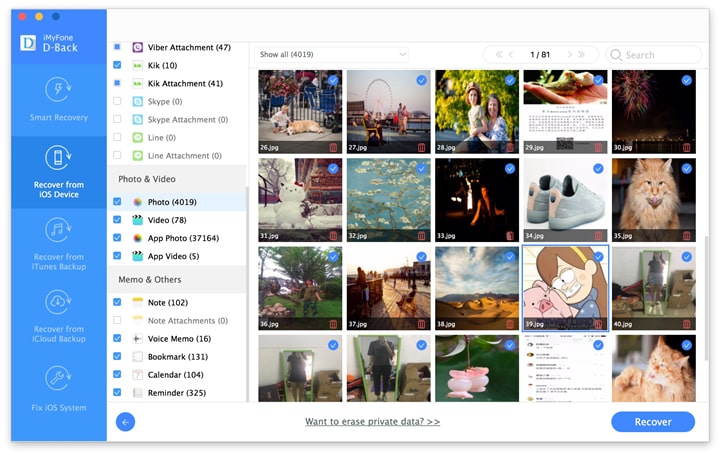
if you have iTunes backup files, you can refer to the Apple guide about how to get back photos you deleted. After that, you will lose all the data that created between the moment you backed up iPad and you will restore it.
Step 1. Upgrade the iTunes to the latest version, launch it and connect the iPad to iTunes on the computer.
Step 2. When the iTunes detected the device, pitch on your iPad icon, then select Summary.
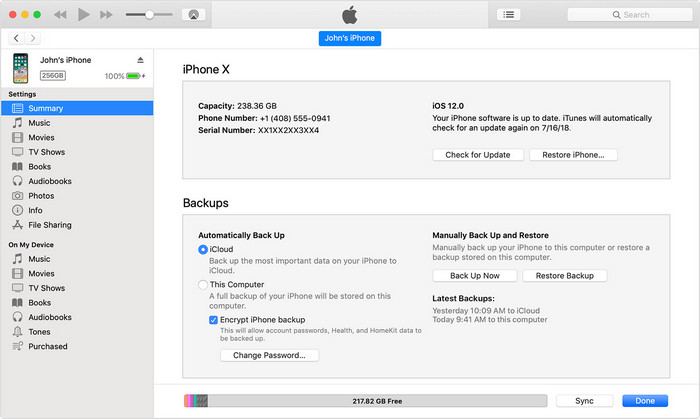
Step 3. Choose the Restore Backup option, select a backup file to restore.
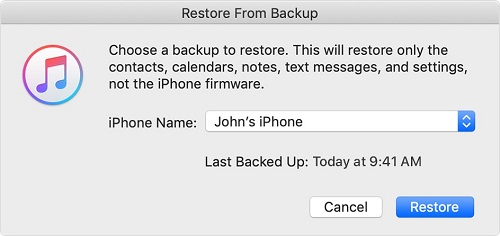
Is there a way to retrieve deleted photos? If you don't want to lose recent data, using iOS data recovery to get them back from iTunes backup file.
Step 1. Select the Recover from iTunes Backup feature, start it after tick Photos.
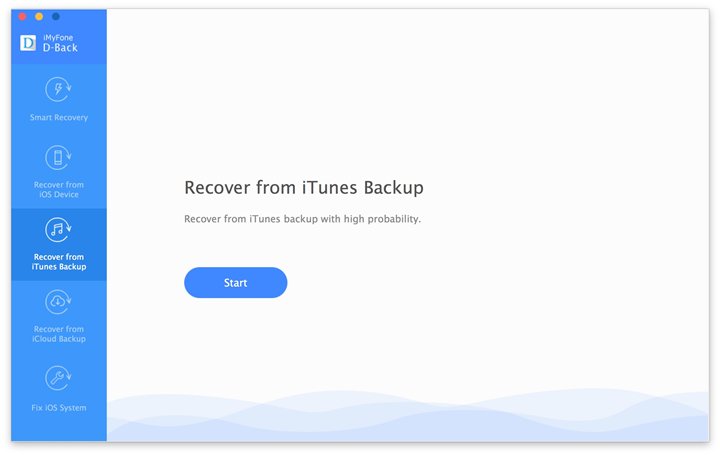
Step 2. Your iTunes backup files on the computer displayed as below, select the most relevant one to scan.
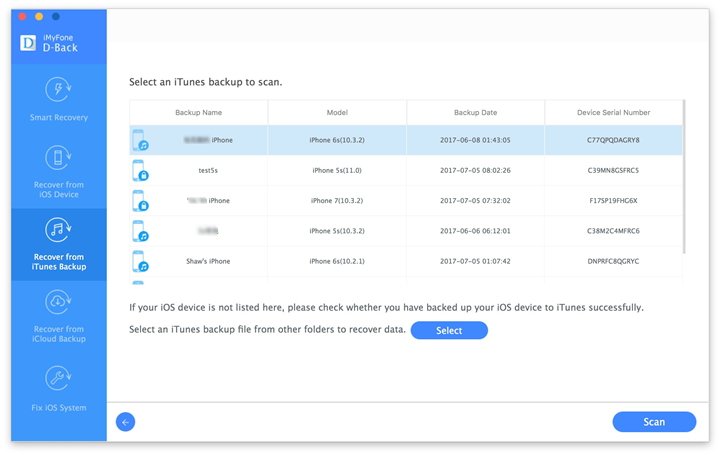
Step 3. Wait for a moment, you can get the all details within this backup, which include your deleted photos. According to the contents, find out them, and choose Recover to export these photos to PC.
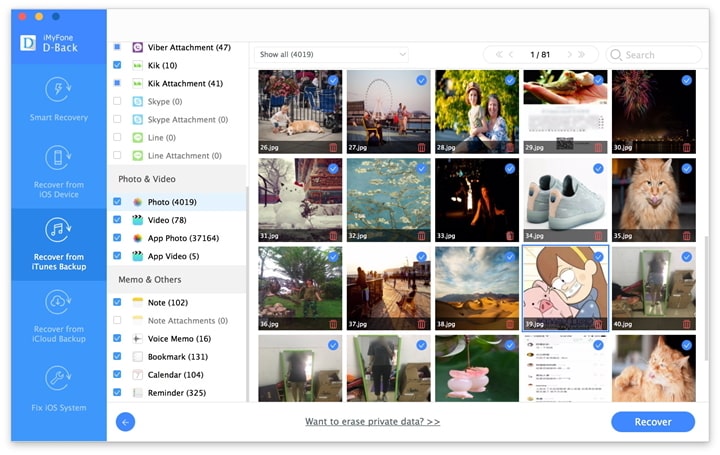
Once your contacts disappeared in iDevice without reason, you can use the same software to fix it.
In this part, you will learn 4 methods that can help you restore deleted photos from iCloud if you've backed up to cloud beforehand.
There is a special feature in iOS 5 and iOS 6, called Photo Steam. The various configurable options let Photo Steam become a two in one feature, including viable photos backup and share photos. When you enabled it, the photos that you clicked are sent to your iCloud Photo Steam.
The most important is the Photo Steam as an online repository, that means if you had enabled it, maybe you can find your photos from here.
Step 1. Open the photo library in your iPad.
Step 2. Scroll to the bottom, select Albums.
Step 3. Tap on My Photo Steam.
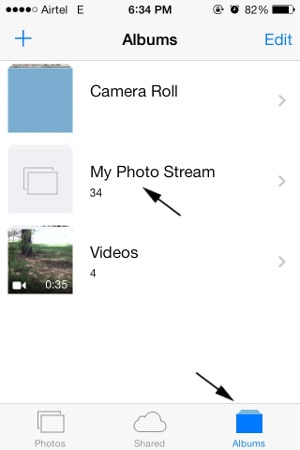
Step 4. Browse the photos to find what you want.
How to recover deleted photos from iPad? Except restore the whole iCloud backup, Apple made lots of efforts to prevent iOS users go through data disaster. If you have enough space, you can store many photos to it. On the contrary, it is another way to recover deleted photos.
Step 1. Use the browser to visit the iCloud website on your device.
Step 2. Inputting your Apple ID and password.
Step 3. Choose the Photo icon.
Step 4. Browsing those photos maybe you can find which one you want.
Different from iTunes backup, you can restore iCloud backup without a computer after erasing all content and settings. Here is a point you have to notice: all your current data that haven't sync will be erased. Double-check you own a relevant iCloud backup file. Here are the steps about how to get deleted photos back.
Step 1. Launch Settings, scroll to General, choose Reset, then select Erase All Content and Settings.
Step 2. When the erase process over, select Restore from iCloud Backup on the Apps & Data screen. Entering your iCloud ID and password.
Step 3. From the available iCloud backups list, select a relevant one to restore.
Step 4. Step by step following the guide to set up your iPad.
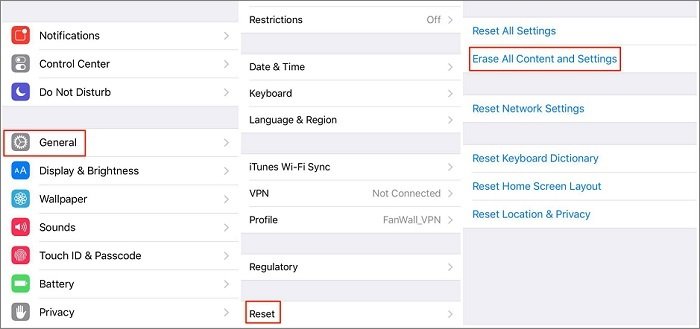
If you are in a dilemma: you want to retrieve photos deleted from the iPad, but you don't want to lose content that is not currently backed up. How to get my pictures back that I deleted is really tangled. Is there a way to make the best of both? The same software can give you a hand. Here is.
Step 1. Different from iTunes, select "Recover from iCloud Backup" from the main interface, and click on Start to begin.
Step 2. Cancel the marked Select All button, only tick the photos option. Click on Next.
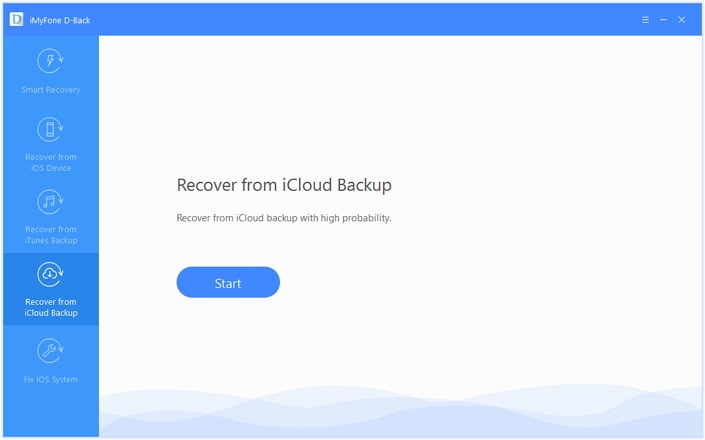
Step 3. Entering your iCloud ID and password to allow the software to access your iCloud backup files.
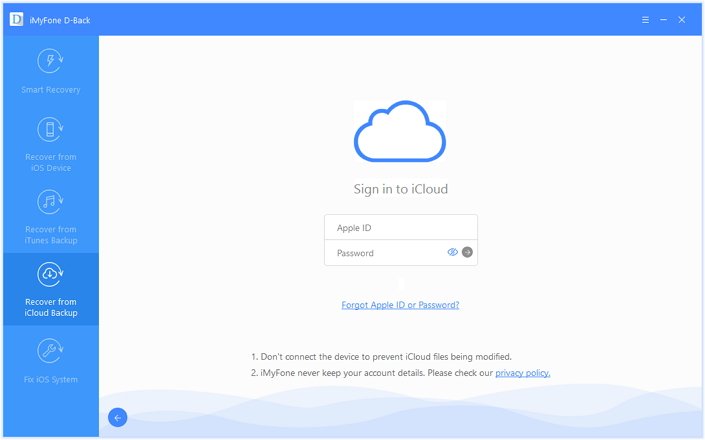
Step 4. Pitch on the most relevant iCloud backup file that contains your deleted photos from iPad, download it by choosing Next.
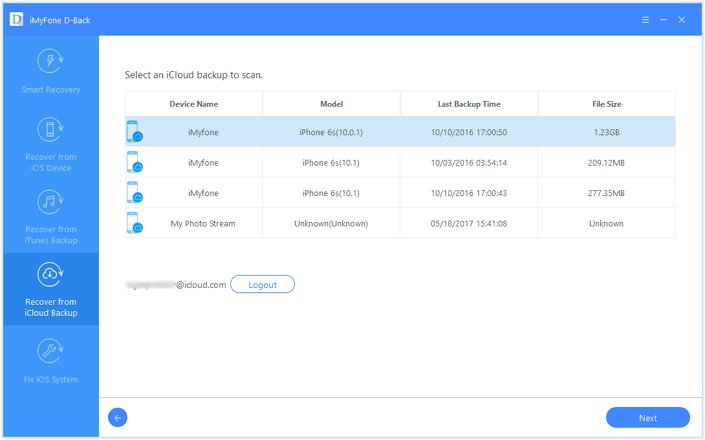
Step 5. The scanning process finished, preview the results, tick your deleted photos, restore them to your computer by click Recover.
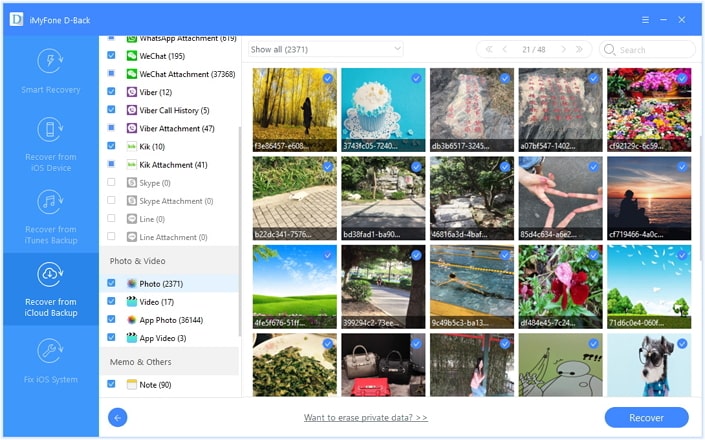
At least, you can recover deleted photos from iPad, and your current data has not been affected. Perfect! The another deleted file types you can recover: recover deleted notes and retrieve deleted voicemail.
To recover deleted photos iPad, you can do this: from Recently Deleted, iPad photo recovery tool, iTunes and iCloud Backup. And don't forget that iOS data recovery is a free trial for all Windows and Mac users. Don't afraid of iPad delete photos, you can recover it easily.
Have you managed to use this guide to retrieve deleted images from your device? Or am I missing a solution or something else? Either way, please let me know by leaving a message.