“How do I fix if iTunes stuck on Extracting software…? I installed iTunes 12 but it's extremely slow in loading Extracting software when I was trying to restore my iPhone 7.”
Consistent with the feedback on the Internet, there are many users dogged by the issue that iTunes stuck on extracting software when restoring or updating iPhone, for example, the status bar shows the process of "Extracting software" is going extremely slow.
Wondering what to do if you encounter the above situation but have no clue to fix it? Not so sure how long does it take to extract software from iPhone. Fortunately, there are 6 ways provided to fix it in the following parts. They are convenient and simplest tips.
Before introducing the solution, it is needed to figure out the causes of iTunes extracting software stuck. Here are the main reasons for the following points.
Firewall or antivirus program block iTunes authority
The network speed on your PC is way too slow
iTunes is not the latest version, so it stuck because not compatible with iOS 12/11
Your computer does not run smoothly or has not enough storage
So, it is time to introduce the method for troubleshooting right after knowing why iTunes stuck on extracting software when restoring.
Tip 1. Check Your Internet Router or Wi-Fi
Tip 2. Update iOS Firmware on Device OTA
Tip 3. Install the Latest Version of iTunes on Computer
Tip 4. Turn Off Firewall and Anti-virus Software Program
It is fairly important to check internet connection and router condition. Please make sure the network on your computer works smoothly. If you're connecting to WIFI on PC/Mac, try switching to another WIFI and try one more time later.
This can guarantee the computer and internet connection is working properly in the aforementioned part. So, you can be easily to use the methods in the following part to fix iTunes extracting software stuck problem.
You can avoid iTunes stuck on extracting software and freezes by using OTA ( over the Air) to update to iOS 12/11.4. Therefore, you must pull out the USB cable between your device from the computer. And then, connect to Wi-Fi. After that, go and tap "Settings > General > Software Update" and then you can get the latest iOS firmware.
Updating iTunes to the latest version is the priority thing if you've encountered the situation that iTunes stuck on extracting software for the first time. Therefore, it is necessary to check if iTunes is not outdated. Here the way to update iTunes to the newest version below.
For Mac:
Step 1. Launch the App Store and then you can see the App Store window.
Step 2. Click on "Updates" and you can notice the process of updating.
Step 3. Download and install it.
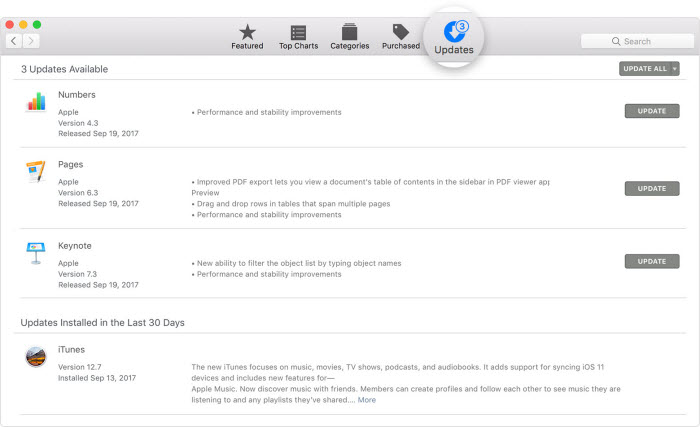
For Window:
Step 1. Launch iTunes and hit on"Help" in order to locate at the menu bar.
Step 2. When you see "Check for Updates" option, choose it and you will see if any update is available or not.
Step 3. Install in on your PC.
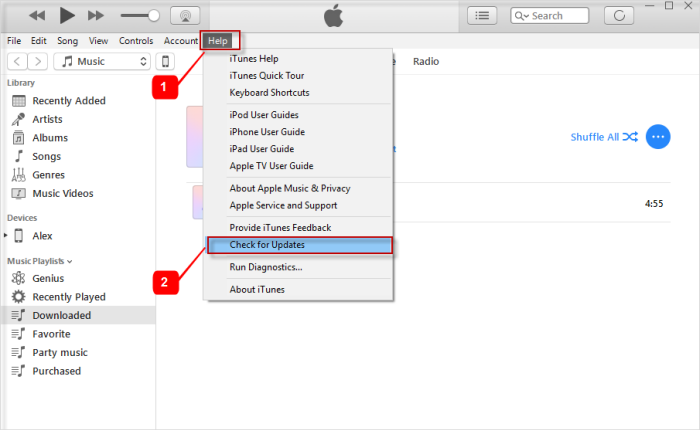
In accordance to the reason revealed above, it is possible that security software or anti-virus software such as Quick Heal (there are plenty of anti-virus software shown in the below) block the connection between Apple servers and iTunes so that user's iTunes freezes when extracting software.
Therefore, you need to temporarily disable the firewall or security software.
On Windows PC: "Go to Control Panel > and choose System and Security > Windows Firewall > disable it"
If your computer is Mac, select "System Preferences > Security & Privacy > Firewall > click Turn off"
It is the simplest tip to try and may rescue iTunes/iPhone stuck at extracting software. In addition, it is recommended that do not launch other programs simultaneously, as it may affect the performance of iTunes. However, if iTunes is still stuck on extracting software; you can try another computer with a superior system to restore your iPhone.
However, sometimes iTunes still stuck on extracting software while users have tried the methods above. Therefore, this strong method is listed to guide you how to use it to solve the Extracting Software is loading up in iTunes problem.
FoneCope iOS System Recovery is a great alternative to iTunes when you need to restore iPhone/iPad because of issues like iPhone keeps restarting, iPhone won't restore, and iPhone stuck on iCloud settings.
Step 1. Download and install the software on your computer, and then plug your iPhone/iPad to PC via a USB cable before choosing "Standard Mode".
(Note: If you need to restore iPhone to factory settings without iTunes, please choose "Advanced Mode". And this will erase everything on your device.)

Step 2. Click"Start" and the main window will show you the steps to boot device into DFU mode.

Step 3. When taking your device into DFU mode, there is the matching firmware for the device provided by the program. Choose the "Download" button.

Step 4. Choose "Start to Fix" right after completely download the firmware. Then, your iPhone has been restored without losing any data.
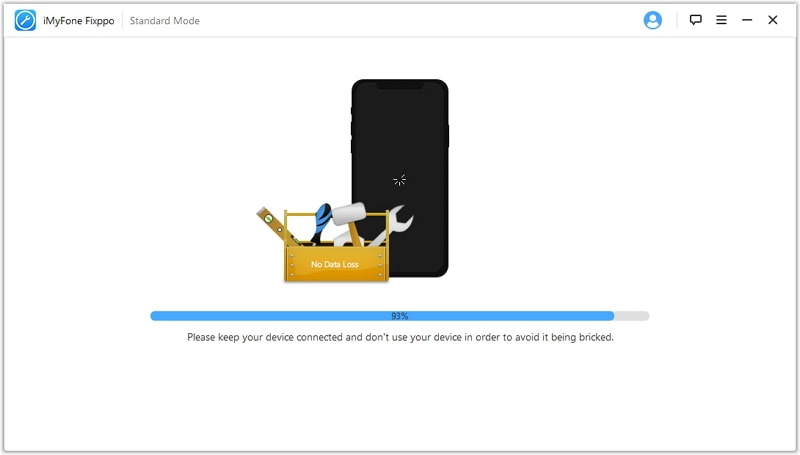
Apparently, it is not hard to fix iTunes stuck on extracting software. The 6 methods in the aforementioned tips will help you solve it. Moreover, FoneCope software is strong and helpful enough to help you fix various iOS problems apart from Extracting Software is loading on iTunes.
In addition, if this article is helpful to you, please write down a comment. We are glad to hear your voice and suggestion and it will prompt us to keep moving forward