"Is there a way to perform my SanDisk SD card recovery? During the transfer photos from my GoPro to Mac, many shots of Scottish hiking and skiing were lost."
Increasing attention of SanDisk Memory Card recovery has spurred the awareness and interest of IT aces to explore how to recover files from SanDisk Card.
To follow the trend, we will explore reasons and methods of SanDisk Card recovery - the highly respected topic. So here we go! Come and learn about this fruitful tool.
Part 1. Reasons Why SanDisk Recovery is So Buzzworthy
SanDisk SD Card, made by SanDisk, is a tycoon of flash memory card industry, attracting more and more people with its higher quality and better compatibility. With the gradual expansion of the user base, this compact chip-type SD card raises a great mass fervor and SanDisk SD card recovery has become a hot pot.
Before the introduction of the software, we will discuss why SanDisk Data Recovery is receiving so much attention and how people react when SD card corruption occurs.

1. SanDisk files recovery is the most fundamental and essential needs of users
2. SD Card Recovery is one of the FAQ
3. A huge user base
1. Turn to website recovery tool free online for help
2. Pay extra money to purchase a SanDisk Memory repair tool
3. Discard the old SD card and buy a new one
4. Regret, do nothing for recovering corrupted SD card
In fact, the above reaction does make sense but is unreliable, because you may be trapped in a privacy leakage by a free recovery tool. But choosing to pay or refresh with a new card will burden your bills and the attitude of being regret and nothing to do can draw you a blank.
If the situation is dim as discussed above, how do we perform SanDisk SD card recovery in a promising way? Is it possible?
The answer is yes! The files you have deleted are not actually erased from SD card, but their properties have been changed and locked, so that you cannot find them temporarily. But this situation is also a little bit risky. Once your SD card is filled up, new data will directly overwrite the "invisible files", which will make the files you previously deleted disappear forever.
Apart from SanDisk inbuilt solution, is there any other effective tools?
Therefore, make sure not to write in any new data into your SD Card if you are going to carry out SanDisk Memory Card recovery.
In this part, let's talk about this topic. We will introduce a trustworthy San disk recovery software. FoneCope AnyRecover is really a cat's pajamas, which caters to both Windows and Mac users. The recovery services it supports cover a wide range from general pictures to uncommon files.
You can use it to recover deleted pictures from SD Card both on Win and Mac.
1. Download and Launch
Of course, you need to download AnyRecover first. You can get a download address here. Then launch it on your PC.
2. Choose External Device Recovery
When you run the software, you can get 6 modes from the interface and select the fifth "External Device Recovery"
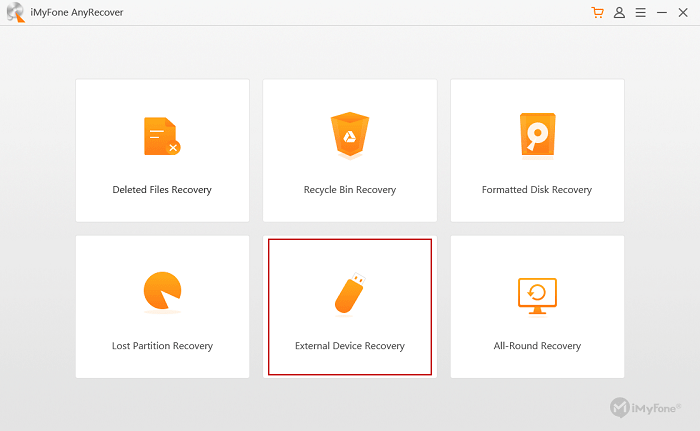
3. Connect SanDisk card to PC
Before doing the next step, you need plug an external device into your computer. In the case of SanDisk files recovery, we will choose "SD Card" and go "Next".
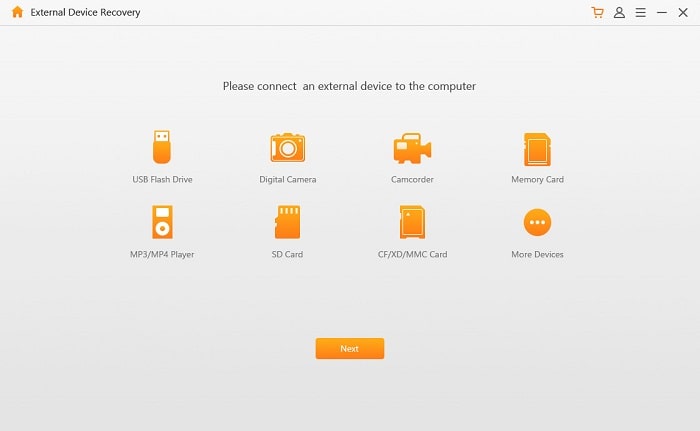
4. Select the File Types to recover
Tick on the file formats you want to restore and click the "Scan" button. It makes SanDisk photo recovery simple and easy.
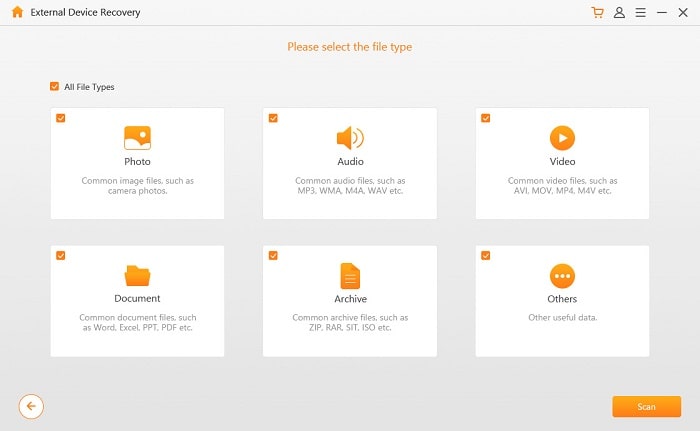
5. Preview and Recover SanDisk SD Card
Once the scan is complete, you will get a list of files on your preference. Double-click the files to preview the content. If nothing goes wrong, you can select them and click on "Recover".
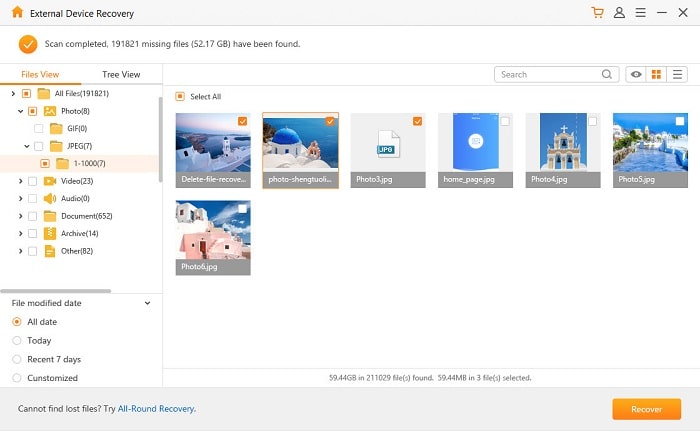
6. All-Round Recovery Mode
If the detection is not deep enough to get your files, you can try All-Round Recovery mode for a deeper, more detailed scan. The subsequent preview and recovery are the same as above, so it's really convenient to operate.
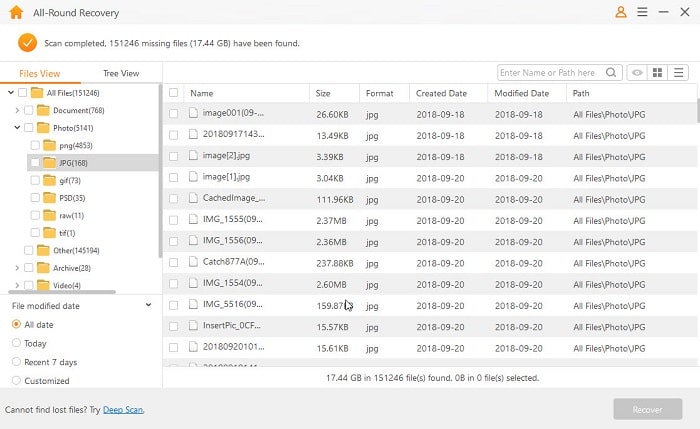
For more external devices, it supports to recover deleted files from flash drive. Not enough? Here you can find 8 more SD Card Recovery Tool.
Tired of concerns about the security, reliability or efficiency of SanDisk SD Card recovery via other methods? You might as well try a SanDisk recovery software. AnyRecover is really a suitable software and you deserve it!
Please leave a comment on any other questions and we will respond soon. If you are interested in other relevant topics, you can review them from respective links, thank you!