"Need help in transferring my contacts from Galaxy J7 PERX to an HTC U11. I think I'm doing it right following manuals. But no contact shows in my new HTC. How do I copy phone numbers from Android phones?"
"Switch my old Samsung S3 phone to a new iPhone 6 today. S3 is nice so far, but I want to transfer all contacts, texts, and pictures to iPhone 6 from Android. How can I copy numbers from old phone to a new phone easily?"
"I just move from an iPhone SE to Android (LG 4). I'm having trouble transferring data. Is there an easy way to transfer all my data especially contacts from my old iPhone to my new Android?"

Got an advanced new phone for yourself but encounter a transfer dilemma? Especially transferring those important contacts saved on your old phone, which may already over 350. If you transfer them manually on a wild and wonderful Saturday, it could take all day to complete. Are there any better solutions? Sure! Therefore, here this post lists 5 effective ways to transfer your family's number, roommate's number, and client's number etc. with ease from one phone to another one.
Quick Navigation
Part 1. How to Transfer Contacts from Phone to Phone Efficiently Recommend!!!
Part 2. Move Contacts from Android to Android Phone Easily
Part 3. How to Transfer Contacts from Android to New iPhone
Part 4. How to Transfer Contacts from iPhone to Android Phone
Part 5. Transfer Contacts from Phone with Other OS to Android or iPhone
Generally speaking, whether it is easy or tough to transfer your contacts from one phone to the new phone, it depends on your phone device model, operating system, and phone provider. The incompatible format is the main obstacle for your contacts transferring task.
Luckily, Mobile transfer offers you the easiest way to transfer contacts from one phone to another, which so far has supported various phone brands and providers.
Supporting phone and tablets: Samsung, iPhone, HTC, LG, Nokia, Motorola, Sony, Google, HUAWEI, and ZTE etc.
Fully supporting major providers: AT&T, Verizon, Sprint, and T-Mobile etc.
Compatible with the latest OS: Android 9.0 and iOS 12
Extremely easy steps are included in the migrating process. You only need to one click to copy your data from phone to phone, such as contacts, messages, calendar, notes, photos, videos, and music.
No more embarrassing experience exists for the complicated or confusing procedures to clear the contacts transfer mission.
Unlike other transferring methods, FoneCope Mobile Transfer will not let you frustrated or disappointed. Now download the free trial version of this software and follow this step to step guide.
Step 1. connect both of your 2 phones to the same computer via USB
Install and run the software on your PC or Mac computer when the download is completed. Now click "Switch" in the interface windows.
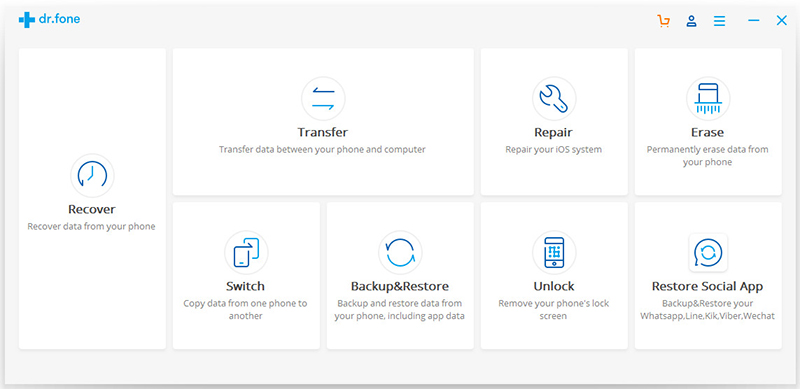
Step 2. choose Contacts from the transferring list to new phone
It is time to select the content you want to transfer from the category. Just tick the needed file types and continue by clicking "Start Transfer". Before starting transferring, please confirm that the old phone is marked as Source and the new phone as Destination. For example, if you need to transfer contacts from Win phone to another iPhone, then Windows phone should be in the source position while the iPhone in the destination position.
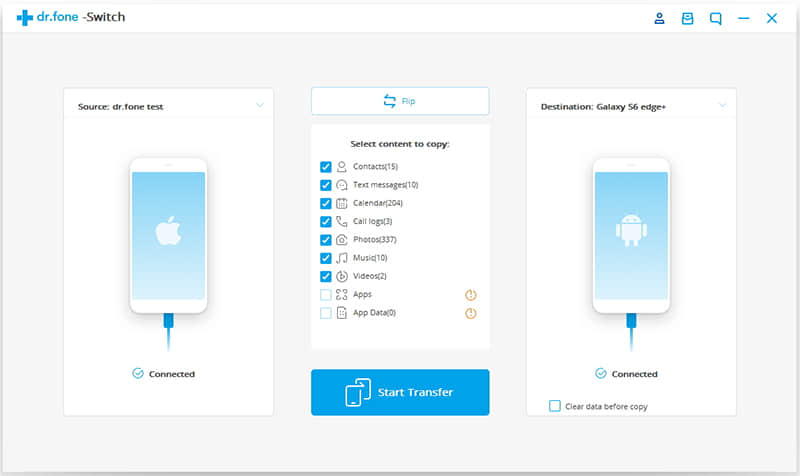
Step 3. one click transferring phone numbers from one phone to another phone
The program will move data immediately after you click "Start Transfer". This process will cost a few minutes. You'll see a prompted messages as soon as the transferring is finished.
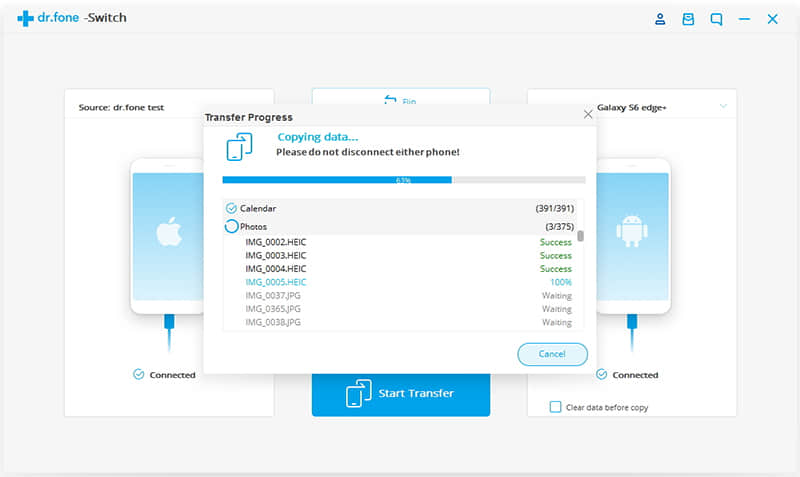
Congratulations! You've just finished transferring phone numbers from one phone to another one with the easiest solution. If you feel this guide useful, share with your friends and telling them the easiest way to moving contact data to the new phone. And this software can also wipe old data on the original phone, making it not recoverable before giving the old phone away.
It will be easy to copy phone number to a new phone if transferring from phone with the same brand. But there are various Android phone brands and providers, it is not surprising if you want to try a new one. Don't worry, it also can be easy to copy between phone with different brands. Apart from Bluetooth, here are 3 useful methods to sync contacts between Android phones.
You can move contacts to new Android phone from an old Android phone with Gmail.
Step 1. install Gmail on your two Android phone
Step 2. sync the contacts on your old Android phone
Firstly, login or create your Gmail account. And then tap on menu button and find "Settings" > "Accounts and sync" > "Add account" > "Google" > "Next" > "Sign in". If you've already had Gmail account, now enter your account name and password to sign in Gmail. If not, tap on the "Create" button to create your personal account.
Secondly, after you've signed in, go "Sign in" > "Sync Contacts" > "Finish" so that you can transfer your contacts to Gmail.
Tips: If you don't want to install Gmail on your phone, you can do this on your computer.
Step 3. restore contacts to the target Android phone
Log out your account from the source phone and sign in your google account on your new Android phone: "Settings" > "Accounts and sync" > "Add account" > "Google" > "Next" > "Sign in". Now just add your account by entering your Gmail address and passcode. And then tic the "Sync Contacts" and tap the "Sync" button to restore the Android contacts to your new phone.
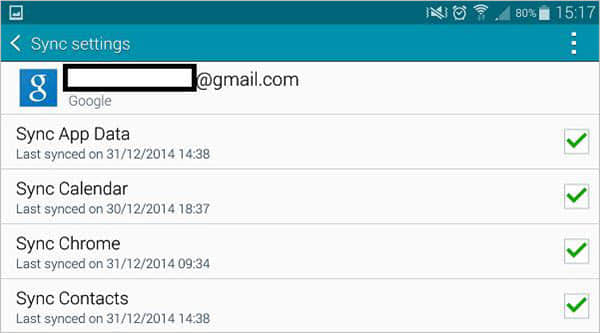
This method may not fit for everyone because not all phones use SIM cards. If your phone is on at&t and t-mobile, then your should have a SIM card inserted your phone, which allows you to save the phone numbers to it.
Note:
Sim card only saves contacts, excluding other content.
You can't get the information such as profile pictures, title, and email etc. because they are not synced to SIM cards.
Generally, SIM cards only up to 250 contacts.
Here is how to move your contacts to SIM card from your old Android phone. Tapping on: Contacts > More > Export contacts > export to SIM card. The next movement is to remove your SIM card from the source one and place it on the new Android phone and reboot it. In most cases, the synced contacts will automatically appear on the new phone. If not, then you need to perform an import action on your new Android phone: Contacts > tap on > import/sync contacts > from SIM card. Now you've successfully transferred your contacts from one phone to another one.
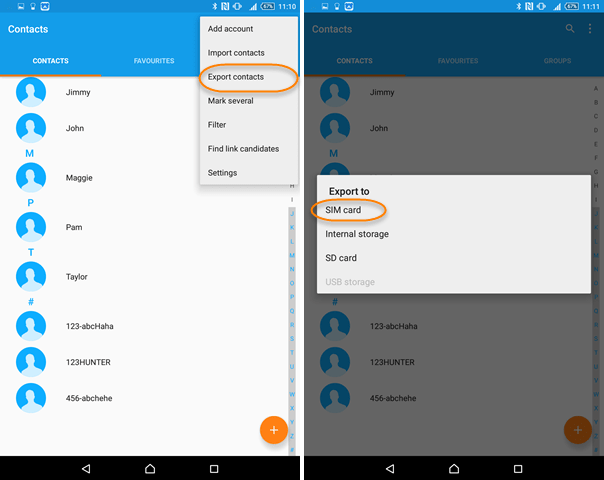
If you have an SD Card inside your Android phone, the easiest way to migrate contacts is using a memory card. You can simply pull out your memory card from the old phone and insert it into your new Android.
The process is similar to syncing contacts with the SIM card. Perform as following:
Contacts/People > Menu > Import/Export > Export to SD card > OK
If you have synced android contacts to google account, now you can easily merge contacts from google and iPhone. The process is much like using Gmail to copy contacts to Android from Android phone in part two. This method is easy and useful to send phone numbers from cell phone to cell phone.
Step 1. backup the Android contacts with google account
Sign in google account and open menu. And then you can tap "Merge with Google" on Android.
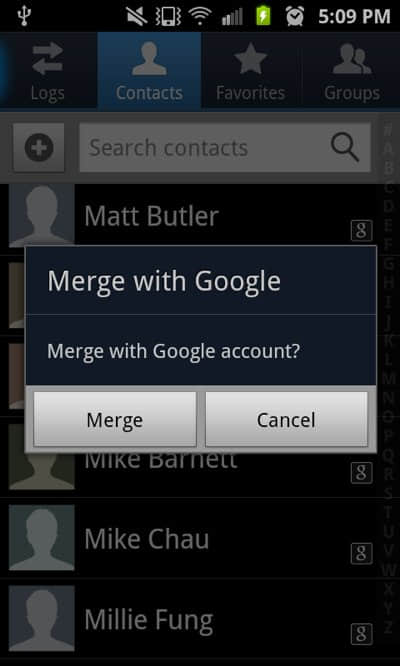
Step 2. manage your contacts in google account
You can edit and delete any items after the synchronization is completed.
Step 3. sign in google account on your new iPhone, go Setting > Mail, Contacts, and Calendars
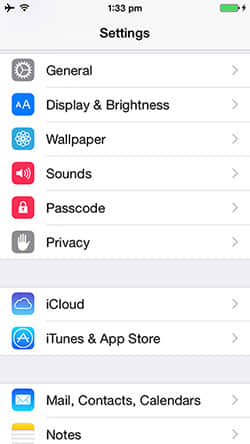
Step 4. Add Gmail Account to start the transfer
Now let's import contacts to iPhone from google account.
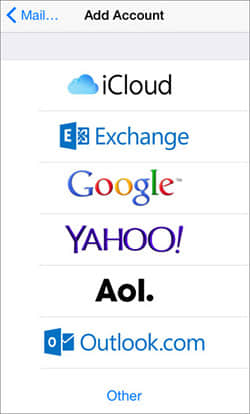
Got the hottest Android phone on market and need to transfer content like contacts to new iPhone? You can sync your iPhone contacts with iCloud and then add them to Android through Gmail. Follow and learn how to get phone numbers from one phone to another.
Step 1. backup iPhone contacts to iCloud
Go to iCloud and log in with your Apple ID and password information. You can view your iCloud contacts by tapping on Contacts.
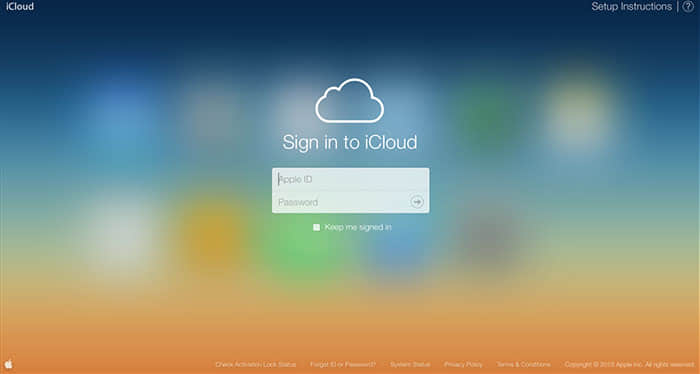
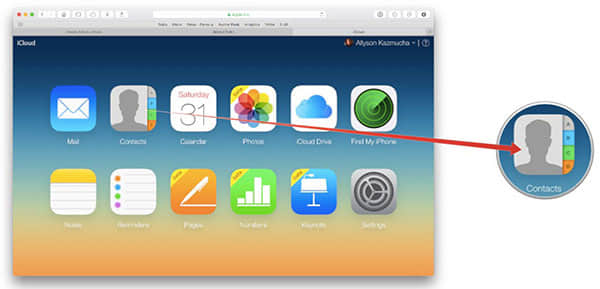
Step 2. select all contacts and export
Manage and organize your phone numbers, and then choose all of them by pressing CTRL + A. Go Setting > Export vCard to export contacts from iPhone.
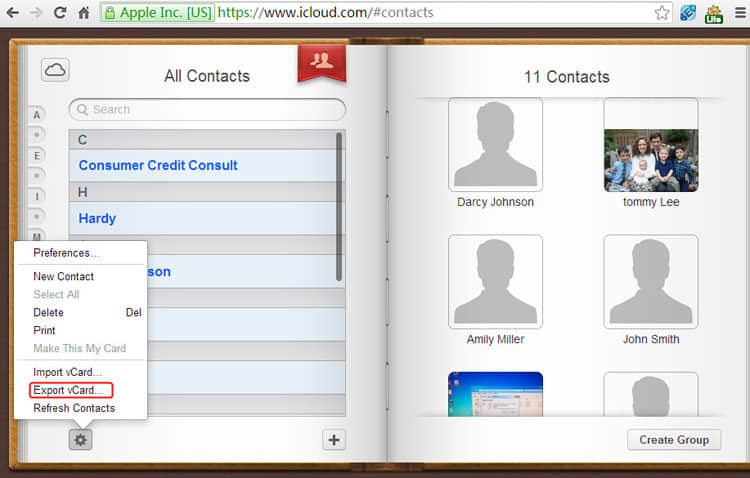
Step 3. import contacts to Google account with Gmail
Log in > import contacts > select vCard > choose file > import all
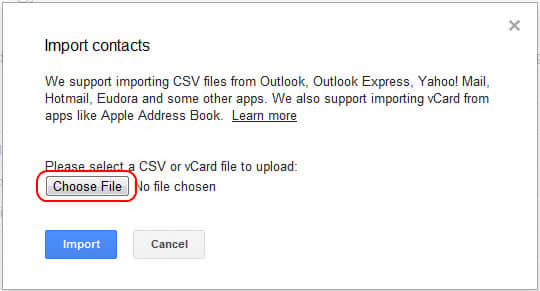
Step 4. sync google contacts to Android
You'd better merge and delete duplicated phone numbers before importing. Now open Google app on your Android phone and tap Menu, Settings and Account and Sync, Add Account, Google in order. Now type you email information and sync contacts by tapping Finish.
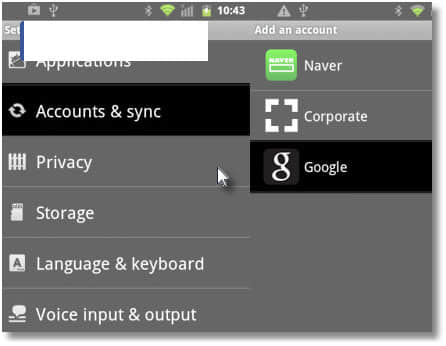
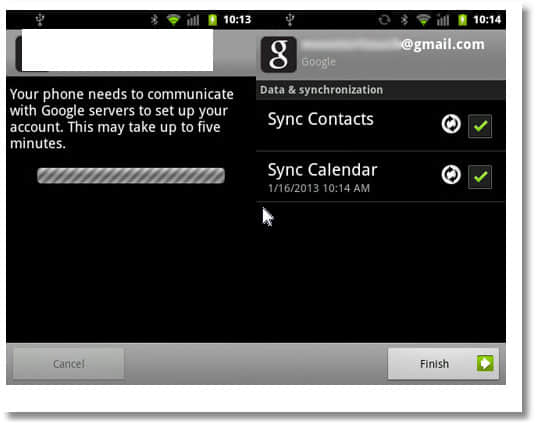
Gmail and SD card, these two are effective ways to transfer contacts from one phone to another. If your phone is able to use one of these two method, you're recommended to transfer contact to new phone with Gmail and SD card.
Transfer contacts from other phones to Android:
Most systems can sync to a Google account and restore contacts to the device.
Transfer contacts from other phones to iPhone
If your phone can't let you directly copy contacts to new iPhone, you can export your contacts as a CSV or vCard file, then open it up in your Gmail account and import the contacts.
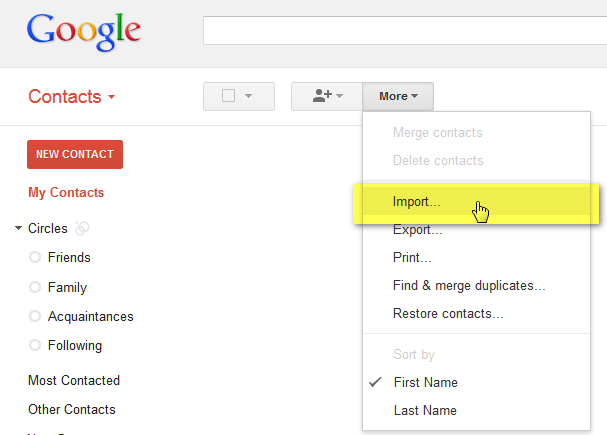
If your phone does not allow you to transfer contacts with Gmail or SD card, or you want to transfer more content you are recommended to use Mobile Transfer software, which is much easier to transfer between phones than other methods. All you need to do are connect two phones to computer and click "transfer", the software will do the rest for you in a few minute, saving time and energy. Besides, text messages, call logs, calendar, photos, music, video, and apps can be copied from phone to phone with this awesome program.