"How can I transfer my SMS from Android to iPhone? I have over 34,000 text messages going back at far as 2015! There's no way I can save it all manually. And how do I move my messages to where I'll see them (conversation) in Messager on new iPhone?"
If you are looking for a way to get your text messages transferred to iOS device from your old Android phone or tablet? How about without losing any data on a used iPhone?
You've come to the right place! Here are 4 effective methods that can help you copy your SMS/MMS from Android to iPhone fast and conveniently.
Including Move to iOS App, FoneCope Mobile Transfer, SMS/MMS Transfer +, and SMS Backup+.
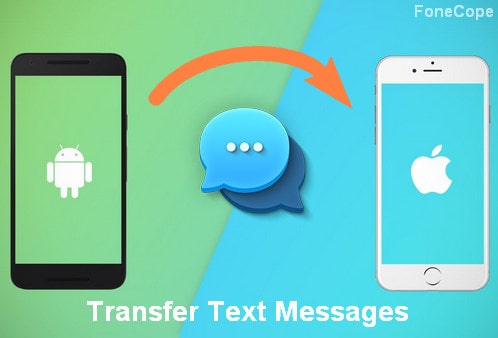
Part 1. Copy Your Android SMS to iPhone via Move to iOS App
Part 2. How to Transfer All Texts from Android to iPhone Efficiently
Part 3. How to Transfer SMS/MMS from Android to iPhone (Selectively)
Part 4. How to Copy SMS Messages Android to iPhone with SMS Backup+
Part 5. Compare 4 Transfer Text Messages/MMS from Android to iPhone Methods
Apple Support Team officially suggests users to use the App - Move to iOS to transfer data from Android to iOS device. It's free and easy to use.
In addition to text messages, you also can use it to transfer contacts, camera photos and videos, web bookmarks, mail accounts, calendars, and some free apps. (As for music, books, and pdfs, you need to move them manually.)
Only thing is, this method will erase and delete everything on your iPhone. Of course, it's perfect if you're switching phone from old Android to new iPhone. But if you want to keep the old data on a used iPhone, skip to the next solution.
Here is how to use Move to iOS app to move everything including SMS/MMS from Android to iPhone.
Note: Charge your Android and iPhone at least 60%; Connect to a stable Wi-Fi
Step 1. Set Up Your iPhone
When you set up a new iPhone, tap "App & Data" > "Move Data from Android".
For an old/used iPhone, go: Settings > General > Reset > Erase All Content and Settings > Enter your passcode. Once the erase completes, you'll see the set-up screen. Tap tap "App & Data" > "Move Data from Android".
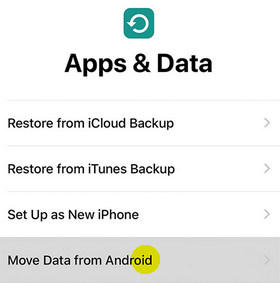
Step 2. Download and install Move to iOS app on your Android phone. After you run it, tap Continue > Agree (its terms of conditions) > Next (Find Your Code).
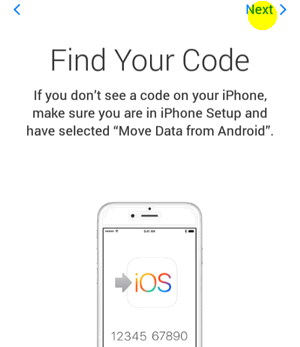
Step 3. Now, on your iPhone, tap Continue. Later, you'll receive a 10-digit or 6-digit code on iOS device.
Step 4. On your Android phone, enter the code you get on the iPhone screen.
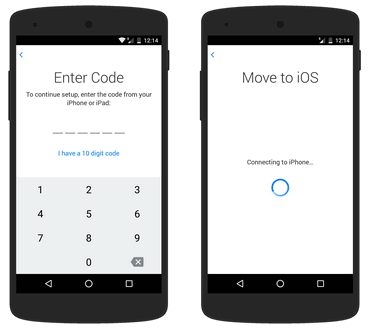
Next, wait a few minutes until your Android and iPhone are successfully connected (you'll see the Transfer Data Screen).
Step 5. On Android, now select Message and other data that you want to transfer. Then, tap Next.
Note: don't use your devices until it's fully done. (How do you know if it finishes? Check the loading bar on both your Android and iPhone. Absolutely, you should wait until iOS device completes.)
Step 6. Tap Done on your Android phone. Then tap Continue on your iPhone and follow the on-screen instruction to set up things like Apple ID, auto-updates, and so on.
Tip: Do you want to transfer Chrome bookmarks? If you do, please update Chrome app to the latest version on your Android phone.
What if you want to keep the original SMS history on your used iPhone? Try FoneCope Mobile Transfer! It won't erase anything on your device while transferring text messages from Android to iPhone. Besides, the files will be converted into iOS supported formats. It means that you can read the message content on iPhone.
Moreover, you also can use it to transfer data contacts, calendar, call logs, photos, music, and videos between Android and iPhone.
Step 1. connect your old Android and iPhone to computer
After you download and install Mobile Transfer on your computer, now you can launch the program. (We offer Win and Mac version for you to download.) Secondly, plug your Android phone and iPhone into the same computer via USB cable respectively.
Once your devices are detected by this phone transfer tool, click "Switch".

You can see there is a feature "Clear data before copy". So, if you do not check this option, the text messages are 100% safe on your already set up iPhone.
Step 2. access and analyze content on your old Android phone
This transfer program will start analyzing your Android phone's data in a few minutes.
Tips: And then make sure your old phone (Android) is under the title Source while your iPhone is titled as Destination. If they are not in the right position, you can swap them by clicking "Flip" in the middle of two images.
Step 3. select text messages and transfer to iPhone
Now choose the content to copy to iPhone from your Android. Please make sure text messages is selected already. And then click "Start Transfer".
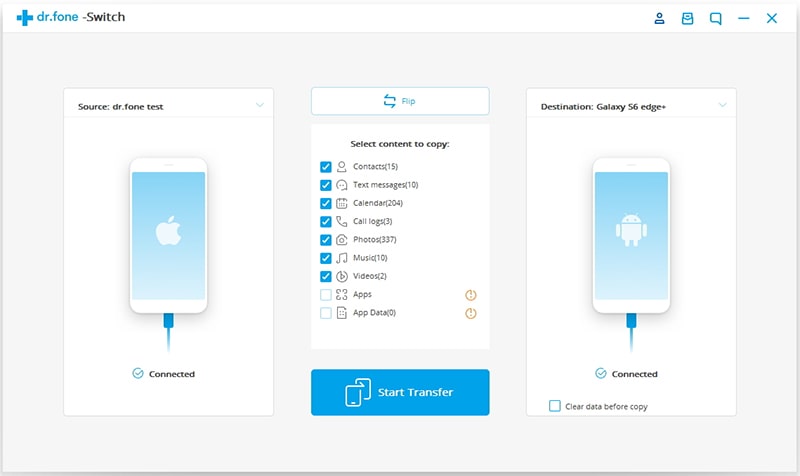
All is done. And then it will take a few minutes to transfer SMS from Android to iPhone.

It has fabulous features. On top of that, it works faster than other software and has a higher success rate. Additionally, it only requires 3 steps to go through the whole process. Isn't it so simple to transfer texts from Android to iPhone?
Here I'd like to introduce another software that you may like. Backuptrans Android iPhone SMS/MMS Transfer + is capable of copying text messages from Android and iPhone selectively, while other programs can't.
Also, it's able to transfer in reverse to Android from iOS as well. Moreover, it can transfer messages between 2 iPhones as well as between 2 Android phones.
Bonus: you can save SMS to the computer as pdf, word, txt, cvs, html.
Step 1. select Android text messages before transferring to iPhone
If you want to selectively copy some SMS to new iPhone from Android, you should select a contact name first. Click your Android device and select the required contact name listed under this Android. And then scroll up to the top toolbar and click "Transfer Android Messages to iPhone" icon.
Or you can right-click the contact name and select "Transfer Messages with this contact to iPhone".
You can check and preview the details of your texts/MMS on computer, such as date, flag, contact, number, pictures, and content.
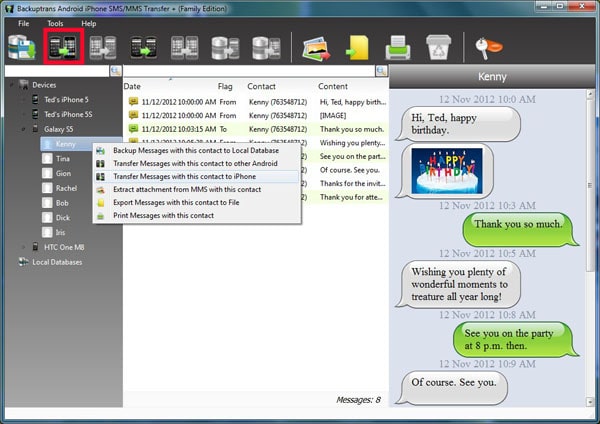
If you want to copy all texts to iPhone, just click and select your source phone (Android) device, go to the toolbar on the top, and click on the "Transfer Android Messages to iPhone" icon.
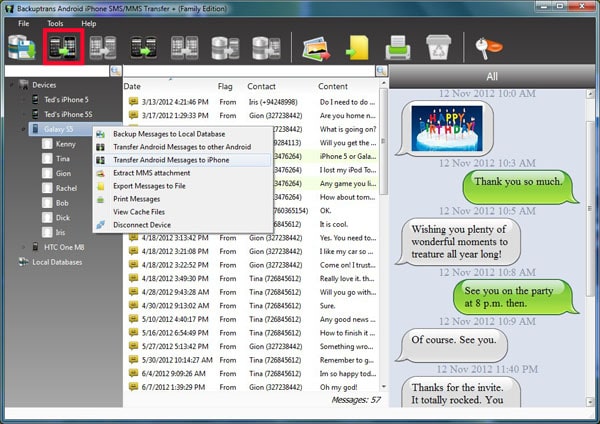
(Or you can directly right-click your Android phone and click on "Transfer Android Messages to iPhone".)
Step 2. confirm your targeted iPhone X/XS/8/7/6/Plus
It's time to select your iPhone device and click "confirm" to start transferring messages from your Android phone to iOS device.
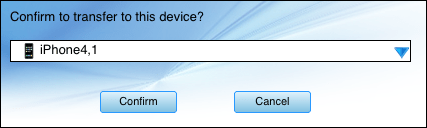
Step 3. check the SMS on your iPhone
The transfer process will take a few minutes to complete. Your messages will be on your iPhone after it restarts once.
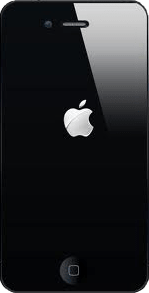
Now tap your iPhone Messager to read your text messages.
In addition to Move to iOS, here is another app - SMS Backup+, which can help you transfer Android text messages to iPhone without computer. And this method requires you to authorize in Google account.
What it supports: SMS and call logs
Not supports: MMS
Step 1. On your Android device, log in your Gmail account and tap: Settings > Forwarding and POP/IMAP > Enable IMAP > Enable IMAP

Step 2. Download SMS Backup+ from Google Play Store and install this app on your Android phone.
Step 3. Launch the app, tap Connect and then select your Gmail account. After that, let it start to back up the text messages to your Google account. Next, tap Backup to confirm.
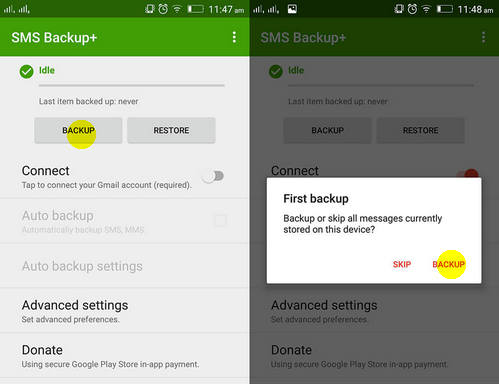
Step 4. On your iPhone, sign in the same Gmail account. Now you can access Email attachment to read your text messages.
Note: You can't restore the SMS to iPhone Messager or iMessages. And this app doesn't seem to be great according to the user's review and rating on Google Store.
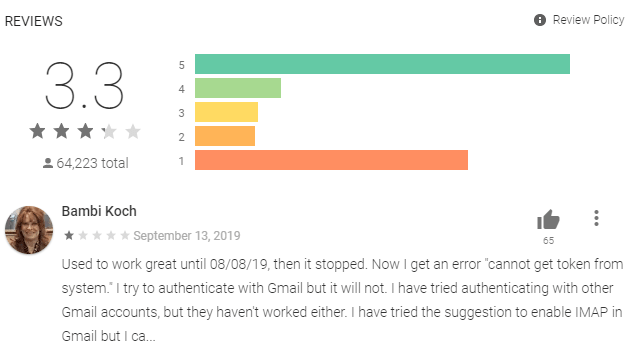
1. Move to iOS app works perfectly if you don't mind erasing all your iPhone data while copying text messages and other data from Android to iPhone.
How about its "manually move the content" mode? Yes, you don't have wipe your iOS device. However, its manually transfer supporting data list does not include text messages. What a pity!
2. FoneCope Mobile Transfer allows you to transfer text messages without wiping your used iPhone. More importantly, you also can use it to transfer contacts, photos, videos, calendar, music from photo to phone in less than 10 minutes without data loss, which is much faster than the carrier like Verizon.
Tip: In case you want to transfer WhatsApp chats, you need other methods to move Whatsapp messages from Android to iPhone.
3. Android iPhone SMS/MMS Transfer + is the one that can selectively transfer text messages and MMS from Android to iPhone. For example, if you need to select SMS with specific contacts and transfer, this is your best choice. You will not lose your text messages/MMS on the used/new iPhone.
What's more, it can quickly transfer texts & MMS between Android and iOS, between phones and computer, as well as from iTunes to Android/iPhone. Works great but it only supports SMS and MMS information.
4. SMS Backup+ app only enables you to view the content of messages in Gmail. The SMS cannot be restored to iPhone messager.
That's all! Top 4 methods to copy Android SMS to iPhone has been introduced in this post. It's much simpler than you've expected, isn't it? Now take your time to get your texts moved to your new or used iPhone.
It will be appreciated if there is any feedback or comment. We value your opinions. Thanks a lot!