“I am trying to transfer SMS messages from my old iPhone 5 to iPhone 6+. I have texts that are personal treasures that I do not want to lose. How do I copy text messages to a brand new iPhone?”
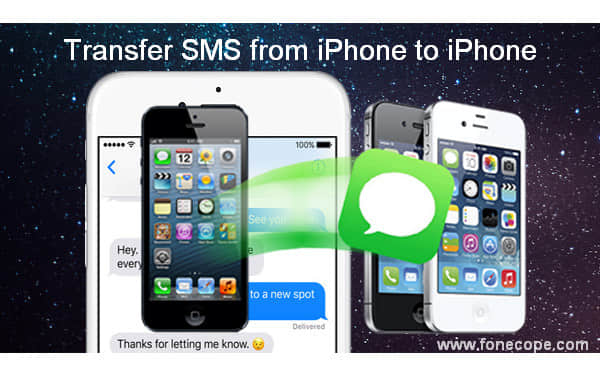
Is there any way to only transfer text messages and iMessages from iPhone to iPhone? Sure! You don’t need to restore all data to a new iPhone. It must take up much storage space on the new phone if moving all data from the old device to the new iPhone. How can you transfer texts to new iPhone efficiently? In this article here are 2 effective methods for you to transfer iPhone SMS from one to another without iTunes, iCloud, jailbreak or any data loss. One more, there is no information leakage risk.
How to Selectively Transfer Text Messages from iPhone to New iPhone by Contact
1 Click to Transfer All SMS and iMessages to New iPhone with Mobile Transfer
| Transfer Features | Android iPhone SMS Transfer + | Mobile Transfer |
Backup all text messages (SMS & iMessages) | Yes | No |
| Copy from a single contact | Yes | No |
Transfer other files like (contacts, calendar, etc.) | No | Yes |
| Optional erase data | No | Yes |
(Related information: These two methods also can copy text messages from Android to iPhone.)
Android iPhone SMS MMS Transfer + is a professional mobile phone SMS transfer software, helping you copy text messages and iMessages between two phone devices. Such as transferring messages from Android to iPhone, iPhone to Android, Android to Android, iPhone to iPhone. Besides, it also can move texts between phone and computer. With it, you can easily copy selected or all SMS from iPhone to your new iPhone.
Tips: You can print out text messages in threading mode with this SMS program.
Step 1. Connect your old iPhone and new iPhone to one computer
Install and launch Android iPhone SMS MMS Transfer + on your PC or Mac, and then plug your 2 iPhone to computer via USB. This software needs you update your iTunes to 10.0 or above as well as turn off “iCloud Backup” on iPhone. If you receive any “trust this computer” notification message, please approve and tap trust.
Step 2. Transfer iPhone SMS and iMessages from a particular contact to new iPhone
Click your old device’s name, and you’ll see the contact list. Now, select a desired contact name and right-click it, and then choose “Transfer SMS with this contact to other iPhone”.
(Or you can go to the top toolbar and find “Transfer iPhone SMS to other iPhone” icon. Here is another shortcut, clicking “File” and hit “Transfer iPhone SMS to other iPhone”.)
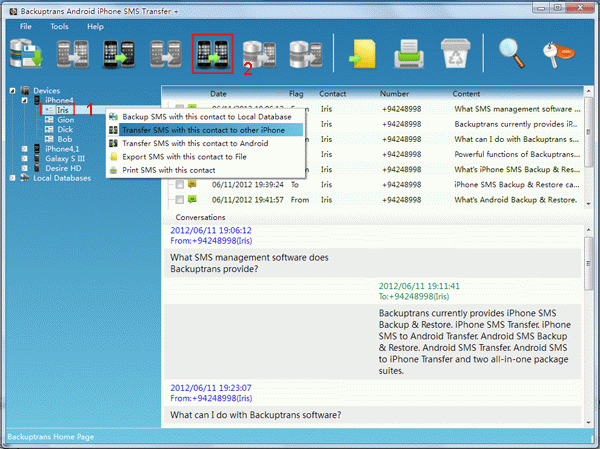
Step 3. Confirm your targeted new iPhone
A pop-up window will appear asking you to confirm your target device. Please select the new iPhone’s name and click “Confirm”. After that, this iPhone SMS transfer tool will automatically start copying your text messages and iMessages to your new iPhone.
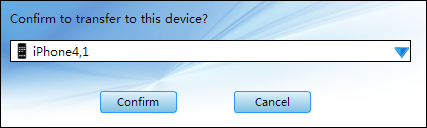
Note: Once the SMS transfer completes, your iPhone will reboot by itself. And you can view your texts on the new iPhone in the Message App.
Tips: how to use Android iPhone SMS Transfer + to copy all text messages to new iPhone device? It is so much easy as transfer texts with a single contact name.
The only different step is you need to choose your source iPhone’s name and right-click it to select “Transfer iPhone SMS to other iPhone”. Or else go to top toolbar and click “Transfer iPhone SMS to other iPhone”.
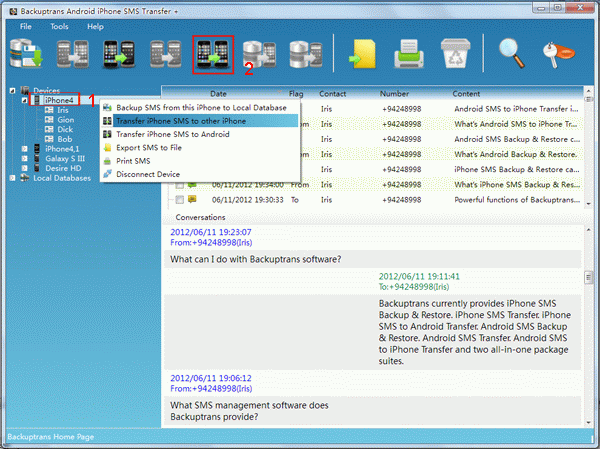
FoneCope Mobile Transfer enables you to one-click copy all text messages from iPhone to iPhone without data loss. You can directly transfer texts from Phone to Phone without iTunes or iCloud. Besides, other data like contacts, photos, and videos etc. can also be copied to another phone with this phone switch tool. Fully compatible with Android, iOS devices, windows phone, blackberry and Symbian mobile.
Step 1. Plug the old and new iPhone devices into computer
Firstly, download and launch FoneCope Mobile Transfer on your PC or Mac. When you see the homepage of this iPhone texts transfer software, please click “Switch” in the interface.
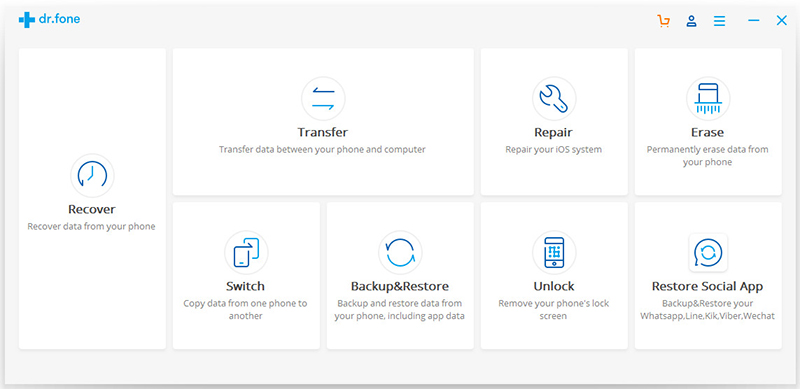
tips: There is a “Clear data before copy” option on the right. Before you finish transferring texts from iPhone to iPhone, you can use this feature to wipe everything on your new iPhone if you want to clean it
Now you are required to connect your 2 iPhone to computer with USB cables. Mobile Transfer will recognize them once connected. Please confirm that the source iPhone is your old iPhone, and the destination iPhone is your new iPhone. If they are not in the right place, you can click “Flip” to swap the position.
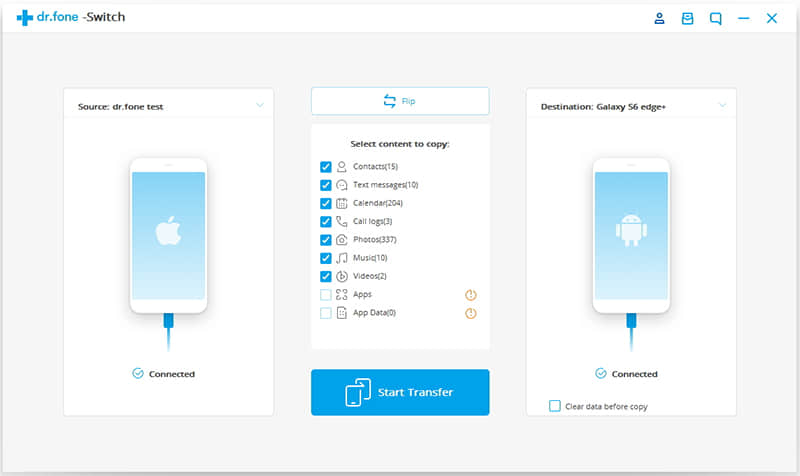
Step 2. Select text messages and start transfer
In the content list, you should select “Text messages” and other files before clicking the “Start Transfer” button.
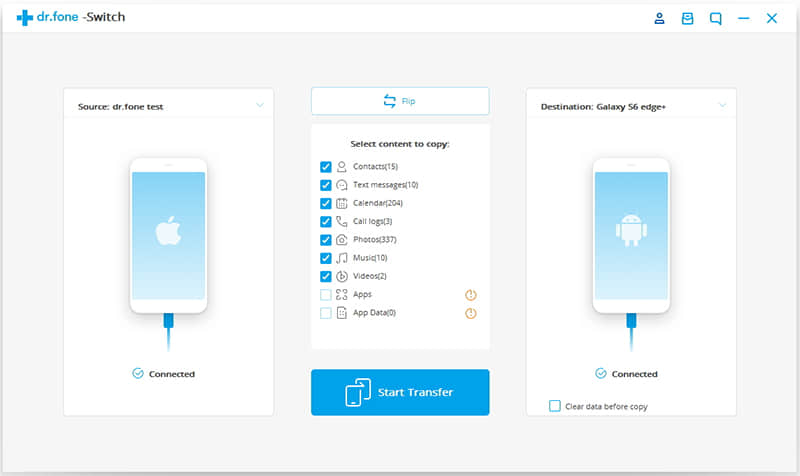
note: If you want to transfer everything from iPhone to new iPhone, or you want to wipe your new iPhone before transfer, in the bottom of the destination iPhone position there is an option “Clear data before copy”. Please know that it will erase all data on the destination iPhone before transferring, not recoverable so that your data won’t get duplicated or in chaos.
Step 3. Copy iMessages and SMS to new iPhone, fast and safe
Now your iPhone’s text messages and iMessages are copying to another iPhone. please keep your iPhone devices connected to computer and wait a few minutes.
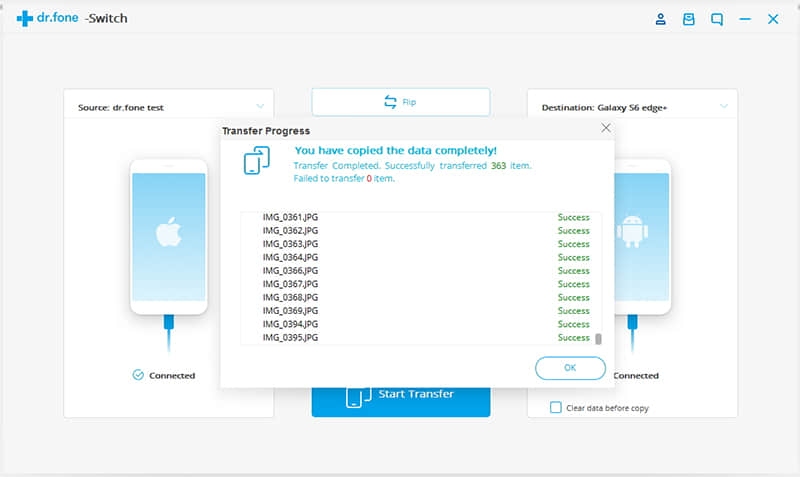
Now you believe that it only need 3 steps to transfer your iMessages and text messages from old iPhone to new iPhone. Fast and convenient, isn’t it? Why not download and try these two iPhone SMS Transfer tool now. Not only can you selectively copy texts with a single contact, but also transfer all iMessages to new iPhone.