"On that really sucks! I should have backup WhatsApp messages. Now nothing left!!! I've gotten myself much to do, but no good. Anyone can help?"
It's truly the worst thing for the day that your messages in WhatsApp are gone when you wake up in the morning and you have no backup! To avoid such tough luck is to make a perfect backup regularly.
However, there're things drag you from making WhatsApp backup often, probably because it takes much time to finish. But now it's a cinch to back up and restore WhatsApp messages, why not try?
Part 1. Easily Backup WhatsApp Messages and Restore (Android & iOS)
Is there any software specifically designed for this kind of problem "backup and restore WhatsApp Messages", supporting both Android and iPhone? The answer is yes! FoneCope has developed a series of software targeting at files backup and restore. More surprisingly, it has also provided a powerful version catering to iOS and Android users.
Fone Toolkit – Restore Social App is an awesome social app data manager, which can not only help to backup WhatsApp messages but also restore WhatsApp backup:
1. For iOS, backup and restore app data including WhatsApp, Kik, LINE, Viber, and WeChat.
2. For Android, backup and restore WhatsApp between device and computer.
3. Able to transfer WhatsApp to new phone, including WhatsApp from iPhone to Android as well as from Android to iPhone
4. Preview the backup files before restoring.
Now check how to backup WhatsApp messages easily (available for both iPhone and Android)
Step 1. Download Fone Toolkit and install it on your computer. After that, in the interface, click on "Restore Social App".
(For Mac version, you need to go "Backup & Restore" and then "WhatsApp Backup & Restore" instead.)

Step 2. Connect your iPhone or Android phone to PC and choose "WhatsApp" from the left menu. There are four options on the right, and then please choose "Backup WhatsApp messages" in this case.
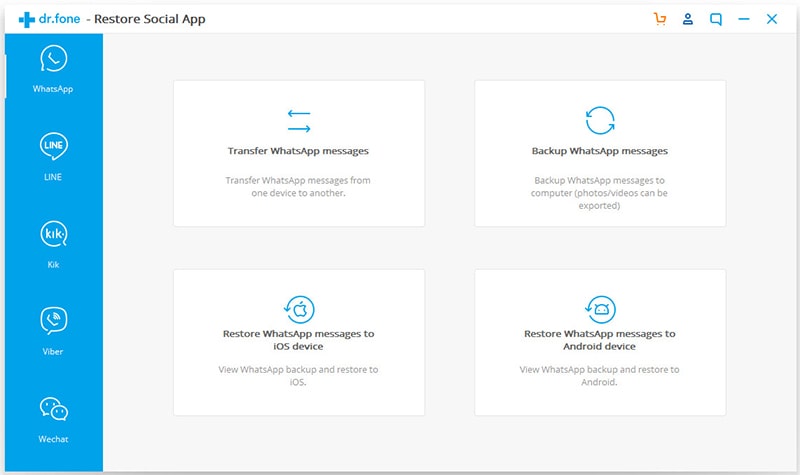
Step 3. The software will automatically backup WhatsApp on either iPhone or Android. When it is over, you can click on the "View" button to have a preview.
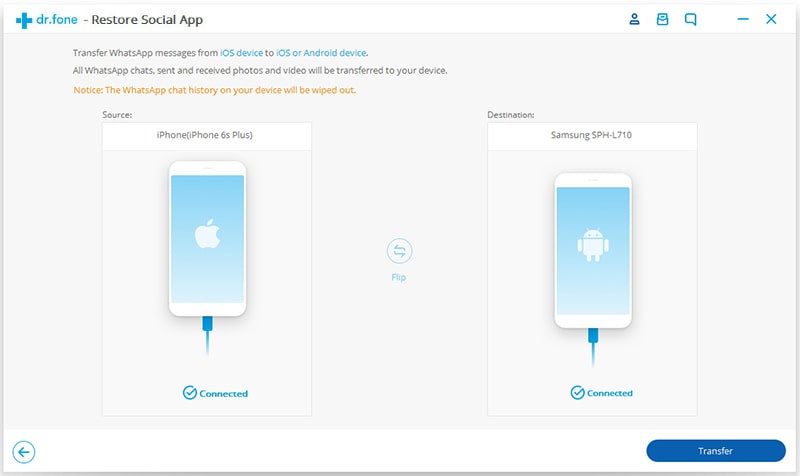
Step 1. After choosing "Restore WhatsApp messages to iOS device" or "Restore WhatsApp messages to Android device", plug your device to PC/Mac via USB.
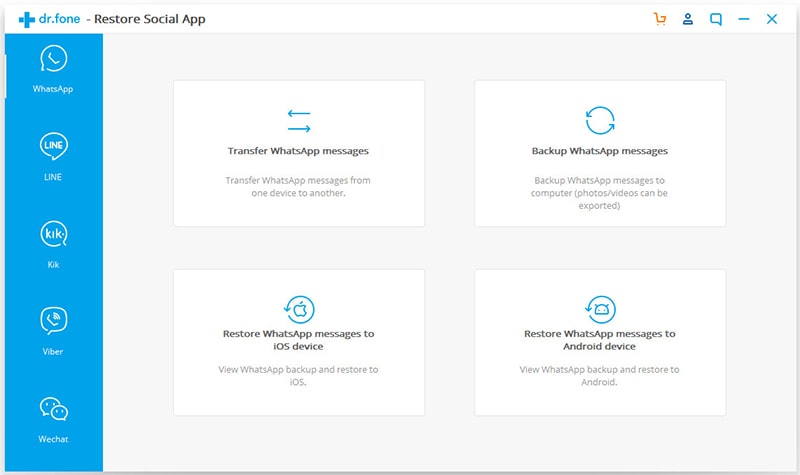
Tips: It'd be quick if you want to restore the whole backup. Just select the backup file and then click on the Next button.
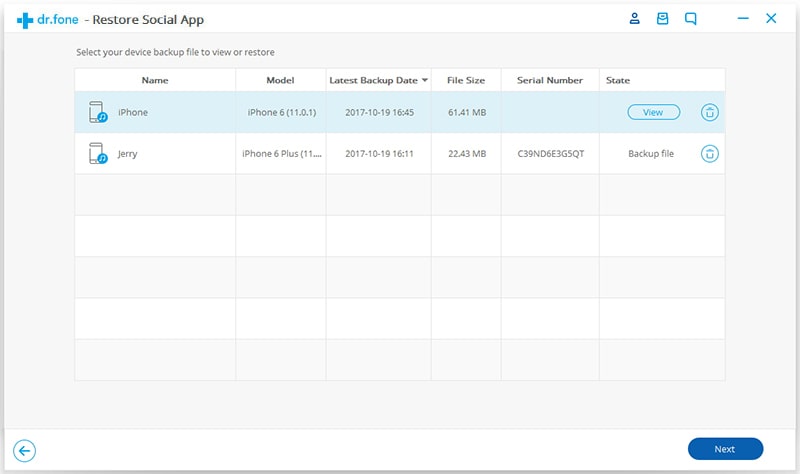
Step 2. Then you'll see the backup file list. All you need to do is to select one to view the backup file.
Step 3. Selectively restore WhatsApp chats to the device.
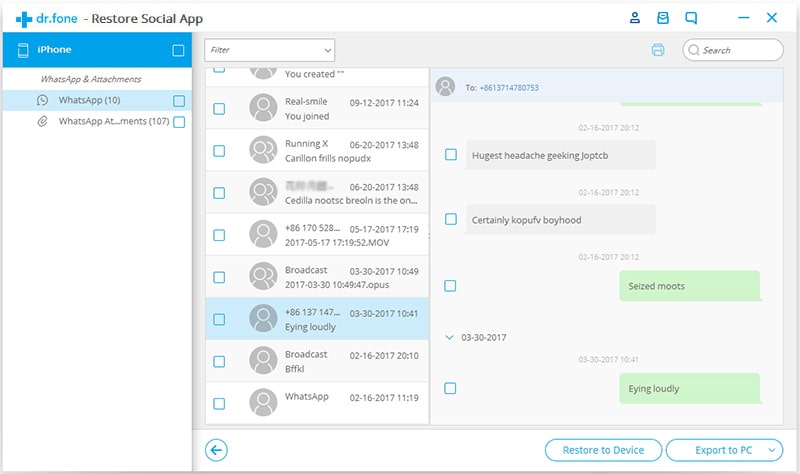
Have you ever heard about using Google Drive to backup WhatsApp Android? That's it! One of the most useful online files managers with which you can upload the important data or files that matter to you and restore them to your other devices. Or you can backup WhatsApp messages to PC. Also, It is really a reliable place to save WhatsApp messages. But remember that, you need to sign in a Google account first.
Note: the steps in this part are introduced for Android users exclusively. If you are iOS users, please refer to parts 2 and 3.
Step 1. Launch WhatsApp on your Android device.
Step 2. Find the "Menu" button with a three-point icon and choose "Settings".
Step 3. Then get "Chats".
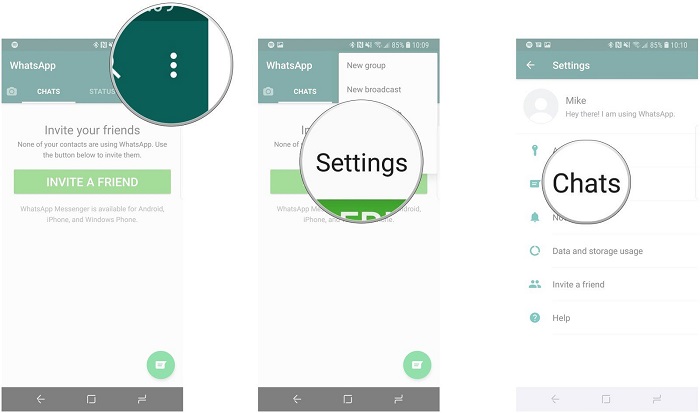
Step 4. Tapping on "Chat Backup" option at which you will have "Google Drive Settings" to set the frequency of chats backup.
Step 5. Then tap on "Account" that you prefer to backup and "Allow" it. (You can choose the existing account in the list or add a new account.)
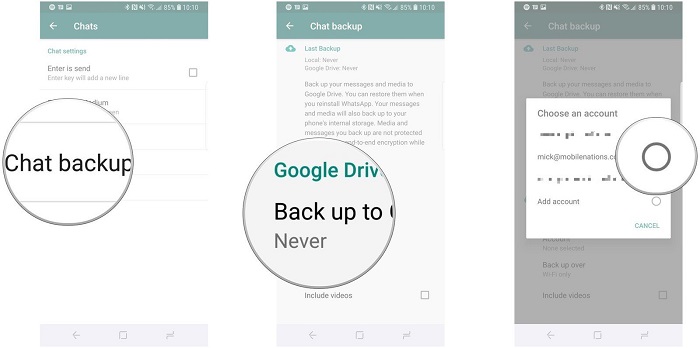
Step 6. Now tap on "Back up over" to choose the backup conditions.
(You will have two options, for Wi-Fi condition, the backup will be proceeded under Wi-Fi condition; while for the other option, both Wi-Fi and wireless conditions are supported, just make sure you have enough cellular data.)
Step 7. If you want to back up the video messages, tick on the box "Include videos".
Step 8. Now choose "Back Up" to start to backup WhatsApp to Google Drive!
The above WhatsApp chats backup provides something that we can restore. Ergo, now we will introduce how we can restore the chats in WhatsApp on other devices or after reinstallation based on the backup.
Step 1. Run WhatsApp and tap "Agree and Continue".
Step 2. Choose whether to authorize the application to search the contacts on your device, if yes, tap on "Continue", otherwise, tap on "Not Now".
Step 3. Verify the information on your nationality and mobile number.
Step 4. Input six-digit verification code after receiving a message.
Step 5. Tap "Continue" and "Give Permission" for accessing WhatsApp to the backup in Google Drive.
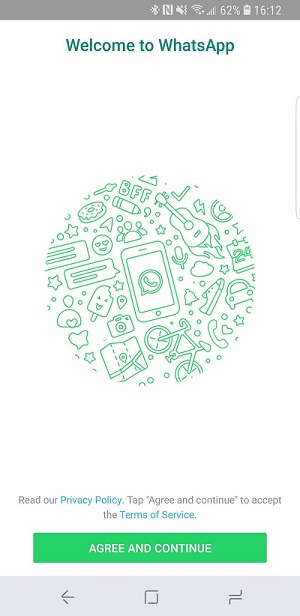
Step 6. Choose the specific account whose messages you want to restore.
Step 7. Tap on "Restore".
Step 8. Then you will be asked to perfect your personal information.
Note: here are 3 more things that you need to pay attention to:
Try again if the restore doesn't work.
You may get stuck in some steps because your phone number has been previously signed in.
It would better to copy the backup to your computer in case of the failure of operations.
Now let's come to the solutions for how to backup WhatsApp on iPhone! We will choose iCloud as an intermediary because no other external software is needed and the whole backup and restore progress can be achieved with this built-in platform.
Step 1. Run WhatsApp on your device.
Step 2. Generally, go Settings and choose Chat Settings and Chat Backup subsequently.
(Or you can go Settings and then Backup in some other minor visions.)
Step 3. Now tap on "Back up now" option to backup WhatsApp messages iPhone to iCloud and you can also set the frequency of backup under this option.
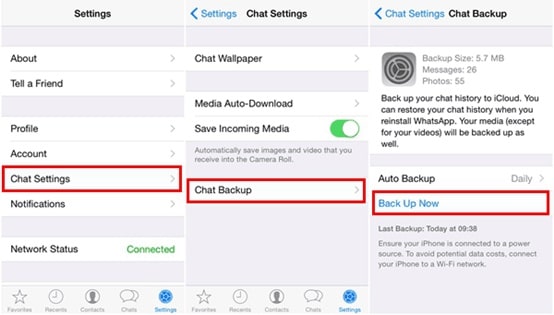
Before the steps, you need to delete the existing WhatsApp and reinstall it or download WhatsApp on your new device.
Note: the network condition will affect the restore progress, so make sure the surrounding network is in good condition.
Step 1. Launch the newly downloaded WhatsApp on your original or new device.
Step 2. Follow the instruction to confirm your country code and enter the phone number.
Step 3. Tap on "Restore Chat History" for restoring the backup of the chat.
Step 4. Wait for the finish of the restore.
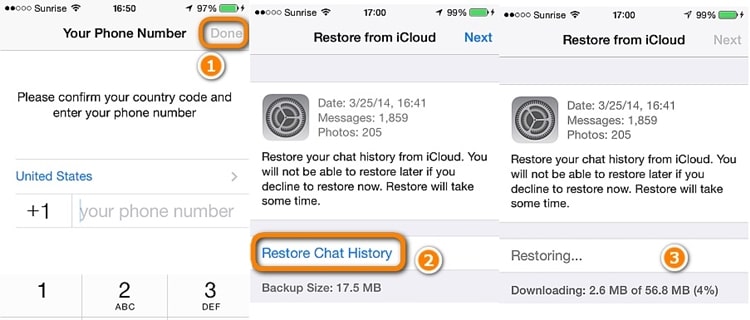
So that's all for backup WhatsApp messages and restore WhatsApp chat! Frankly speaking, it's recommended to install professional software like dr.fone to help you to backup WhatsApp chat so that you don't have to worry about any data loss in the future. Anyway, if you have been familiar with the first two methods, it doesn't matter. Both of these two are also effective and reliable.
Last but not least, if you like this post or have ideas on how we can do better, welcome to leave a comment below.