"How can I transfer WhatsApp messages and photos from iPhone to Android? I switched to a new Samsung phone. Need help!"
I admit! It greatly surprises me that migrating data from iOS to Android is not easy. Especially WhatsApp! I hope this article is helpful and can spare you guys from what I've gone through (tedious works).
Based on the thorough researches and tests I do, here I list the 4 solutions that can help transfer WhatsApp conversations from iPhone to Android phone, including messages, photos, audios, and videos, etc.
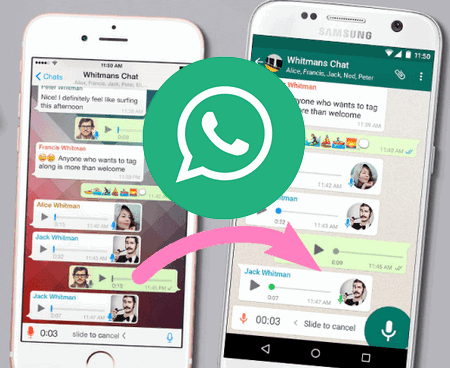
1. Transfer WhatsApp Data from iOS to Android via Social App Restore
2. Transfer WhatsApp Messages from iPhone to Android via Backuptrans
3. Moving WhatsApp Chats from iPhone to Android by WazzapMigrator
4. Transfer WhatsApp Chat History from iPhone to Android via Email
Just in case, backup your WhatsApp data first. It's the best way to keep your chats safe. Who knows? Unexpected crashes or stupid mistakes could occur.
Fone Toolkit has a module called Social App Restore, which can perfectly transfer WhatsApp data from iPhone to Android. Now, let's take a closer look at its features.
What it can transfer: messages, images, videos, audios, documents, etc.
1. Selectively transfer WhatsApp data from Android to iPhone, iPhone to Android, iPhone to iPhone, Android to Android
2. Backup and Restore WhatsApp between iPhone/Android and computer
3. Backup and Restore other app data on iPhone: Kik, Viber, Lines, and WeChat
Steps for transferring WhatsApp messages from iPhone to Android with dr.fone
Step 1. Firstly, download and launch this software on your PC or Mac, and then launch it. Then, click "Restore Social App" in the interface. The firmware will start downloading and usually takes about 5 minutes to complete.
Step 2. Select "Whatsapp" in the control panel on the left and then click "Transfer WhatsApp messages".
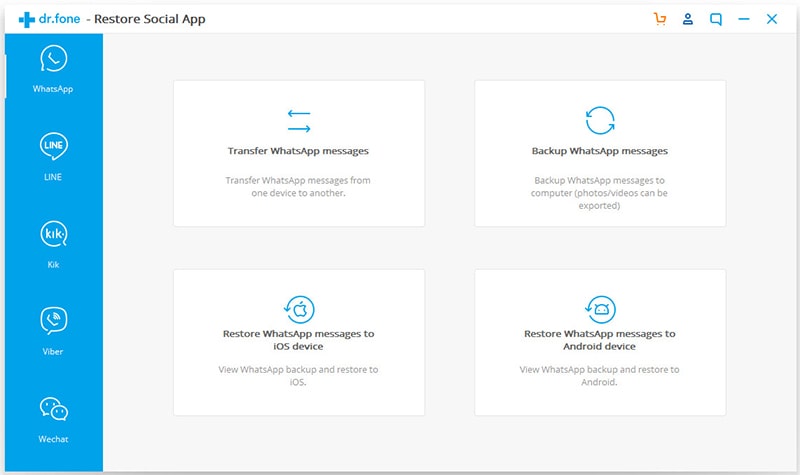
Step 3. Use USB cables to connect your iPhone and Android phone to one computer. And then this program will automatically detect and recognize your devices.
Make sure that iPhone is labeled as "Source" and the Android as "Destination". You can swap the position by clicking "Flip" in the middle.
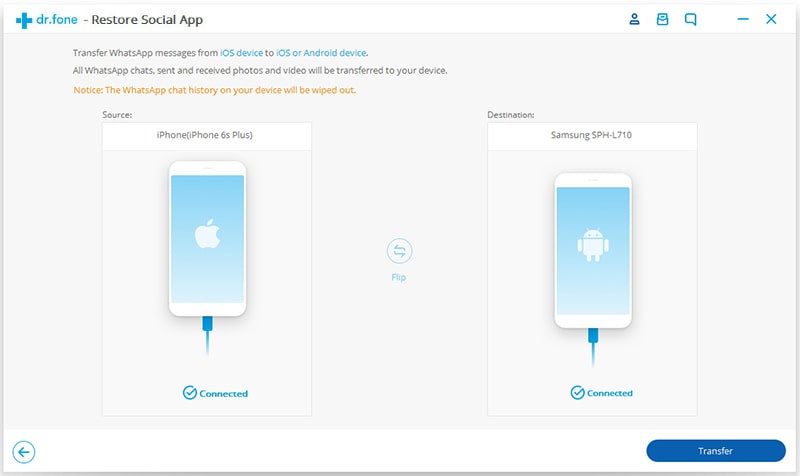
Tip: You may need to enable USB debugging on Android.
Step 4. Everything is ready! Next, click "Transfer" to begin the WhatsApp transferring. It takes a few minutes to fully move your WhatsApp data like messages, photos, and videos from iPhone to Android.
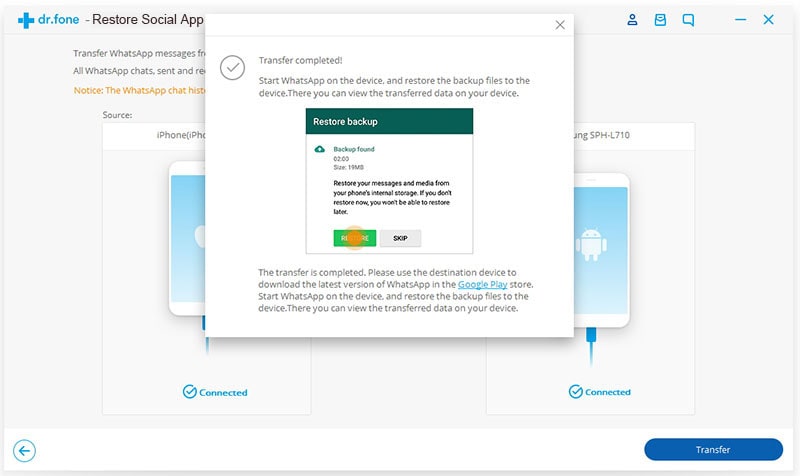
How can you know if it's done? Once finished, a pop-up will prompt you with a "Transfer Completed" message. Then you can just click "Skip" to close it and launch WhatsApp on your Android phone. Tada! You'll see your WhatsApp chat history flooding in on the screen.
Tip: If you can't see the chats, quit WhatsApp and restart the app.
Done! Isn't it much simpler that you expected? It only takes 4 simple steps and a couple of clicks to migrate your WhatsApp messages from iPhone to Android. Transfer WhatsApp to new phone across different OS is not an impossible mission.
Would you like to check other reliable programs? Here we have Backuptrans Android iPhone WhatsApp Transfer +. It works great in migrating WhatsApp chats from iOS to Android phones or tablets.
What you can get transferred: WhatsApp messages, photos, videos, audios, and emoticons, etc.
Features:
1. Smoothly copy all WhatsApp data from iPhone to Android
2. Migrate the WhatsApp items selectively by contacts.
3. Support more transfer direction: Android ⇋ iPhone, Android ⇋ Android, iPhone ⇋ iPhone, iTunes Backup → Android/iPhone
Let's see how to use this WhatsApp manager.
Step 1. Connect your iPhone and Android to the computer via USB cables
First of all, download, install and launch Backuptrans on your computer. Then plug your iPhone and Android device to the computer via USB cables. Once connected, this software will automatically detect your two phones and access the WhatsApp data on device.
Note: you may need to
Update to the latest iTunes on computer;
enable the USB debugging setting on your Android phone;
install and verified WhatsApp on your Android device.
Tips: you can use it to backup WhatsApp data - go to your Android and tap on "Back up my data" > turn back to the computer and click "OK".
Step 2. Transfer all or selected WhatsApp messages from iPhone to Android
Option 1. Transfer all WhatsApp chats from iOS to Android.
In the device list, find and click your iPhone. Next, go to the top toolbar and click "transfer Messages from iPhone to Android". (Or you can right-click the iPhone and select "transfer Messages from iPhone to Android")
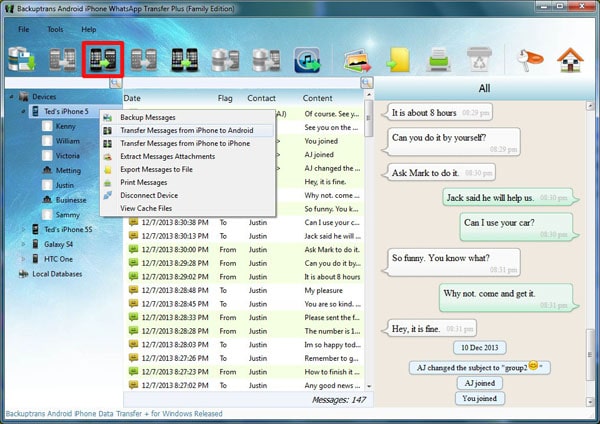
Option 2. Transfer selected WhatsApp conversations from iPhone to Android
Click your iPhone and view the WhatsApp contact names, select any of them, go to top toolbar and then click "transfer Messages from iPhone to Android". (Or you can just right-click the contact name and choose Transfer Messages with this Contact to Android)
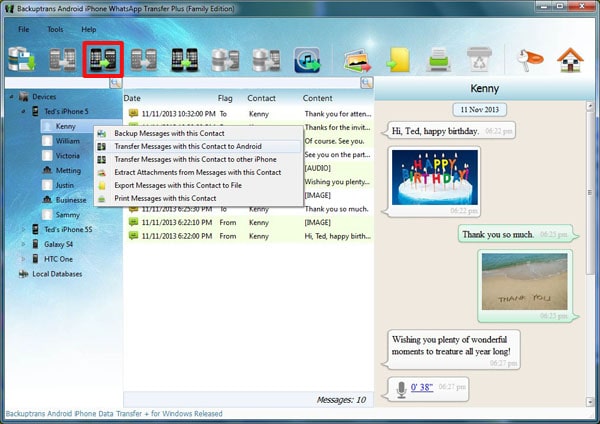
Step 3. A message "Confirm to transfer to this device?" will pop up asking you to confirm. Just select your Android device and then click on the "confirm" button
Voila! Your iPhone WhatsApp chat history is on your Android phone now.
Bonus: If you can't see your WhatsApp chats, go "Setting > Apps > WhatsApp > Clear Cache and App Data" on your Android phone. You may receive a warning that it will delete all your messages, but it won't. Instead, doing this will let WhatsApp chats flood in on Android.
(For more details, you can refer to a Backuptrans review that I wrote the other day.)
Another program, WazzapMigrator, is also able to restore your iPhone WhatsApp to the new Android device. But instead of transferring WhatsApp from phone to phone directly, you need to back up data to (iTunes) computer first, and then extract, restore to Android phone.
It's an unbeatable solution if you have an iTunes backup but don't have your iPhone at hand (already sold, broken, or stolen).
Step 1. Make a backup: Connect iPhone to computer > launch iTunes > click "Back up Now". Please double-check and ensure that you didn't select "Encrypt backup".
(If you've backed up iPhone to iTunes and got what you need in the backup file, skip this step.)
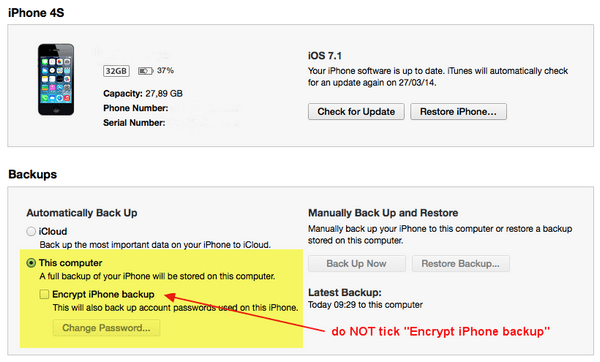
Step 2. Download, install and launch the WazzapMigrator app from Google Play Store on your Android phone.
Step 3. On computer, install iBackup Viewer to extract file ChatStorage.sqlite from your iPhone backup.
Launch iBackup Viewer on PC/Mac > click your iPhone > select Raw Files > switch to Tree View > on the left, select the "whatsapp.WhatsApp.shared" folder > find the "ChatStorage.sqlite" file
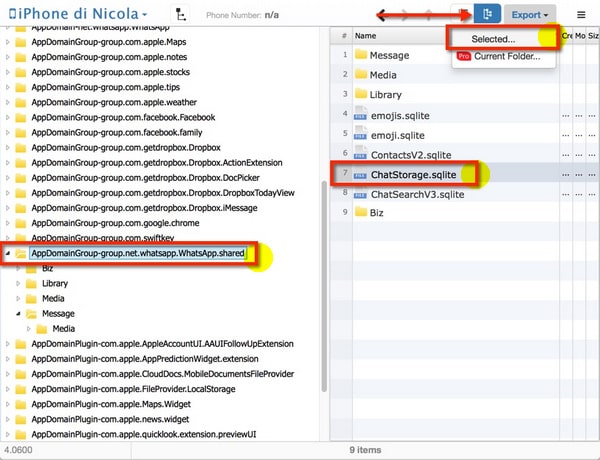
Step 4. You can copy the WhatsApp archive to your Android phone via USB, email, Dropbox, or Google Drive. Just make sure you copy and paste it to the particular WazzapMigrator folder.
For Windows PC Computer:
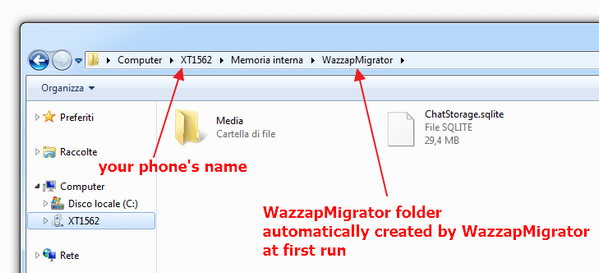
For Mac:
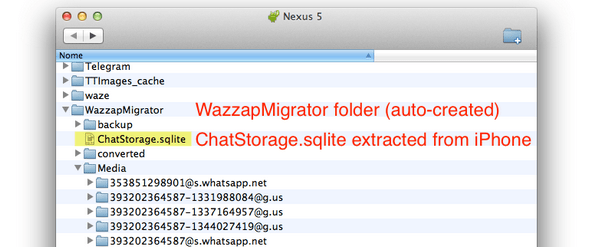
Step 5. Now go to WazzapMigrator on Android, tap "Select iPhone Archive" and choose the iOS WhatsApp backup that you just transfer.
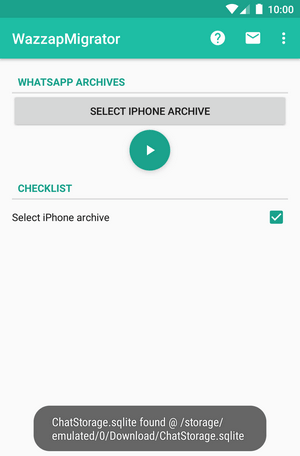
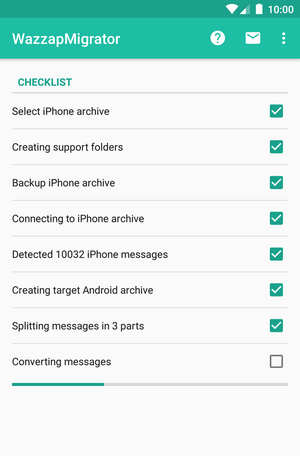
Step 6. Follow the on-screen steps provided by WazzapMigrator, and finally, you'll see the "Conversion Successful" screen.
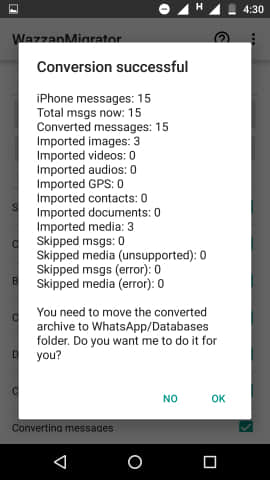
Now you can read iPhone WhatsApp chat histories on your Android phone.
Only thing is, the app does not work for all device models, e.g. Samsung S10, Oppo Reno, Pixel 3 XL. You can see this from the users' ratings and reviews on Google Play Store.
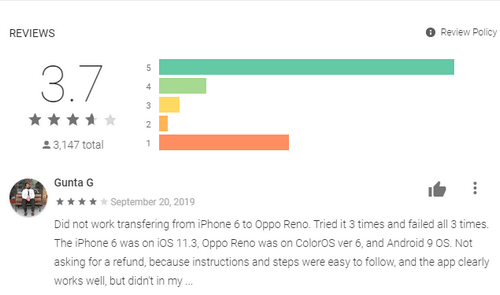
This one is the sole method that is free in this post. It truly works but you can only see your WhatsApp chats in Email, which means you won't be able to restore your iPhone WhatsApp messages to Android device. That's its fatal shortcoming.
However, it's super fast in case you want to send a conversation to someone. I wasn't putting this method in this article for no reason.
So, let's see how to transfer WhatsApp messages from iOS to Android device via Email:
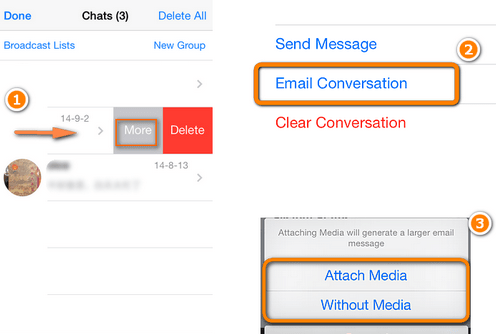
Step 1. On your iPhone, open WhatsApp, select one from the WhatsApp conversations, then tap on it and swipe to left.
Step 2. You will see a "More" option. Tap on it and select "Email Conversation". (You can Attach Media if you need).
Step 3. Select or enter an e-mail address and tap "Send".
Step 4. On your Android phone, go log in the e-mail account and see your iPhone WhatsApp messages.
Perhaps you've tried using the usual WhatsApp backup and restore method but ended up with a tired, pathetic failure. Can't help asking why? I'm here to tell you the reasons.
It is simply because WhatsApp on iPhone is backed up with iCloud while WhatsApp on Android with Google Drive. Android won't recognize the WhatsApp backup you made on iPhone, let alone restoring it.
Let's see you would be stuck when transferring WhatsApp from iCloud to Android.
Step 1. On your iPhone, open WhatsApp and go to "Setting > Chats > Chat backup", and then tap "BACK UP". (Conversations will be backed up to your iCloud account.)
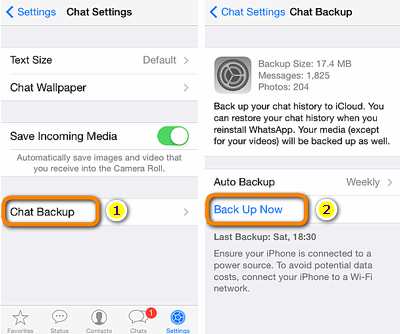
Step 2. Uninstall and reinstall WhatsApp on Android. After that, you need to sign in your WhatsApp account that you used on iOS Device.

Step 3. Here's where you would be stopped and stuck. A pop-up window shows up with "Message Backup Found" and asking you to restore one backup. But you just can't find the backup that you just created on iPhone.
Because the backup file stored in iCloud is with Apple's service, but WhatsApp on Android uses Google Drive to detect and restore backup. Thus, you can't continue to restore iPhone WhatsApp chats to Android Phone.
Both Toolkit Restore Social App and Backuptrans can transfer WhatsApp messages from iPhone to Android directly. And WazzapMigrator requires you to patiently backup iPhone to iTunes > Extract backup > Transfer to Android.
But which is better? What's the difference? I'll say Restore Social App because it transfers fast and is more cost-effective. In addition to transferring WhatsApp, I can also use it to backup and restore other mainstream apps like Viber, Kik, Line, and WeChat.
Last but not least, using Email to copy WhatsApp messages only allows you to read the conversation in E-mail (not restoring the history to Android).
Hope you find a satisfying solution in this post. Let's look back what you just read. Here we list 4 ways that help you transfer WhatsApp messages from your iPhone to Android, including dr.fone Restore Social App, Backuptrans Android iPhone WhatsApp Transfer +, WazzapMigrator app and Email.
Got any idea on transferring WhatsApp chat history from iOS to Android? Leave a comment and share it. We value your voice!