"How do I transfer my WhatsApp messages to new phone? I tried, but when restoring chats, it stuck on 28%."
WhatsApp is a popular cross-platform application between smartphones. But a new mobile phone will not automatically restore the original data in your account. It requires to re-download WhatsApp to the new phone and transfer WhatsApp chats.
So, how can you copy/transfer WhatsApp to new phone? Keep reading, and you'll find satisfactory answers.
Part 1. Transfer WhatsApp from Android to Android
#1 Retrieve WhatsApp Messages on New Android Phone – Local Backup
#2 Transfer WhatsApp Messages from Android to Android - Google Drive
Part 2. Transfer WhatsApp from iPhone to new iPhone
Part 3. Transfer WhatsApp between Android and iPhone
#1 Restore Social App
#2 Android iPhone WhatsApp Transfer +
Firstly, here I'll introduce the moving WhatsApp to new phone progress between Android devices.
Local backup & restore is one of the most reliable ways for files or data transfer. For the purpose of WhatsApp transferring, we can also adopt this method.
Firstly, back up WhatsApp on old Android device
Step 1. Run WhatsApp on your device and go Settings.
Step 2. Find Chats and choose Chat Backup.
Step 3. Then tap on BACK UP button under Latest Backup section.
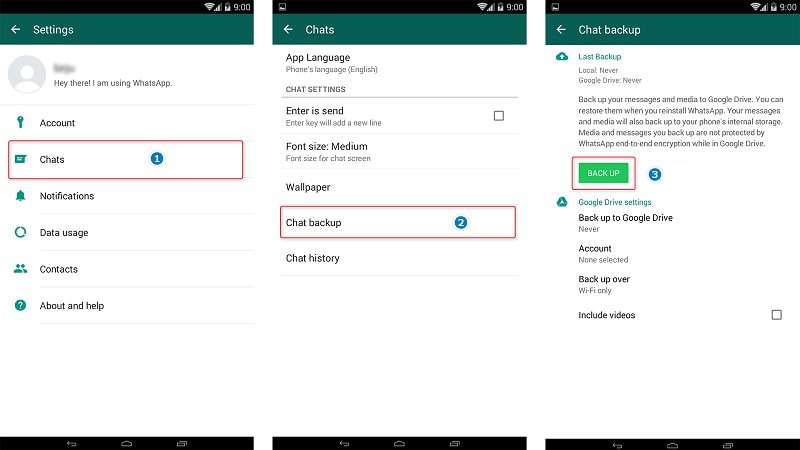
Secondly, restore WhatsApp messages to new Android phone
External: Generally, the data created will be stored internally or externally according to your preference.
Step 1. Remove the SD Card and inset it to your new phone.
Step 2. Run WhatsApp on your new Android phone and log in to Restore the records.
Internal: For WhatsApp records, which have been stored in external SD card, then you just need to eject the SD Card and insert it to the new device.
While for those who choose internal storage as their destination, then there are serval steps more for WhatsApp transfer to new phone:
Step 1. Connect your old Android device to PC with an USB cable.
Step 2. Find the folder to store data of WhatsApp (particularly named WhatsApp/Database).
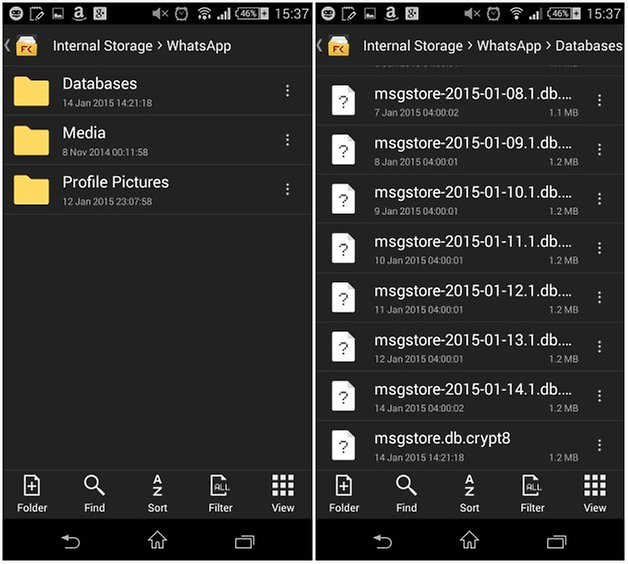
Step 3. Copy the latest file to your computer.
Step 4. Download and install WhatsApp on your new device but DO NOT run it!!!
Step 5. Connect your new device to PC and open WhatsApp / Databases folder. (If there is no folder named Database, you can crate one.)
Step 6. Paste the copied backup file into the folder on your New Android
Step 7. Now you can launch the WhatsApp on your new device and log in.
Step 8. Tap on Restore and the application will automatically detect the files you just transferred.
Google Drive is a useful online storage platform, where you can store the chats from WhatsApp. If you have used it for your WhatsApp data and received a notice for update, the following will be suitable and convenient to you to copy WhatsApp to new phone.
However, this requires not only your old Android phone but also your Google Drive account must enough free space to make a WhatsApp backup. And you need to keep using your old phone number.
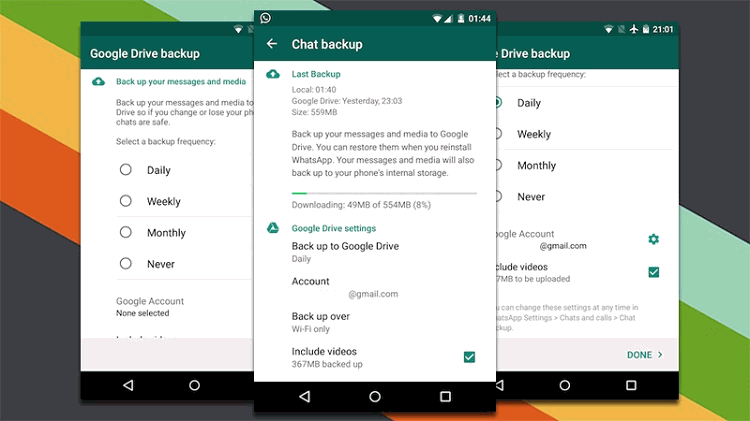
Step 1. On old Android device, install Google Drive from App Store. Then log into your personal account.
Step 2. Run WhatsApp and navigate to Settings > Chats. And then tap Chat backup > Back Up
Step 3. On you NEW phone, log in the same Google account (use the same phone number). Then download WhatsApp from App Store and run it.
Step 4. WhatsApp would ask you to verify with the phone number. After that, it will ask you to restore WhatsApp chats and messages from Google Drive.
Step 5. Once done, tap on "Next". Wait a minute, and your WhatsApp data would be restored on NEW Android phone.
It's quite easy to transfer WhatsApp account to a new phone, isn't it?
As iCloud is the first choice for backup among Apple users, here are the steps to transfer WhatsApp chats to new iPhone through this way.
Step 1. Tap you Apple ID and then iCloud. Scroll down to turn on both iCloud Drive and WhatsApp.
Step 2. Run WhatsApp on old iPhone and go to Settings.
Step 3. Tap Chats > Chat Backup > Back Up Now.
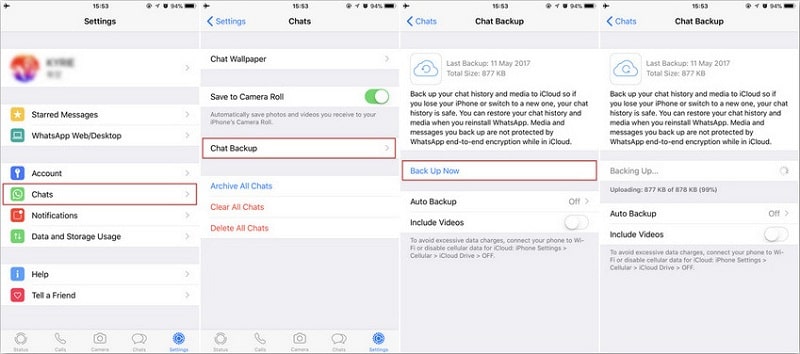
Step 4. Install WhatsApp on your new iPhone and run it.
Step 5. Log in with your WhatsApp account. You need to verify with your phone number.
Step 6. You will be asked to restore, and then choose Restore Chat History.
Step 7. The WhatsApp transfer will be finished once the migrate WhatsApp to new phone progress ends.
Tada! You've just successfully transfer WhatsApp from one phone to another.
For transferring WhatsApp messages to new phone from device running on different OS, it's recommended to apply a sophisticated tool, as the in-built settings and situations can be intellectually detected and handled by such professional.
This is such an incredible WhatsApp Transfer, Backup & Restore tool that it allows you to transfer WhatsApp messages from Android to iPhone, Android to Android, iPhone to Android, and iPhone to iPhone with a few clicks.
Besides, it can selectively backup and restore iPhone WhatsApp on computer. And the highlight is, you can also use Fone Toolkit - Restore Social App (iOS) to backup and restore Kik, Viber, LINE, WeChat.
Steps to Transfer WhatsApp Chats to New Phone via Restore Social App
Step 1. Download, install and launch Fone Toolkit on your PC. In the main interface, click "Restore Social App".

Step 2. Click WhatsApp and connect both your old and new phones to computer via USB.
Step 3. Select "Transfer WhatsApp messages"
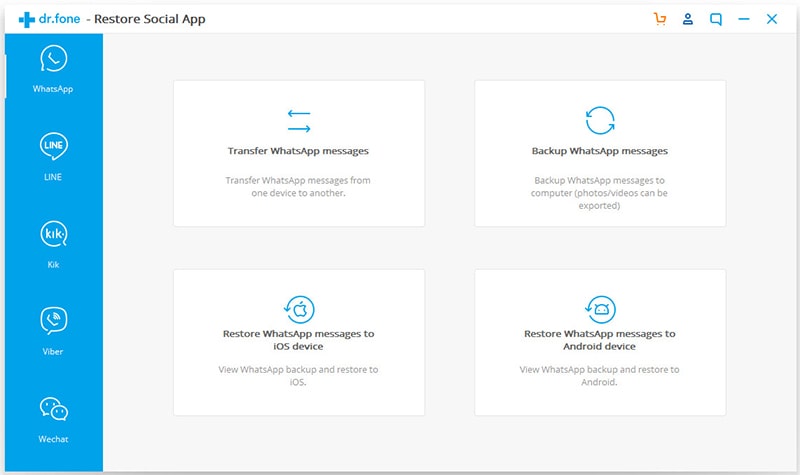
Step 4. Confirm that your old phone is Source while your new device is Destination. You can click "Flip" to change it.
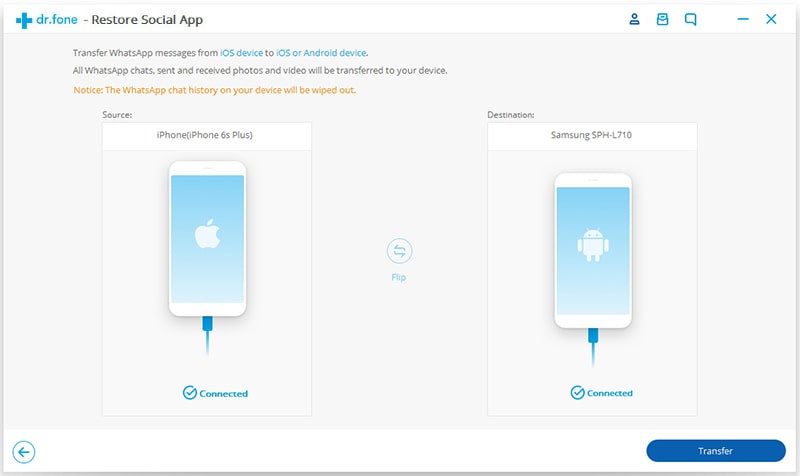
Step 5. Once done, click "Transfer" and wait for a few minutes till you see the "Transfer Completed" window.
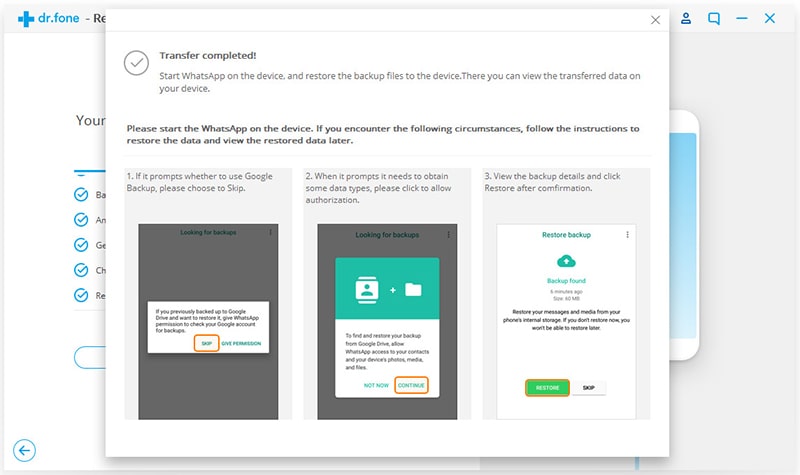
Now, please open WhatsApp on your new phone to check the transfer result. You see that it is possible to retrieve old WhatsApp messages in new phone.
It is recommended here for providing a quick and safe transfer to help you keep WhatsApp messages when changing phone. You can transfer WhatsApp data from Android/iPhone to PC as well as between phones. Unlike Social Restore App, it only supports WhatsApp, but you can use it to transfer between Android and PC, which Social Restore App cannot achieve.
Firstly, prepare in advance
Step 1. Install Backuptrans Android iPhone WhatsApp Transfer + on your PC. Make sure your computer has installed iTunes. And then enable USB debugging on Android.
Step 2. Connect your old and new devices to your PC and launch the software.
Step 3. Tap on Back up my data to detect the WhatsApp data on Android device's screen.
Step 4. On PC, click on OK. After backing up, you can preview the WhatsApp chat in this program.
How to Copy WhatsApp Messages to New Phone
Step 1. Choose one list you want to transfer and click on the second icon or third icon. (Or you can just right click on the list and choose "Transfer Messages from Android to iPhone". And, you can also see an option: Transfer WhatsApp Messages from iPhone to Android)
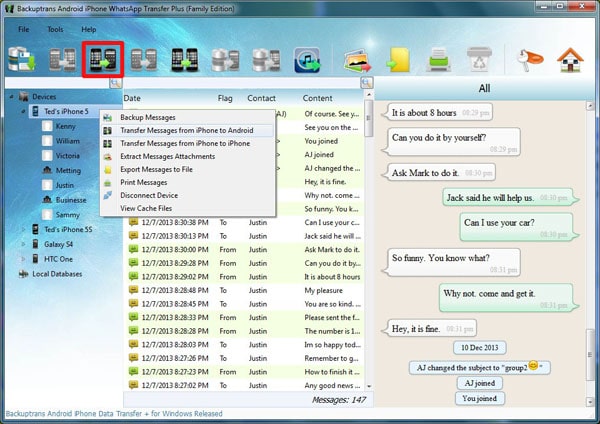
Step 2. To transfer messages from one single contact, you can just choose the name of the contact and right click on it.
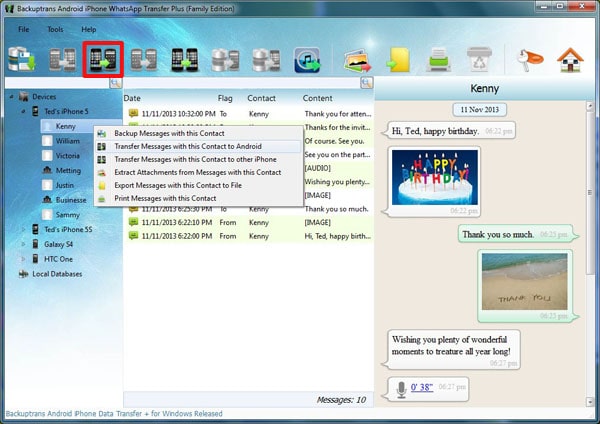
Step 3. If you want to move all WhatsApp chats, right-click on the old device name.
Step 4. Close WhatsApp on your new phone for a successful progress.
Step 5. Now choose one target phone to which you want to transfer, and then confirm.
Step 6. Wait for minutes to finish the transfer and check WhatsApp on new phone.
If you accidentally delete chats or messages in WhatsApp, don't worry! there are two tips for retrieving the tracks. The steps are fairly safe and easy to go, so have a try!
If you use Google Drive, all your messages will be backed up every time, so you can easily retrieve the deleted chats.
Step 1. Reinstall WhatsApp on your phone and verify your account.
Step 2. Choose Restore Chat History and tap on Restore.
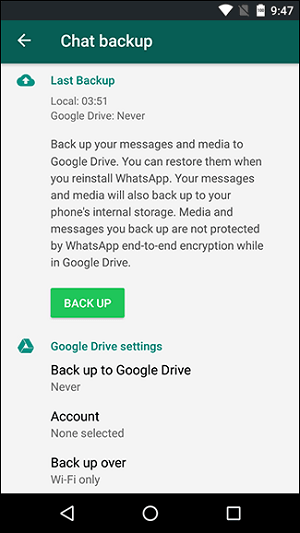
Restore will fail if you:
1.use other Google accounts other than the previous one;
2. use another phone number for verification;
3. your storage has been corrupted or no chats are stored in it.
The data stored from WhatsApp is generally saved in /sdcard/WhatsApp/Databases, you can use explorer on your device to navigate to it. Remember that WhatsApp data will be stored in the last 7 days in your phone.
Step 1. Open the folder and select the message you want to restore.
Step 2. Rename the file but do not change its extension.
Step 3. Reinstall WhatsApp on your device.
Step 4. Verify the phone number you used previously.
Step 5. Choose Restore chat history and tap on Restore to retrieve the message.
Well, the above is the briefing methods for how to transfer WhatsApp messages and chats to new phone. The steps of these methods are really not difficult, so when you encounter a WhatsApp transfer issue, you can try them to retrieve WhatsApp messages from another phone. Of course, if you have better and more effective alternatives, your comments are welcomed. We will reply as soon as possible!!